Serial port / modem setup (communications manager) – Interlogix VEREX Director User Manual
Page 336
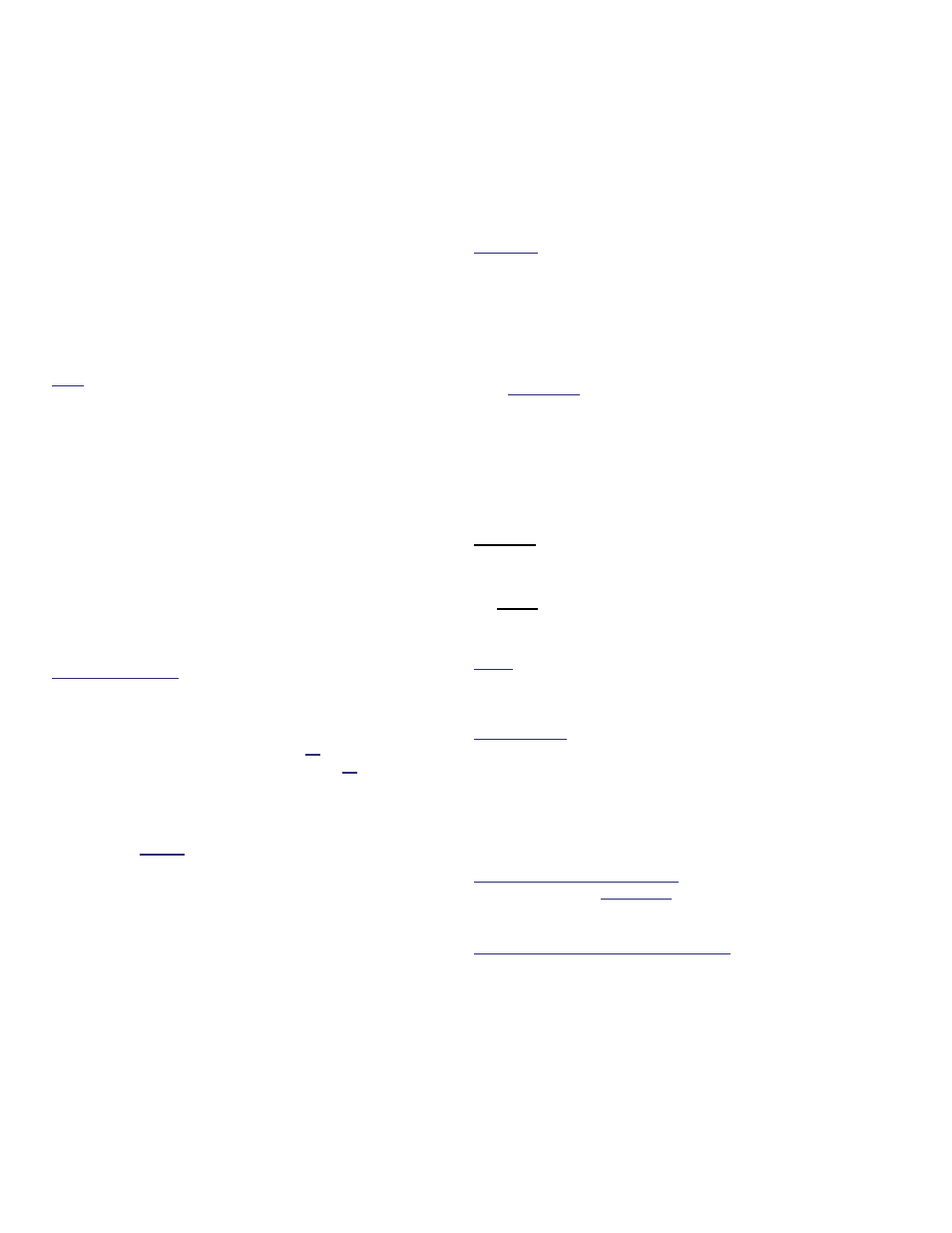
328
Verex Director V4.9.1 User's Guide
21-0381E v4.9.1
Beginning with V4.0 VEREX Director, you can use the
Communications Wizard to set up and initiate
communications with a panel. For more information,
refer to "New Installation? Try the Wizard!"
To manually set up a panel connection, refer to "Panel
Connection Overview".
The initial topics in this section provide general
information and details on starting the communications
software module. To go directly to the details on
making ports and modems available to the
communications software, browse forward to the
heading entitled "Add Modems and Serial Cables to be
Used for Panel Communications".
Note: Setting up ports and/or modems through the
communications software requires administrator
authority under Windows (since data needs to be
written to the "registry").
The Communications Software
To manage panel communications, the
VEREX Director program uses separate
communications software on each PC to be
connected to a panel or modem.
The modem(s) and connections you'll be using
to connect with system panel(s) must be
added here.
(For details, refer to "Add Modems /
Connections for Panel Communications", to
follow/below.)
Before You Begin: Each direct cable connection or
modem to be accessed by this software must have
been previously set up under MS Windows.
For details on setting up a panel connection, refer to:
"PC-to-Panel—Direct Connection", or;
"PC and Panels—Modem Connections", or;
"IP Connectivity".
Note: To allow panel communications, the VEREX
Director 'activation' key must be present on the Director
PC (Director-server PC if applicable;
V4: USB connector, V3.3.2: Parallel/printer port,
V3.3.3: Either).
In a multi-PC system, the Director-server PC and
software must be running as well. For more
information, refer to "Client/Server Issues and the
Director Server Manager (v4.7)" (a previous section).
Client/Server Operation
For a multi-PC installation, the communi-
cations software can be run on its own if
desired. This allows utilizing ports /
connections on other PCs—regardless of
whether or not they are running the VEREX
Director software.
In a client-server system, the panel connection set-up
must be done on each specific PC to be associated
with a modem and/or panel(s).
Licensing: Client-server operation is optional, and must
be selected though the license-manager software. For
details on upgrading your licensing, refer to "Software
Activation and Licensing".
All communications modules (running on client PCs)
that are to be allowed access to the database must be
identified to the server. This is done using a "Cyclic-ID"
code that can be found by right-clicking the
LCD/Telephone symbol on the right-hand end of the
taskbar, and selecting About. To register this value at
the Director-server PC, refer to "Client/Server Access
and Permissions".
Start Up the Communications Software
Beginning with v4.7, the Director-
communications software is installed as a
service. This means it will start automatically
whenever the PC or operating system is
restarted.
At each PC associated with the specific panel
connection(s), check to ensure the
communications service is running:
Detail: If the LCD/Telephone icon on the Windows
taskbar is black-and-white (color = running), start the
communications service by right-clicking the icon, and
selecting "Start Communications".
Related Topic: Serial Port / Modem Setup
(Communications Manager)
If prompted to set the "Server Location", refer
to the "Server Location" description (to
follow), while selecting or entering the server
name or 'IP' address. (Click
Login
when
finished.)
To ensure the software started: Re-check the task-bar
to ensure the LCD/Telephone symbol appears in color
on the right. ("Start Communications" should also
appear 'greyed-out' in its right-click menu.)
If "Cannot Connect to Server" appears: This may mean
that you mistyped the "Server Location", or that the
Director-server PC and/or software is not running. Tip:
For more information, refer to "Client/Server Issues and
the Director Server manager".
Problems? See "Troubleshooting", to follow/below.
Serial Port / Modem Setup (Communications Manager)
