Guard-tours: monitoring, Introduction to guard tours – Interlogix VEREX Director User Manual
Page 53
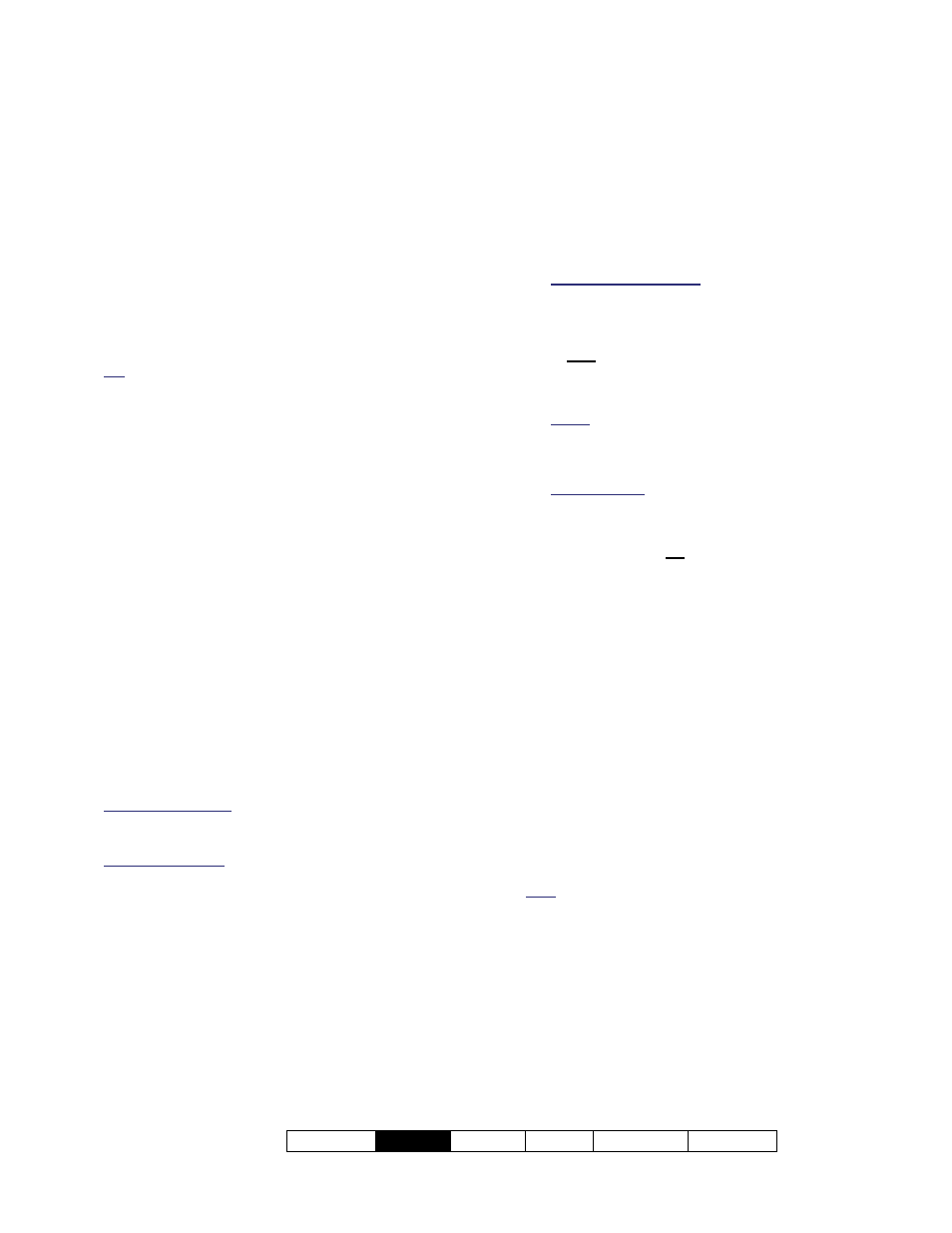
21-0381E v4.9.1
Welcome
Report
Control Admin Sys
Config Tech-Ref
45
Introduction to Guard Tours
Guard Tours
A guard-tour can be thought of as either:
A path that must be completed by a guard in
a certain amount of time—including stations
(checkpoints) along the way, or;
The process of the guard making his/her way
through the assigned route.
Tip: If so configured, areas can be disarmed and re-
armed automatically as the guard moves through the
designated route.
Note: A guard tour cycles through the defined 'stations'
(checkpoints) and then stops (it does not automatically
restart at the beginning).
Each 'station' can be a reader/door (that will be
monitored for a specific user), or a physical
input-point (key-switch, etc.) that is operated
by the guard.
Once defined guard tours can be activated
and/or monitored by anyone with the
appropriate permissions. As well, reports can
be generated on guard tours that occurred
previously.
Guard Tour Monitoring
When any guards are to begin their assigned
routes, the associated "Guard Tours" can be
activated, thus allowing an operator to monitor
each guard's progress, and respond if needed.
Guard Tour Events: Activity messages pertaining to
guard-tours (and guard-tour stations) are not
transmitted to a central monitoring facility.
Guard Tour Setup: Before a guard-tour can be
monitored, it must first be defined as per the stations
(checkpoints) along the way, and the allowable times
between stations. (Details appear in a following section
/ below.)
Connecting to the Associated Panel(s),
An Overview:
1) See if you're already connected by
checking the status bar at the bottom
of the monitoring window.
Multi-account systems: Ensure your desired
account is selected (click [Account Folders]
in the tree, and then double-click the specific
account).
2) If not connected, check to ensure the
communication software is running
on the specific PCs.
Detail: If the LCD/Telephone icon on the Windows
taskbar is black-and-white (color = running), start
the communications service by right-clicking the
icon, and selecting "Start Communications".
Related Topic: Serial Port / Modem Setup
(Communications Manager)
3) Select
Communications
from your
MyTools bar, or click
[Communications]
in the 'tree', and
select
Pending/OnLine
.
4) Click the
[+]
at the bottom of the
form, or right-click the form, and
select
Add New
from the pop-up
menu. Then, select the desired
panel(s) (double-click to select), and
set "Action" to "Normal", and
"Frequency" to "Stay Connected" ().
(Click
OK
when finished.)
5) Check that the connection is made, and
watch for the panel updates to occur.
(Click the 'Panel Group', and look for the status on
the right side of the screen.)
Note: Guard-tour monitoring features will be available
after the panel updates have finished (look for a
connection state of 'Connected' and 'Idle State'.)
Also See (Related Topics):
+ "Panel Communications and Updates"
Guard-Tours: Monitoring
