Checking user in/out status – Interlogix VEREX Director User Manual
Page 107
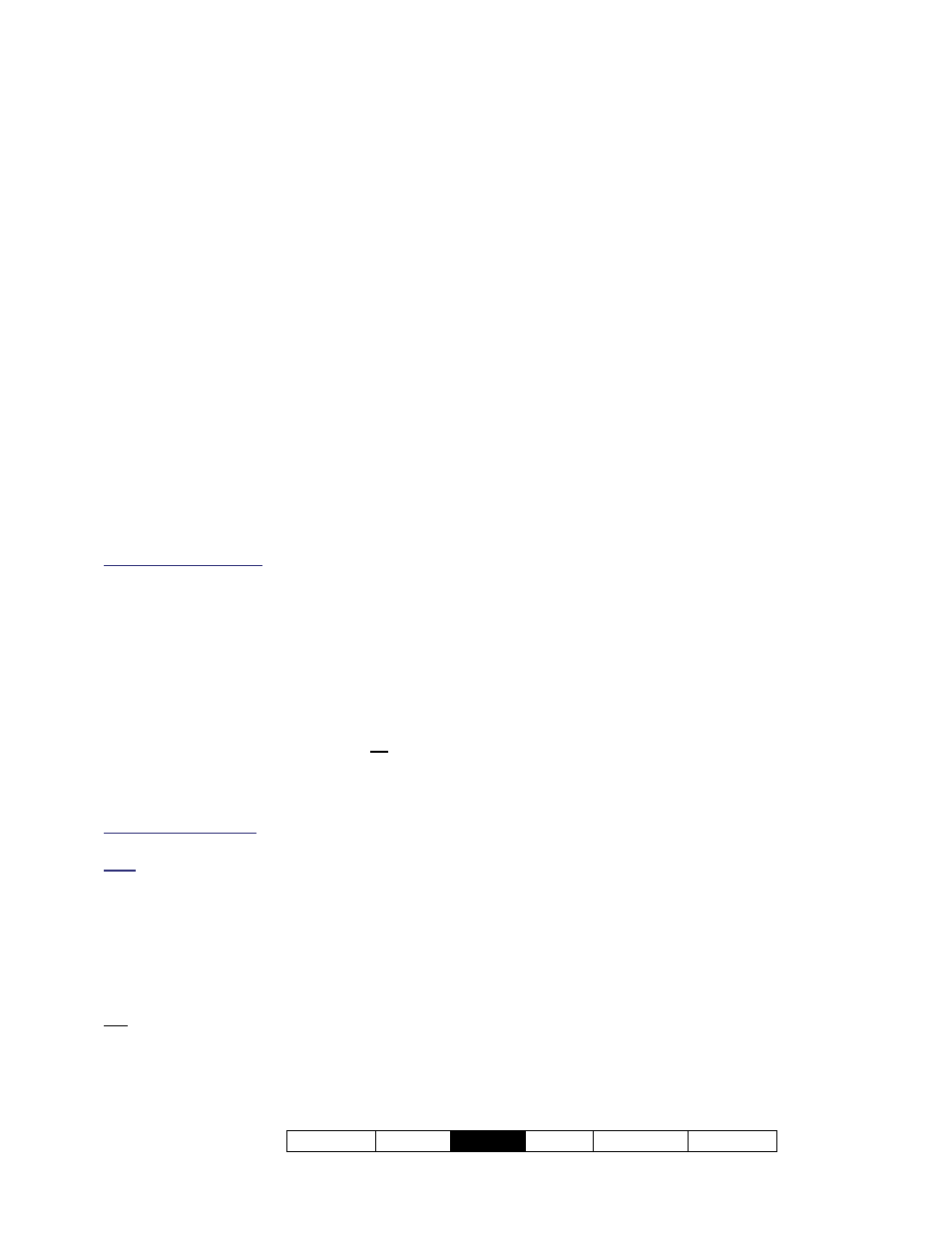
21-0381E v4.9.1
Welcome Report
Control
Admin Sys
Config Tech-Ref
99
User In/Out Status
Beginning with v4.2, VEREX Director can
show the In/Out status for all users in an
account.
This feature operates in 'real-time', showing the new
area and time whenever a person is granted access (for
panels that are presently communicating with the
VEREX Director software).
Note: This feature requires entry and exit readers
on all doors used to enter and exit from the facility,
and every person must use their access card/token
when entering or leaving the building.
Persons last reported as 'In', but with no card
activity for 24 hours will be set as 'Out'.
Initiate a Connection, and Access
this Topic
See if you're already connected with the
panel(s) by checking the status bar at the
bottom of the monitoring window.
Multi-Account Systems: First select [Account
Folders] in the 'tree', and double-click the desired
account.
If not presently connected, initiate a connection
with the desired panel(s).
For details, refer to "Connecting to the Associated
Panel(s), An Overview" (under "Checking Status &
Controlling Items", previous).
-------------------------
Then, select
Control & Status - User In/Out
Status
from the MyTools bar, or click your
site/account button in the tree, 'open'
Control
& Status
(click the "+"), and select
User
In/Out Status
.
Multi-Account Systems: First select [Account Folders]
in the 'tree', and double-click the desired account.
Note: This feature uses a custom 'view', with the
Form/Grid toggle feature disabled.
Working with This Screen
Refer to the selection-descriptions for this
screen while viewing the available status
information.
Tip: To sort the list by name, area, or time,
click the desired column name.
Note: Especially with area or time, be sure to sort the
list fairly often to update the sort-order. (The data is
live, the sorting is not.)
If the status screen is blank or inactive (or if you'd like
more information), refer to "Accessing the Control and
Status Topics for a Panel" (under "Checking Status &
Controlling Items", previous).
Checking User In/Out Status
