Screen reference, Related features – Interlogix VEREX Director User Manual
Page 51
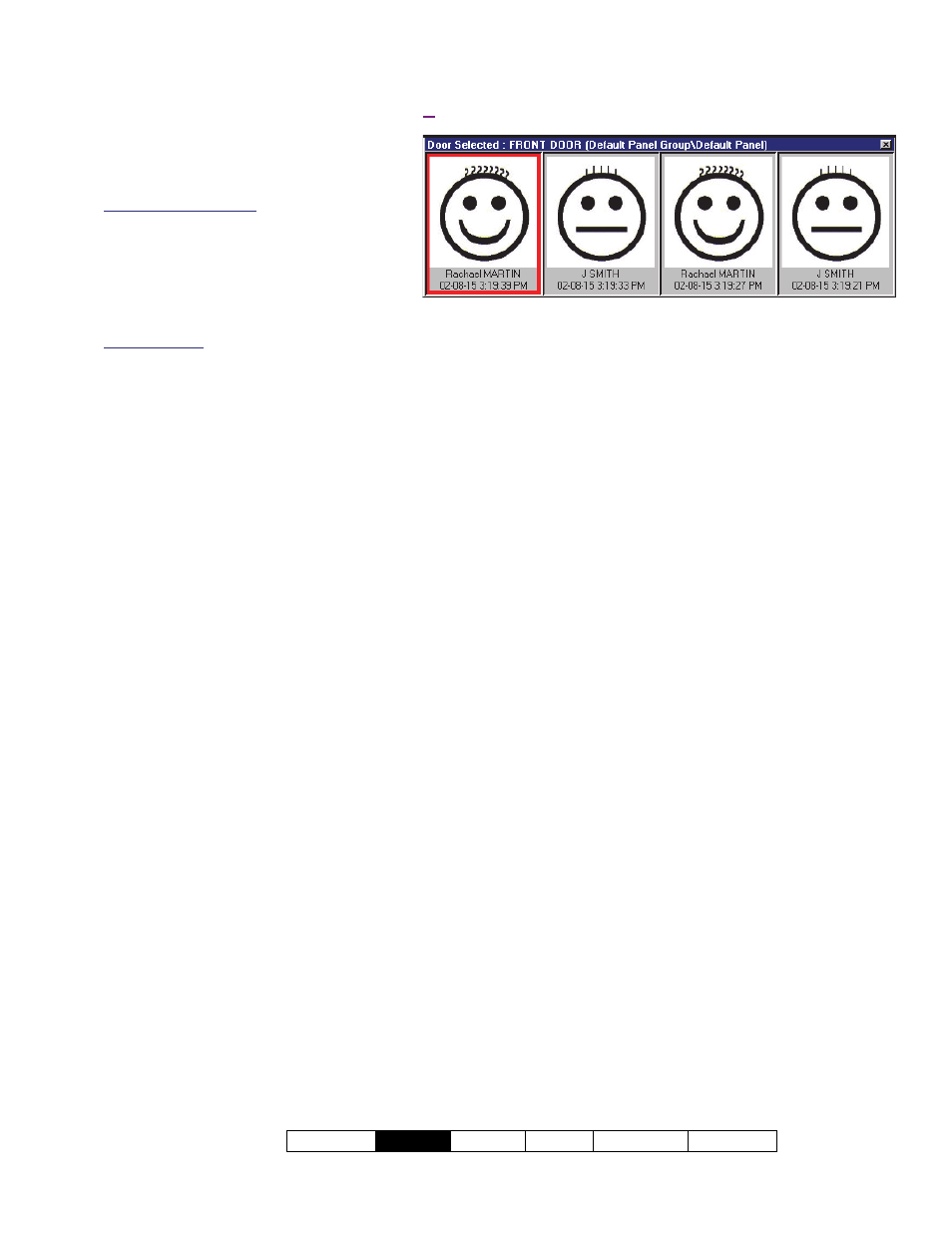
21-0381E v4.9.1
Welcome
Report
Control Admin Sys
Config Tech-Ref
43
Using This Feature
The photo window opens
automatically whenever a person
gains access at the specific door.
Multi-Account Systems: This works only
while the specific account is selected. (Click
[Account Folders] in the 'tree', and double-
click the specific account.)
You can also open the photo window
manually by clicking [Show Photo] at
the bottom of the monitoring window.
Window Empty: The photo window is cleared each
time settings are changed for this feature, and when
you select anything outside of the specific account.
Now, visually compare the displayed photo
with the person to verify their identity.
Setting the Window Position
To reposition the photo window, simply click-
and-drag its title-bar to the new location.
Closing the Photo Window
To close the photo window at any time, click
the
[X]
in the upper-right corner.
Screen Reference
This screen shows the last 1, 4, or 9 persons
who gained entry (or were denied access) at a
door that you selected for photo-verification.
The photo window is cleared each time you change
settings for this feature, and when you select anything
outside of the specific account.
--------------------------------------------------------------------------
Related Features
Additional features can be used in conjunction
with photo-verification (all optional):
Event-Triggered camera-viewing
See:
"Initial Set Up of: Views, Maps, Cameras"
(especially step 3b)
Card-enrolment (or disabling) readers--that are
also set to unlock.
See:
"Reader 1 & 2 Settings for
a Door" (look for [Card Action] ).
"Command Point" custom input points (e.g.,
to unlock the door, or "Grant Last User").
See:
"Input Points—Custom Point Types", and
"Input Points—Monitored Sensors"
"Grant Last User" command
(right-click the
door on a map)
See:
In the section on using maps and cameras,
see:
"Controlling an Area or Device" (look for
"Door Commands", then "Grant Last User...").
View
(menu)
Photo Verification Show
(or when a person enters at the specific door)
