Interlogix VEREX Director User Manual
Page 75
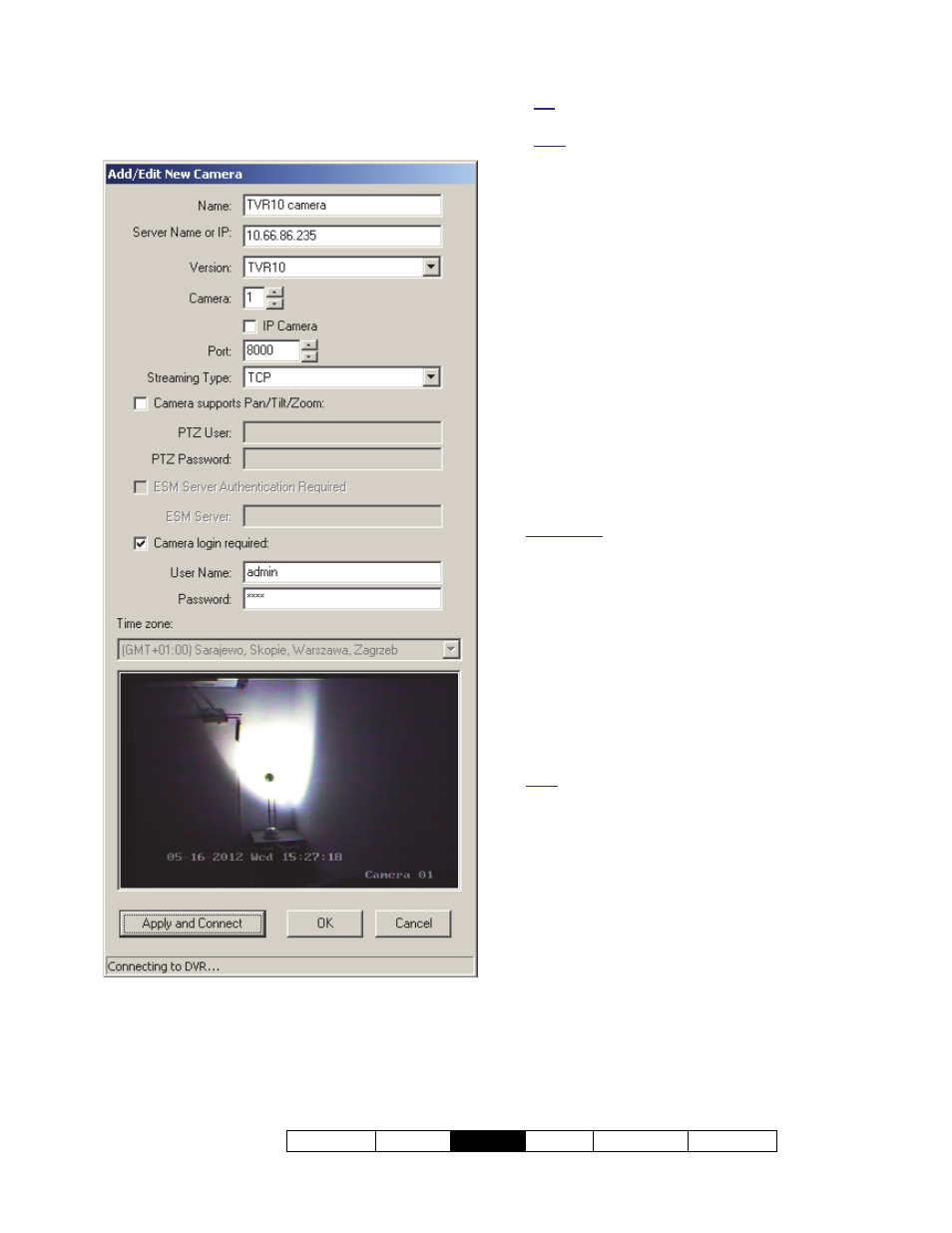
21-0381E v4.9.1
Welcome Report
Control
Admin Sys
Config Tech-Ref
67
- Name: Enter a suitable name for the camera.
- Server Name or IP: This is the IP address (or
PC name) of the specific video device;
Tip: This can be an IP address, or a name (FQDN).
Contact your IT rep. for assistance if needed.
Note: To view cameras, a connection must be
available. If unsure, go to a command prompt and try
'pinging' the IP address.
- Camera: This is the camera number/ID as seen
from its capture station;
- IP camera: Select this if the specified camera is
an IP camera (has its own IP adress);
- Port: This is the network connection port
specified at the video device;
- Streaming Type: This is the connection
protocol supported by the video device;
-------------------------
- Camera Supports Pan/Tilt/Zoom: Select this
to allow PTZ control for a camera that supports
this;
Tip: For a non-PTZ camera (or if PTZ control is not
desired), ensure this is NOT selected.
- Version: Select the type of DVR (video server)
here.
DVR Types: Supported video servers include:
NetVision (V2.1 or V2.2 and newer)
Yes (via "Visual Director")
March R4 & R5
Optional via licensing (beginning with V4.7).
VeDVR / NVe (embedded)
Optional via licensing (beginning with V4.71).
TVN20, TVN40, TVR10, TVR30, TVR31, TVR40,
TVR60
Available in Director >= 4.90.
TVR11, TVR41
Available in Director >= 4.91.
Note: Playback for video events is NOT supported for
March R4 DVRs.
- PTZ User: Enter a valid remote user name
(with permission to control PTZ cameras) as set
up at the specific capture station.
- PTZ Password: Enter the login password for
the 'PTZ User'.
-------------------------
- Camera Login Required: Select this if the
video device is set to only allow registered users
to view cameras (i.e., NOT set to allow anyone
to access the video server).
- User Name: Enter a valid remote user name
(with permission to view cameras) as set up at
the specific capture station.
- Password: Enter the login password
associated with the 'User Name' entered above.
Visual Director Customize Views
Cameras [Add]
(or right-click a camera in the
list and select "Edit Camera")
