Screen reference – Interlogix VEREX Director User Manual
Page 203
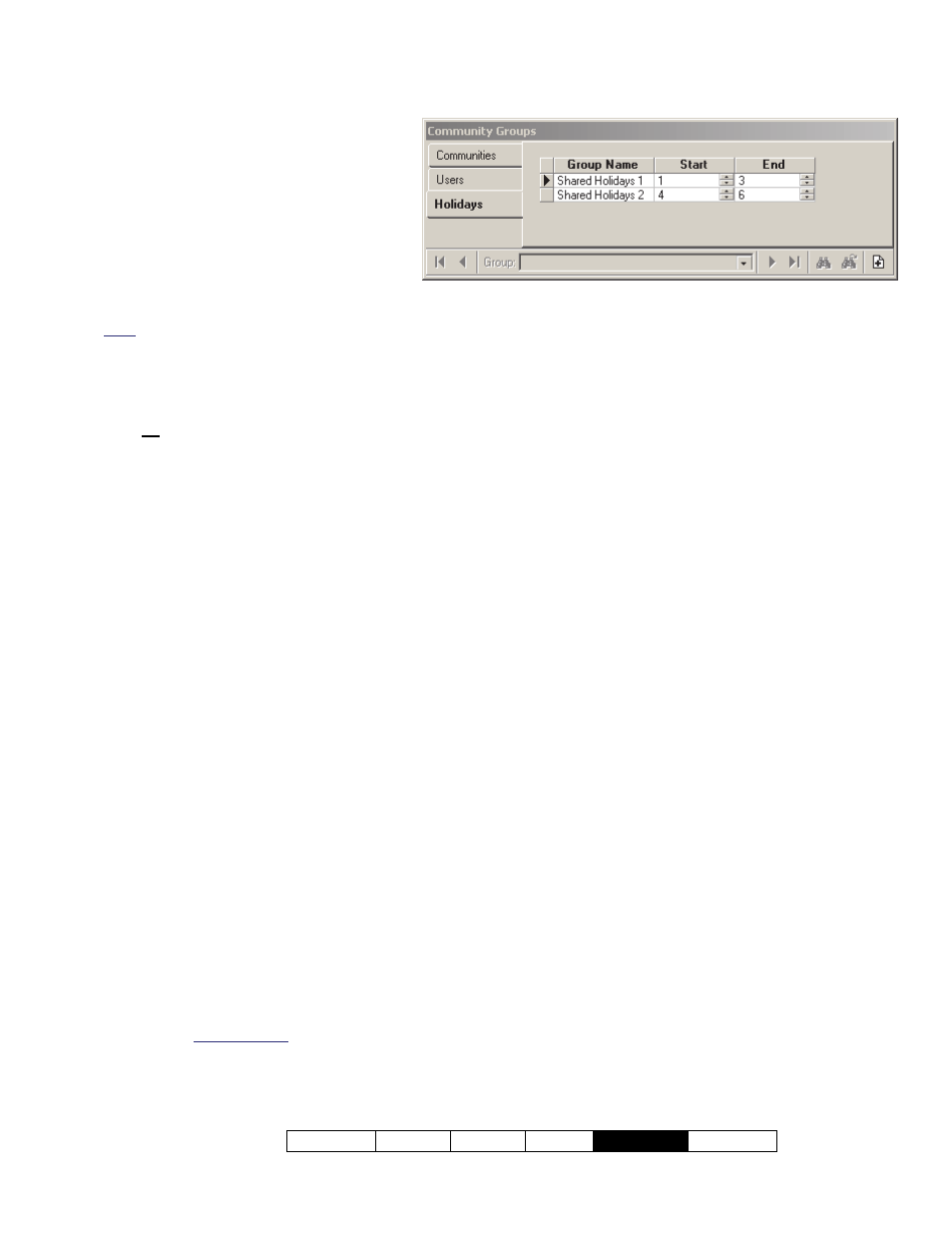
21-0381E v4.9.1
Welcome Report Control Admin
Sys Config
Tech-Ref
195
2C: Reserve Holiday ID#s
(Shared Holiday Groups)
Holidays (and time-change dates)
can be shared across multiple
accounts if desired. This includes
reserving ranges of holiday ID#s for
use with each group of shared
holidays. This is done in blocks of
three or more.
Note: Holiday #1 & #2 are reserved for the dates to
switch between Daylight Savings and Standard Time.
How to Get Here (Locator)
Select
Community Groups
from the MyTools
bar, or select
[Management]
in the tree, and
Community Groups
, followed by the
Holidays
tab
.
Things You Can Do
To add a new "Shared Holiday Group" to the
list, click the [+] near the bottom of the
screen (or right-click the screen, and select
"
Add New
" from the pop-up menu.
To delete an unused "Shared Holiday
Group", right-click it in the list, and select
"
Delete
".
Note: You cannot delete a "Shared Holiday Group"
from the list if it is presently being used (i.e.,
assigned to any accounts).
To enter or change settings for a "Shared
Holiday Group", refer to the item-descriptions
for this screen.
Note: 'Grid' view does not apply to this feature.
Screen Reference
- Group Name: Each row represents one
"Shared Holiday Group". Click here and type
a suitable name (such as "DST and xmas",
"CommonHols2", "4th to 6th Hol.", etc.).
- Start and End: Use the arrows to select the
start and end value for your desire~d range of
holiday ID#s (blocks of 3 or more).
Notes: For multiple groups of shared holidays to
apply to the same account, ensure the ID ranges do
not overlap.
When setting up each block of shared holidays, only
the reserved ID#s will be available.
[Management] Community Groups Holidays
