Screen reference, Activating panel firmware files – Interlogix VEREX Director User Manual
Page 130
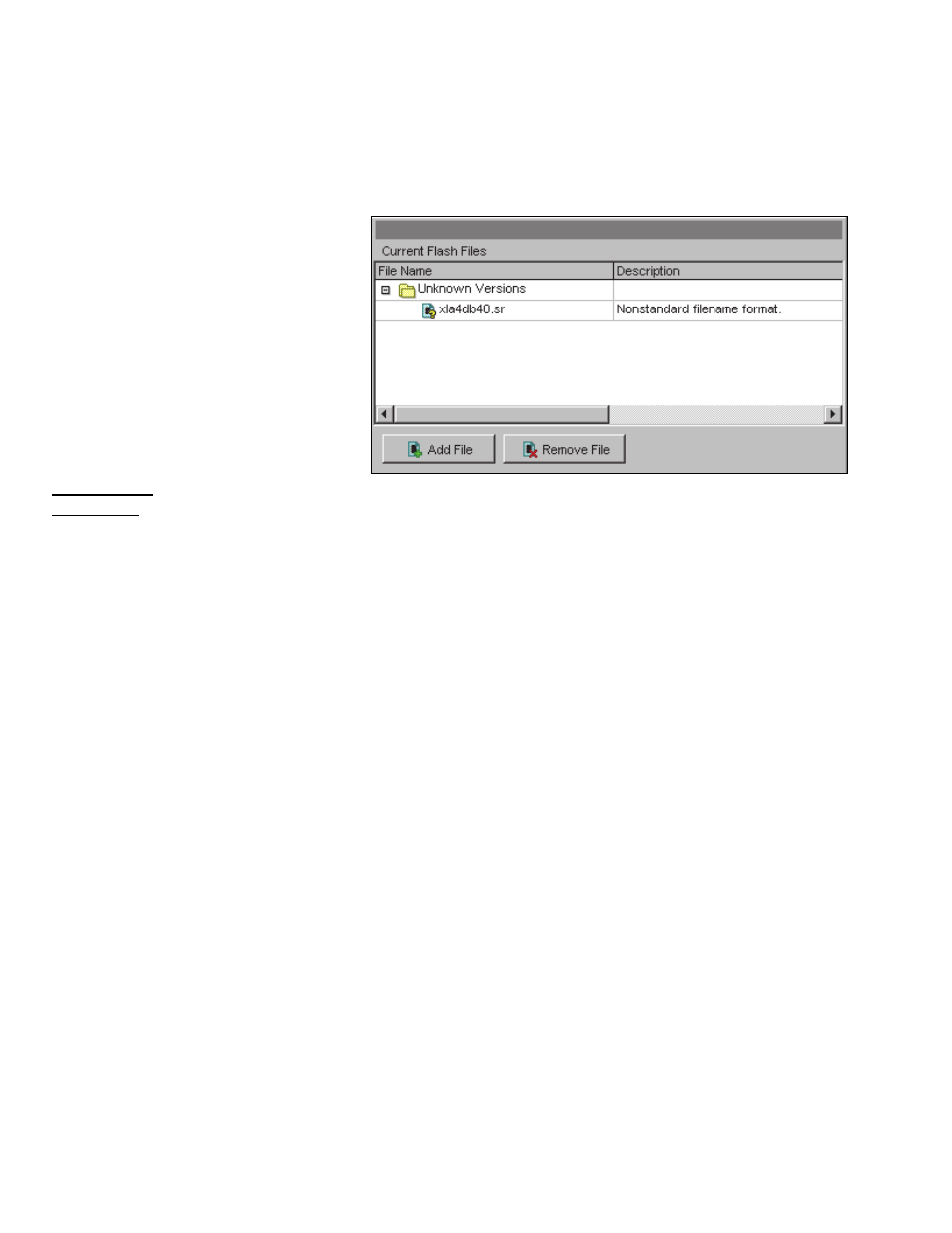
122
Verex Director V4.9.1 User's Guide
21-0381E v4.9.1
Activating Panel Firmware
Files
Panel Firmware Files
This screen allows you to 'activate'
firmware update files (.FMW)—that
is—to make them available to the
VEREX Director software.
Tip: Firmware update files (.FMW) can be
obtained from your support representative or
website. Be sure to keep your source files in
a folder that is outside of the Director
installation as backups.
How to Get Here
MyTools Bar: Panel Firmware Files
In the Tree: [Management],
Panel Firmware Files
Note: This feature uses a custom view. (The
Form/Grid toolbar-button will not be available.)
Things You Can Do
Add a File to the List: Select
[Add File]
,
locate and select the desired file, and click
[Open]
.
Remove a File from the List: Select the
file, click
[Remove File]
, and respond to any
prompts that appear.
Note: Removing a file here will also delete it from the
"...Director\Flash" subfolder on your PC.
For more information, refer to the item-
descriptions for this screen.
Screen Reference
Current Flash Files
- File Name: This shows the firmware files that
have been made available (i.e., added) to the
Director software.
Tip: Firmware files will be grouped by high-level'
version number (such as "v4.40 or Greater".
- Description: This shows specific details on the
firmware update file (based on a proprietary file
naming convention);
- [Add File]: This allows adding a new firmware
update file (.FMW) to make it available to the
Director software.
Note: Once 'Added', the files will appear in the
"...Director\Flash" subfolder on your PC.
- [Remove File]: This allows removing an
unneeded file from the list. Respond
appropriately when prompted to confirm.
Note: Removing a file here will also delete it from the
"...Director\Flash" subfolder on your PC.
Panel Firmware Files, and Updating Panel Firmware (
V4.4)
[Management] Panel Firmware Files
