Screen reference, Welcome to verex director, Start-up and logging in – Interlogix VEREX Director User Manual
Page 12
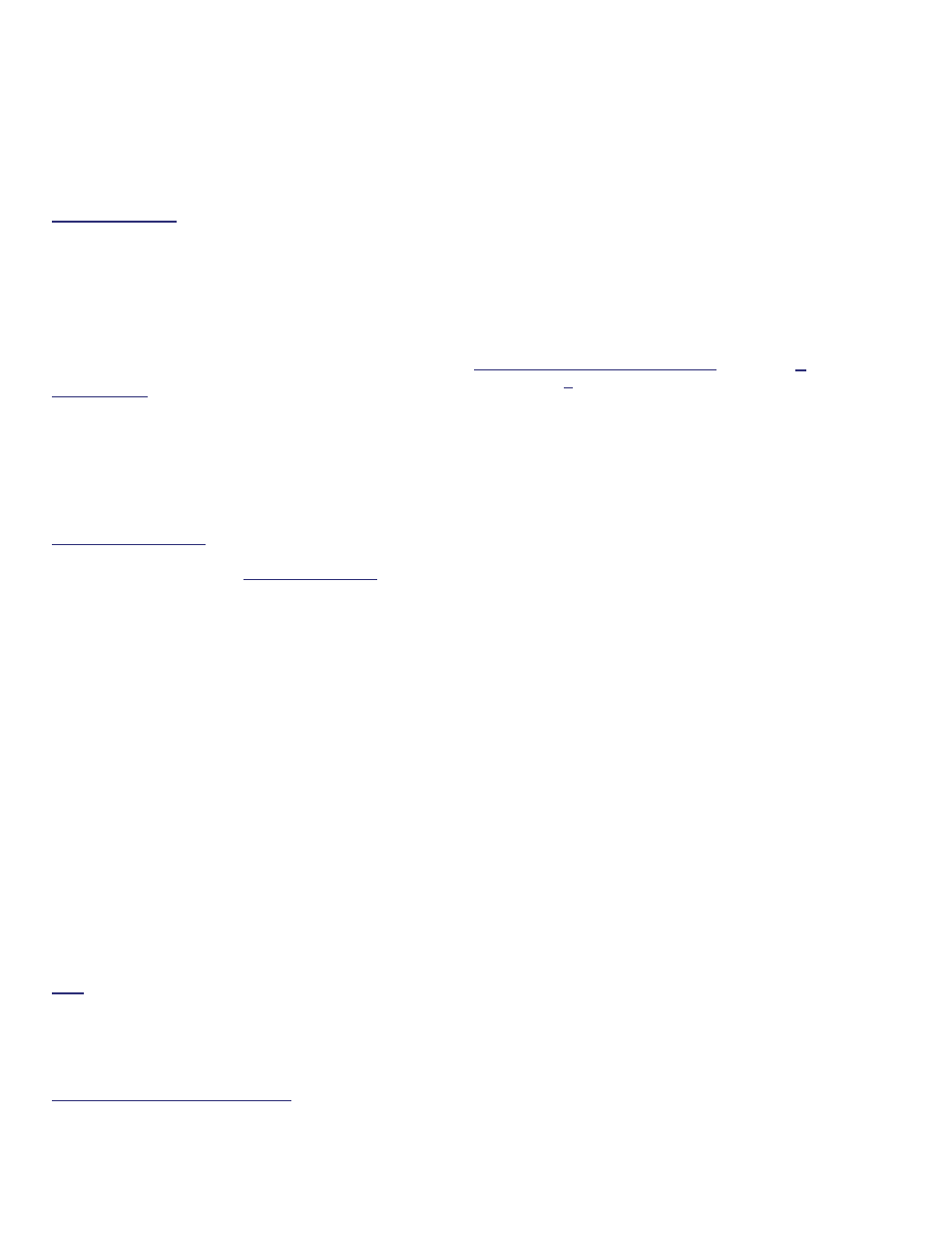
4
Verex Director V4.9.1 User's Guide
21-0381E v4.9.1
Start-up and Logging In
Multiple Instances: Beginning with Director v4.70, you
can run multiple copies of the interface (…Director.exe).
This allows you to access different features and/or
different accounts at the same time.
Starting the VEREX Director Software
Select
Start
,
Programs
,
VEREX Director V4
,
and
VEREX Director
, and wait for the start-up
screen to appear.
Activation Key: The VEREX Director software uses a
small 'activation key' to manage software licensing and
optional features. This device must be plugged onto
the PC that contains the software database (
V4: USB
connector;
V3.3.2: Parallel/printer port; V3.3.3:
Either).
Note: Director software
V4 will not start up if the
USB key is missing.
Client/Server Systems: Take care to ensure that the
VEREX Director software is NOT already running
before attempting to start it. Troubleshooting Tip: If the
desktop is acting strangely, you may have two copies of
the software running (and you've run out of memory).
Logging In (Single-PC)
To gain access to your assigned items and
features, you must first perform a 'Login':
Select
Login
from the toolbar, and then enter
your name and password, pressing
Tab
in
between. Then, press
Enter
, or click
Login
.
Logging In (Client/Server)
Select
Login
from the toolbar, and then enter
your name and password, pressing
Tab
in
between. (Ensure the "Server Location" is set
as well, if present.) Then, press
Enter
, or click
Login
.
If a "Cannot Connect to Server" screen
appears, check that you have not mistyped the
"Server Location".
Note: The Director-server PC and software must be
running (this is the PC that includes "...Director-
Server.exe", and typically contains the database as
well. For additional things to check, refer to "Director
Server Manager and Client/Server Issues" (near the
back of this guide).
If you just upgraded for client/server (server location
missing on login screen): You may need to login once,
shut down the software (incl. the communications or
server module), then start the software and login again.
On-Line Help Language
For versions of VEREX Director that include
multi-language help files, the on-line help will
normally come up in the language associated
with your operator settings. You can also
select a different language-version if desired
(for this work-session).
Selecting a Different Help Language: Open the Help
menu, select Language, and then select from the
available choices.
The Auto-Lockout Feature
If you do not use your keyboard for a specific
period of time, the software will automatically
go into 'lockout' mode to protect against an
unauthorized person viewing or changing
items. (For details, refer to the [Lockout]
description).
To set the period of time before the keyboard lockout
will occur (when you are logged in), refer to the section
on "Operators".
Screen Reference
- Name: A valid operator's name.
Welcome to VEREX Director
