Activating and monitoring guard tours – Interlogix VEREX Director User Manual
Page 54
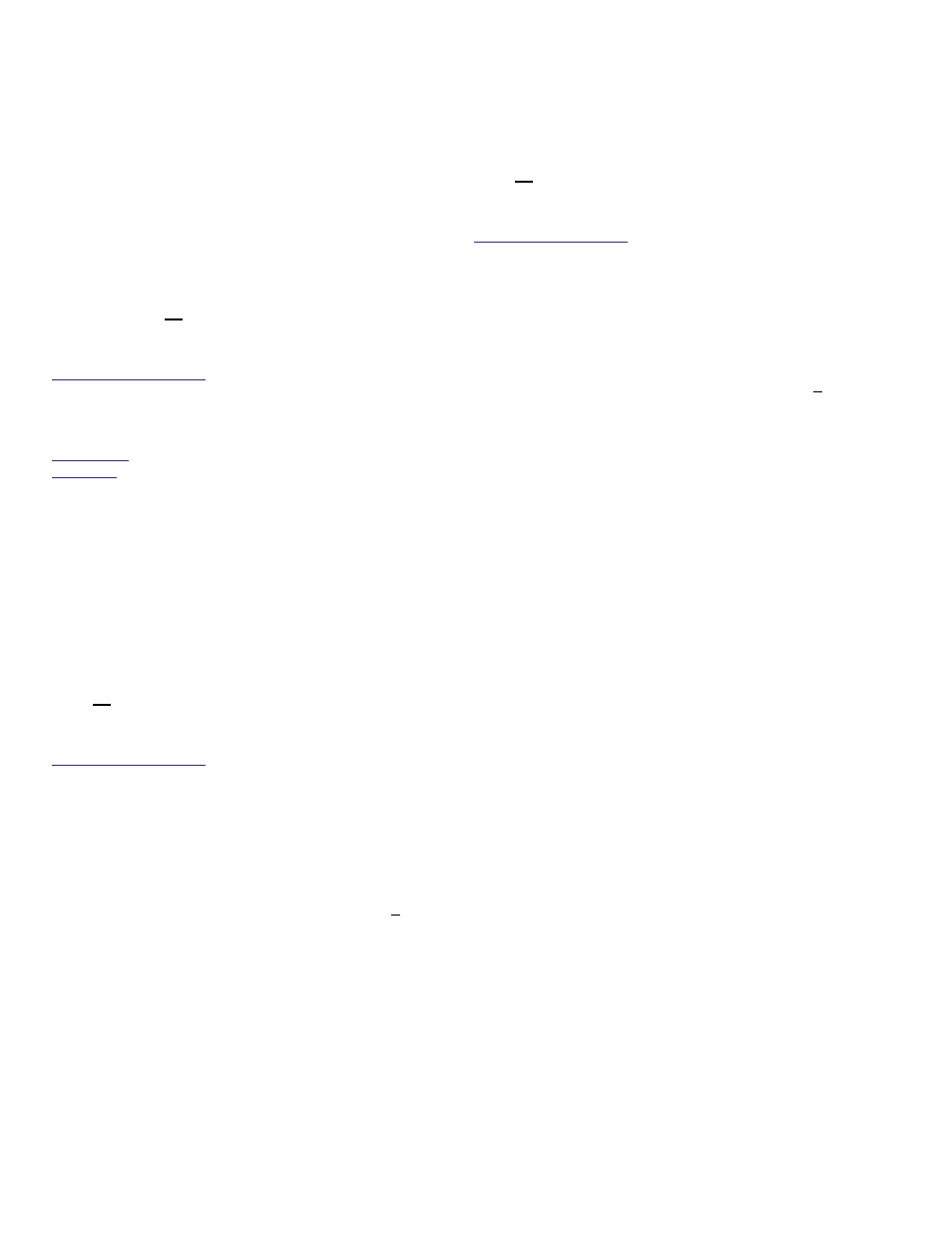
46
Verex Director V4.9.1 User's Guide
21-0381E v4.9.1
Activating and Monitoring Guard
Tours
(that have already been set up)
Activating a Guard Tour
(Adding it to the Guard Tour Monitor)
Initiate a connection with the associated
panel(s) as described previously / above.
Then, select
Guard Tour Monitor
from the
MyTools bar, or click your site/account button
in the tree, 'open'
Control & Status
(click the
"+"), and select
Guard Tour Monitor
.
Multi-Account Systems: First select [Account Folders]
in the 'tree', and double-click the desired account.
Now, use the
Grid
/
Form
toolbar-button to
select your preferred view-mode.
Forms view: Status for one guard-tour at a time;
Grid View: All active tours in a list.
In 'Forms' view, right-click the form, and select
Start Tour
(or
Add New
). (For 'Grid' view,
click the
[...]
beside the word "Start".)
Then, refer to the selection-descriptions for this
screen while selecting a "Guard Tour", "Start
Point", and "User". (Click
OK
when finished.)
Monitoring Guard Tours in Progress
Select
Guard Tour Monitor
from the MyTools
bar, or click your site/account button in the
tree, 'open'
Control & Status
(click the "+"),
and select
Guard Tour Monitor
.
Multi-Account Systems: First select [Account Folders]
in the 'tree', and double-click the desired account.
Then, use the
Grid
/
Form
toolbar-button to
select your preferred view-mode.
In forms view, you can select a 'tour' at the
bottom of the window, or right-click the form
and select
Find
to search for a guard-tour by
name (or the 1st few characters--e.g., nam*).
Refer to the selection-descriptions for this
screen while monitoring the specific guard
tour.
Be sure to dispatch someone promptly if the
need arises
.
Tip: To view additional items, you can use the scroll-
bar at the bottom of the window.
Note: Guard tour monitoring will be suspended if the
panel connection is dropped for any reason. (You can
check your connection status simply by checking the
status bar at the extreme bottom of the desktop.)
Stopping the Monitoring of a Guard Tour
(Deleting it from the Guard Tour Monitor)
Select
Guard Tour Monitor
from the MyTools
bar, or click your site/account button in the
tree, 'open'
Control & Status
(click the "+"),
and select
Guard Tour Monitor
.
Multi-Account Systems: First select [Account Folders]
in the 'tree', and double-click the desired account.
Then, use the
Grid
/
Form
toolbar-button to
select your preferred view-mode.
In forms view, you can select a 'tour' at the
bottom of the window, or right-click the form
and select
Find
to search for a guard-tour by
name (or the 1st few characters--e.g., nam*).
Then, right-click the form and select
End Tour
(or
Delete
). When asked to confirm, select
Yes
.
(In Grid view, click the (Stop)
[...]
on the row
for the desired tour. When asked to confirm,
select
Yes
.)
