Interlogix VEREX Director User Manual
Page 123
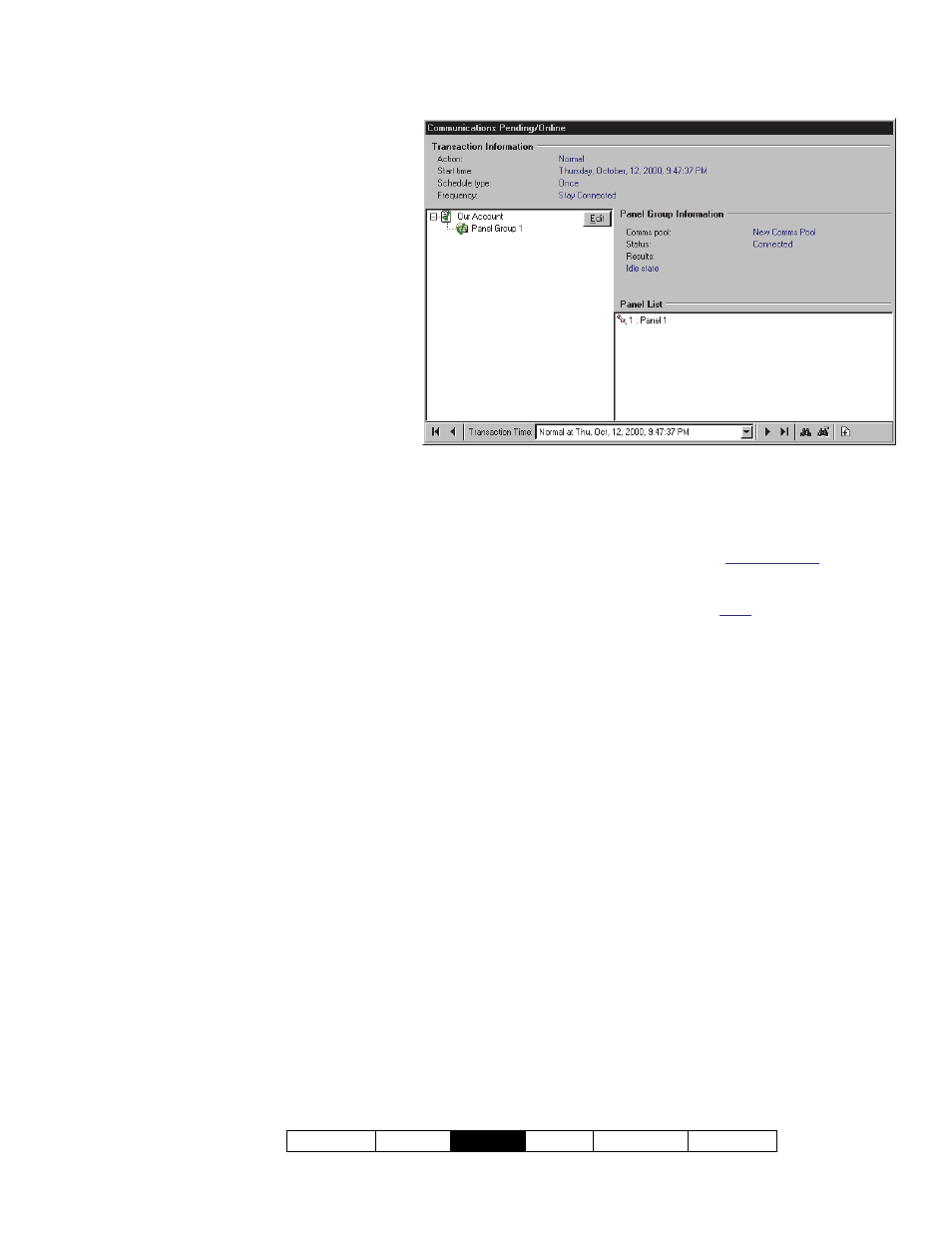
21-0381E v4.9.1
Welcome Report
Control
Admin Sys
Config Tech-Ref
115
-Transaction Time (bottom of the
form): This area allows selecting a
communications session that is either
presently in effect, or scheduled to
occur sometime in the future.
Tip: Completed sessions (and failed
attempts) can be viewed under
"Completed" in the tree (see "Viewing the
Status of Previous Communications
Sessions", to follow.).
-Transaction Information: The top of
this screen shows the type of
connection, and scheduling
information for your selected / current
communications session.
-Account / Panel Group 'Tree': The
left side of this form (centre of your
screen) shows the account(s) and
panel group(s) associated with the
selected communications session. Tip:
Selecting a 'panel group' allows viewing the
connection status and other information (see
the next two items).
-Panel Group Information: This area shows
the connection status and other information
for a panel group that you select in the tree.
-Panel List: The lower-right portion of the
screen shows all panels in a 'panel group'
(after you select one).
Tip: Panels associated with the communications
session will have colored icons beside them.
(Buttons)
- [Edit]: This allows setting up a panel
communications session, or editing settings
for a scheduled session.
If Presently Connected (Transaction Locked): You
cannot edit a communications session while connected
with the associated panel(s). To disconnect: Right-
click the session/form, and select Disconnect. If
prompted to confirm, select Yes or No as desired.
Attention: Disconnecting is NOT recommended while
panel(s) are being updated. (Find / select the panel
group near the centre of the screen, and check the
"Results" on the right.)
Communications Pending/Online
