Screen reference, Pick-lists (bottom of the form), On this form – Interlogix VEREX Director User Manual
Page 284
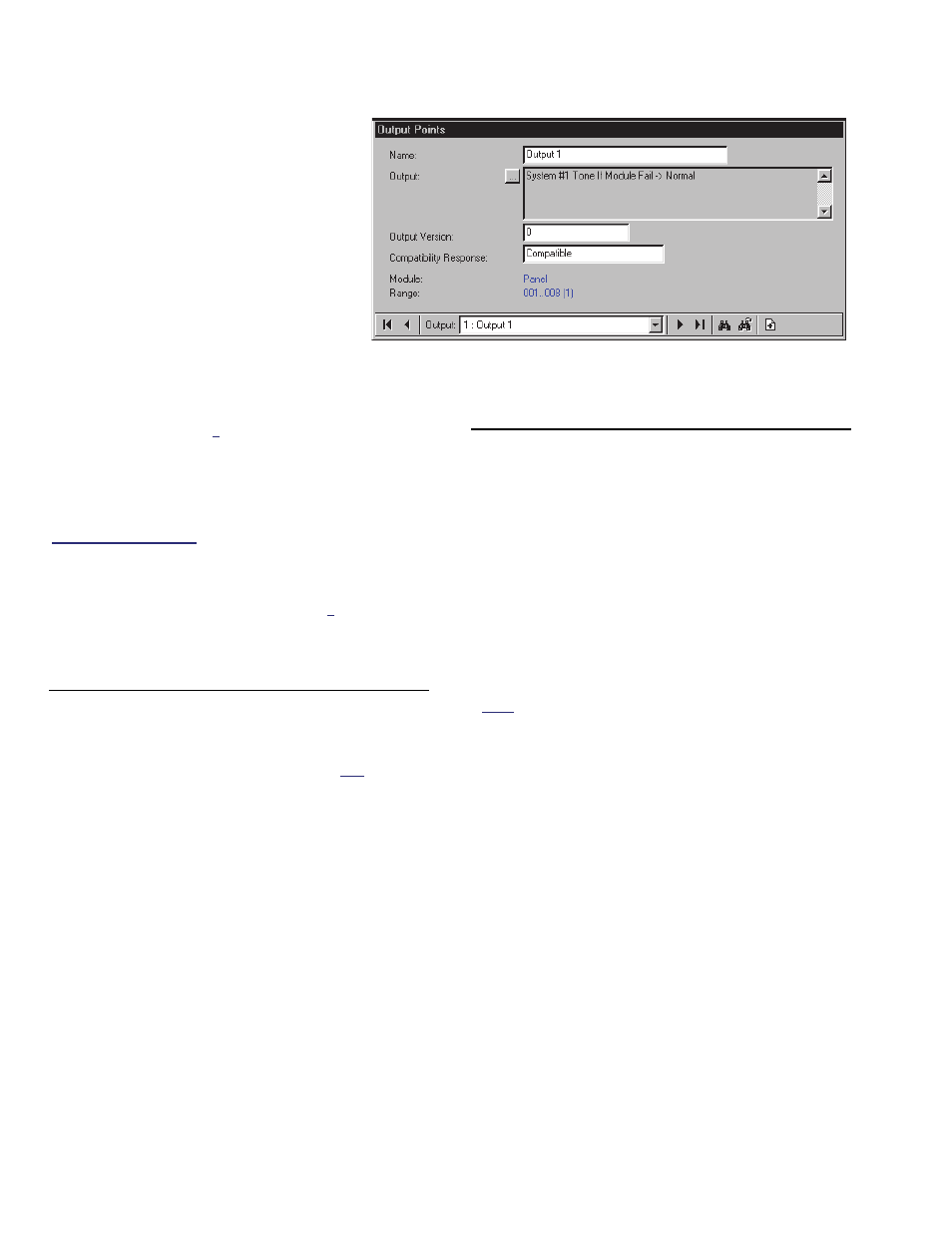
276
Verex Director V4.9.1 User's Guide
21-0381E v4.9.1
Tip: The Grid / Form toolbar-button allows
selecting your preferred view-mode (forms
view is recommended here).
Things You Can Do
Add an Output Point: Click [+] at
the bottom of the form, or right-click
the form and select Add New from
the pop-up menu.
View/Change an Existing One:
Select one from the pop-up list at the
bottom of the form.
Search for An Output Point: Click
the 'binoculars' symbol. Then, enter
the name and click [Find].
Tip: You can search by name or the 1
st
few
characters--e.g., nam*
Delete an Output Point: Right-click a blank
area on the form (
If grid view: Right-click the
item in the list
), and select "Delete". When
prompted to confirm, select Yes.
Working in Grid View: You can:
View or enter values;
Right-click an item and select from the pop-up menu;
Click a column heading to sort on that column.
(Filter on Column: Shows only items matching an
entered value or 1
st
few chars.--e.g., nam*. A red
column heading indicates the list is filtered.)
Screen Reference
Pick-Lists (bottom of the form)
-Panel Group & Panel references (optional): This is
where you select a specific panel-group and panel
in a multi-panel system where the 'tree' is not set to
show items on a panel-by-panel basis. For more
information on this feature, refer to "Other Desktop
Choices".
- Output Point: This is where you select a device
(output point) to view or edit. This area shows a
reference number assigned by the system, and
the name of the output, once defined;
Output-point numbers are assigned by the system
when a expansion module that supports 'outputs' is
set up. The number assigned to each 'output' is
based on the module installation order, and the
number of 'outputs' supported by (reserved for) each
module.
Tip: The "Module" and "Range" areas (blue text)
show the device associated with the output-point, and
the range of outputs for that device.
"Offset" values for each panel determine whether
multi-panel sites will have consecutive versus
repeating output-point numbers. For details, refer to
the "Display Offsets" value under "System Panels and
Displayed Item-Numbers".
On This Form
- Name: A suitable name for the device (output
point) indicating its location and/or usage, etc.;
- Output (and the small [...] button): Click the
small button to access a second screen for
setting up the output. For an existing output, the
selected function(s) are shown next to the [...]
button;
(See the next screen/section for details.)
- Output Version: This shows the panel firmware
revision need to support the presently-defined
output equation.
Note: In general, the following items require panel
firmware v4.2 or newer:
Multi-segment output
equations;
Timed or inverted output actions; Type
E (European) selections;
Cadence functions.
- Compatibility Response: This shows whether
or not the output equation is compatible with the
panel firmware (i.e., after one communications
session with the panel).
- Module: This is "Panel" (a system panel) or the
module associated with the specific output-point
number.
- Range: This is the total range of output-point
numbers associated with the specific module (as
defined by the software when each module is
set up).
Tip: The number in brackets, such as "(1)", pertains
to the location of the physical output connection on the
specific module.
Configuring an Output Point
Open the Output Point configuration form,
Configuration Output Points
