Interlogix VEREX Director User Manual
Page 62
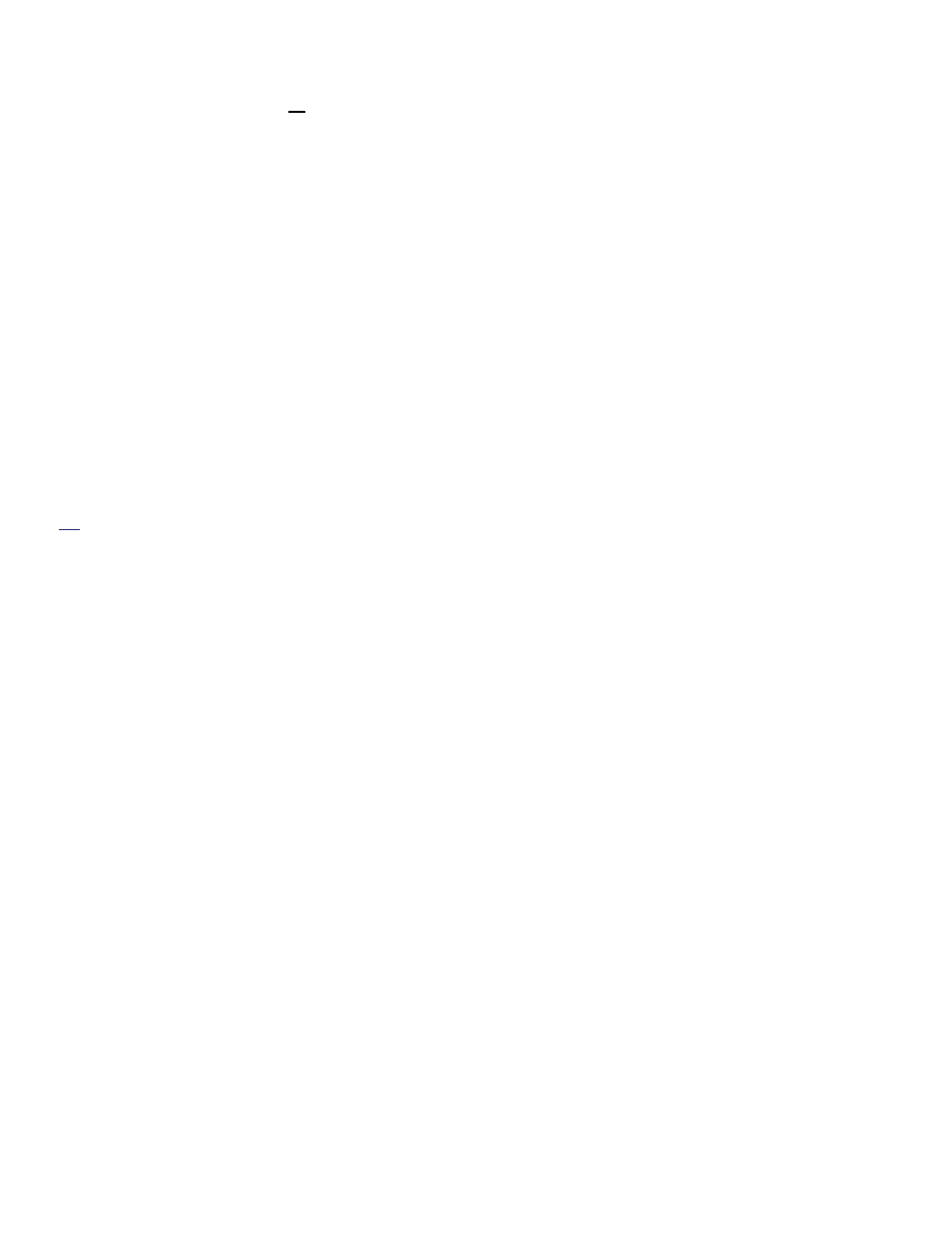
54
Verex Director V4.9.1 User's Guide
21-0381E v4.9.1
Use the scroll bars provided, or;
Use the "Universal Scroll" feature of your
mouse (if it is set up for this).
Tips: The map will automatically shift to display the
selected item. For status & control details, see a
following section / below.
When You Right-Click a Blank Spot on a
Map
Zoom:
- Provides various selections for zooming in or out
on a map.
View:
- Show Zoom Slider: This sets whether or not
the 'zoom slider' will be displayed (allowing you
to zoom in and out visually).
- Show Item Text: This sets whether or not
descriptions will be shown for visual items on
maps.
Tip: Beginning with Director v4.66, this value is saved
independently for each operator.
Locating Items on a Complex Map, and
Filtering to Show Fewer Items at a Time
To temporarily limit a map to show only a
specific type of devices / objects:
3) Click within the desired map.
4) Click the small down-arrow to the right of
"
Filter:
".
Note: This is at the bottom of the map window (NOT
the [Filter] button at the bottom of the event/monitoring
window).
3) Select your desired topic from the pop-
up menu.
Then, scan the map for your item(s) of interest.
If you cannot find the desired item on the map,
look for (and select) it in the item-list at the
bottom of the map window.
(If you still can't find it, ensure the desired item is not
filtered-out accidentally.)
Tip: The map will automatically shift to display the
selected item. For status & control details, see a
following section / below.
