Screen reference – Interlogix VEREX Director User Manual
Page 84
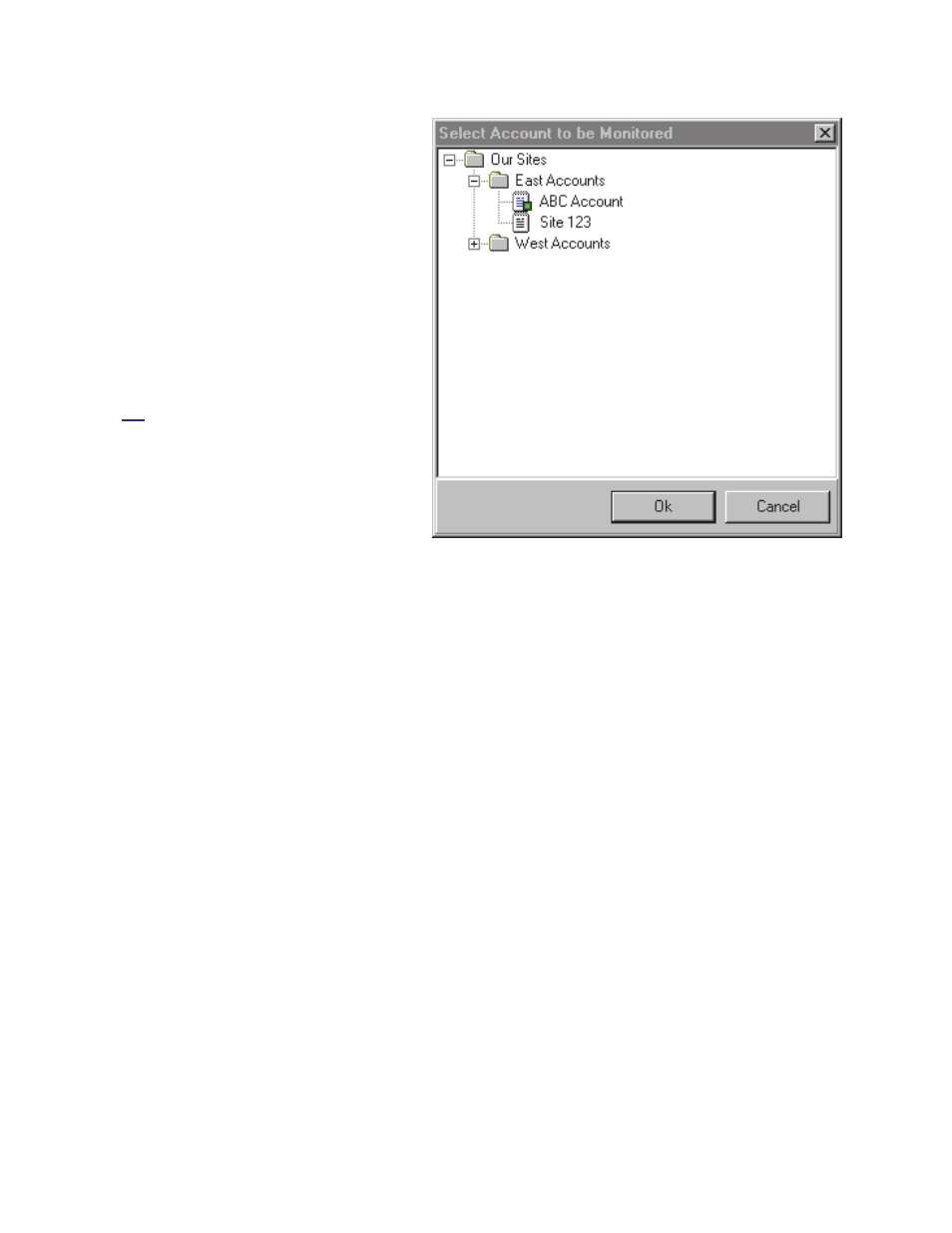
76
Verex Director V4.9.1 User's Guide
21-0381E v4.9.1
Selecting the Account to be Monitored
by the Status Toolbar
For systems with multiple accounts, you can
set the account to be monitored by the status
toolbar (for each operator who is logged in):
Click
Monitor
on the far-right end of the
toolbar (or open the
View
menu, and select
Change Monitor Account
). Then, select
your desired account, and click
OK
.
When finished, save your changes by
opening the
View
menu, selecting
Desktop
Settings
, and then
Save
.
This does not effect the account to be monitored in
the monitoring window. (The monitoring window
pertains to the account that is selected (double-
clicked) in the 'tree.)
The status toolbar is active only when the VEREX
Director software is connected with the associated
panel(s).
Screen Reference
(Account Folders and Accounts)
- The account to be monitored by the status
toolbar (identified with a small green square).
Select the desired account, and click
OK
.
Monitor (from the Status Toolbar)
