Serial port installation and set up, Windows settings required – Interlogix VEREX Director User Manual
Page 306
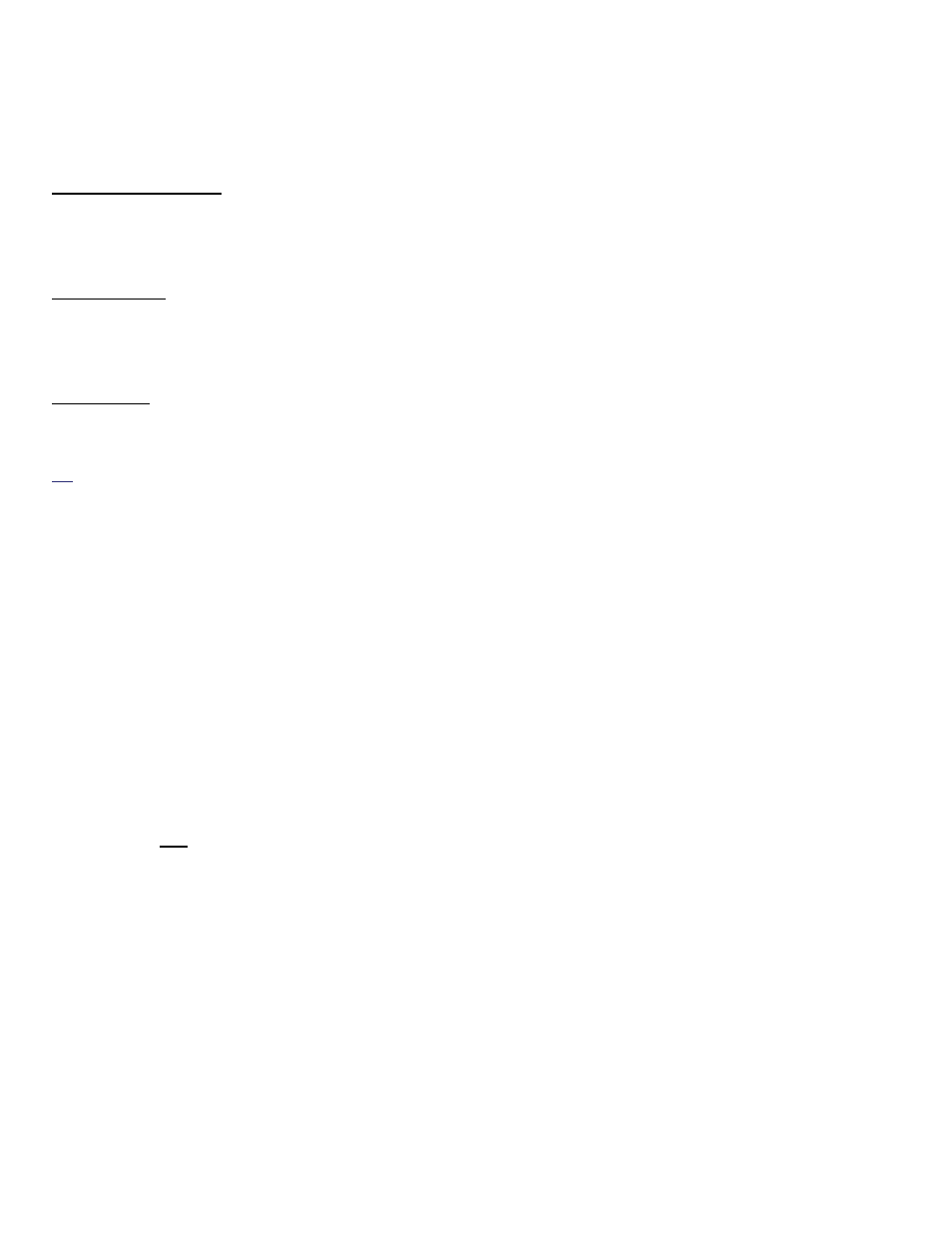
298
Verex Director V4.9.1 User's Guide
21-0381E v4.9.1
For the Photo-Badging Option
The photo-badging option supports these
devices:
Video capture device: This feature works with
any video or frame-grabber board and
supported camera, or any video capture device
that is compliant with the "TWAIN" or "Wintab"
standard.
Writing Tablet: Any writing tablet that works
with your version of Windows can be used to
capture signatures. Signatures can also be
photographed, or entered using your mouse,
but a writing tablet is generally recommended.
Card Printer: Any desired printer can be used
that works with your version of MS Windows.
Installation: These items must be installed as per the
manufacturer's instructions provided with them.
Tip: If you have access to the internet, it is always best
to download and install the latest drivers available for
your devices.
Serial Port Installation and Set Up
Each PC to be associated with direct or
modem panel connection(s) must have free
serial port(s) available. Tip: In a multi-PC
(client-server) installation, the panel
connections can be spread across multiple
PCs as desired.
Windows will normally auto-detect the new
serial card/port when you start the computer
(after installing the new serial card).
Alternatively, you can select
Add New
Hardware
from the windows "Control Panel".
For details on installing or setting up a serial
card that is not 'plug-and-play', refer to the
documentation provided with the serial card.
Note: This software requires serial ports that are NOT
sharing computer 'resources'. Check to ensure that all
applicable serial ports (COMx) are set to a unique
interrupt (IRQ) and address (I/O range). This can be
done through the Windows 'Control Panel'. (From the
Start menu, select Settings, Control Panel, System,
and Device Manager.)
A bus mouse can be installed to free up an additional
serial port if required.
Windows Settings Required
Microsoft Internet Information Services
(IIS)
Beginning with Director v4.7, you must ensure
that the Microsoft Internet Information Services
(IIS) component of Windows is NOT installed:
1) Open the Windows control panel:
[Start]
menu, select
Settings
(if applicable), and
then
Control Panel
.
2) Double-click
Add or Remove
Programs
, and then select
Add/Remove Windows Components
on the left.
3) Look for Microsoft Internet Information
Services (IIS) in the list. If it is NOT
selected (no check-mark), you can
simply cancel out of the screen.
4) If it IS selected (check mark), click to
unselect it, and then use the
[Next]
and
[Finish]
buttons to complete the
process.
Windows Date-Format
For Year-2000 compliance, the short-date
format for Windows must be set to include a 4-
digit year (yyyy).
1) Select
Settings
(from the Start menu), and
then
Control Panel
.
2) Double-click
Regional Settings
, and then
select the
Date
tab.
3) In the "Short Date Style" area, enter or
select a value that includes yyyy (4 digits)
for the year (such as yyyy-MM-dd). Then,
click
Apply
to see a sample in the "Short
Date Sample" area.
4) Click
OK
when finished.
Windows' Display Settings:
Access the Windows 'Control Panel' by
opening the
Start
menu, and selecting
Settings
, and then
Control Panel
. Then,
double-click
Display
, select the
Settings
tab,
and set these items:
