Command – Interlogix VEREX Director User Manual
Page 275
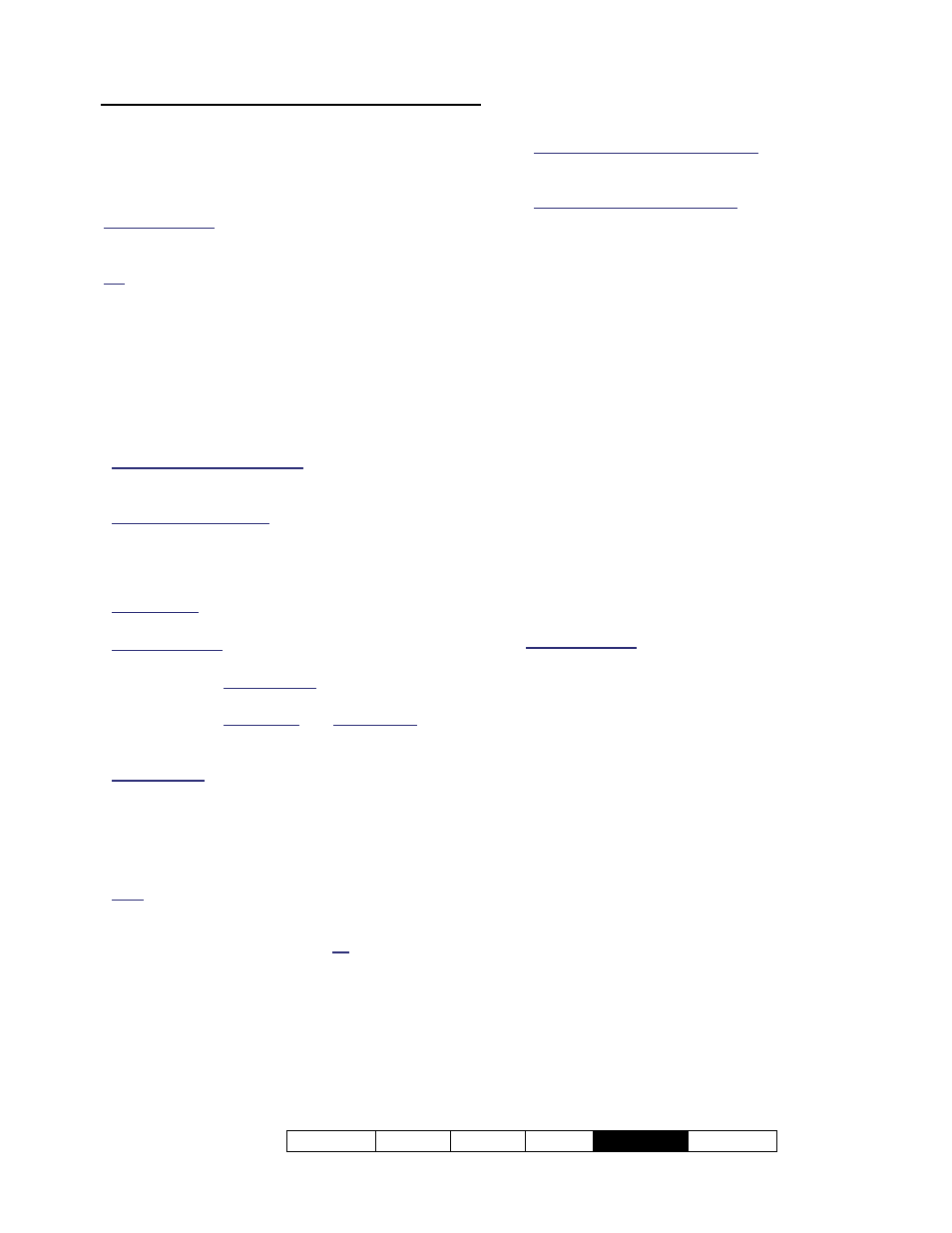
21-0381E v4.9.1
Welcome Report Control Admin
Sys Config
Tech-Ref
267
Command
This allows a button or sensor to command an aspect
or device for any (or all) panels in an account. This tab
appears only if the 'Point Type' (previous/above) is a
'custom type' set as a 'command point'.
Related Settings:
Configuration,
Custom Point
Types
.
See: Input Points—Custom Point Type (to follow).
Tip: For additional operating details, refer to "Notes /
Attention" at the end of this section.
- Command Type: Whether the command is to
affect area(s), door(s), or system (panel-wide)
aspects.
Tip: Select a command type, and then look under
"Command" to see the available choices.
- Command: The specific action to occur when
the sensor/input is tripped.
Items separated with a slash (/): This performs a
'toggle' operation between the indicated states each
time the sensor/input is tripped.
(Force and Exit Delays): Exit delays means the
affected areas will get an exit delay warning rather
than arming immediately. Force (short for 'force arm')
means if a point is insecure, the area still arms, and
then the point will be reported as 'In Alarm').
Remote RTE: Momentary unlock using the standard
duration.
Challenged RTE: Momentary unlock using the
extended/challenged duration.
Pertaining to Bad Card/PIN: Refer to
Bad
Card/PIN
under "Account-Wide Panel Settings".
Pertaining to User Count and Area Activity: Refer
to
Counting
and
Activity
in the 'Area'
configuration topic.
Various/Other: See the command lists at the end of
"Maps and Video (Visual Monitoring &
Status/Control)".
- Multiple Panel Command: Whether or not the
command is to affect all panels in the specific
account (versus selecting a specific panel).
Note: For area and door commands, this would
typically be used with the "All" selection. (If you select
a specific door or area number, the command will
affect that area/door number for all panels).
- Area / Door: For area and door commands,
select the target item here.
Without Multiple Panel Command: This lists areas or
doors for each panel (in the panel-order as shown in
the 'tree').
With Multiple Panel Command: This lists area/door
numbers (or "All"), and will affect all panels in the
account.
- Panel: For a single-panel command, select the
panel here.
-------------------------
Blue Text at the Bottom
This shows a reminder of the your selected
command, and the selected panel (if
applicable).
Tip: If a panel is NOT shown, this means the
command will affect all panels (i.e., a 'multi-panel
command').
-------------------------
Notes / Attention:
Multi-panel and cross-panel commands are routed
through the Director software. As such, the source
and target panels must be communicating with the
Director software when the input/button is tripped.
Other than issuing the specific action, command-
points are monitored only for 'Tamper' conditions (re:
Transmit, Sonalert, and Siren).
Command Points are fixed as 'Supervisory'.
Related Settings:
Configuration,
Custom Point
Types
.
See: Input Points—Custom Point Type (to follow).
About Video Events
Video events are specific events pertaining to
input points and doors that have been
associated with recordings from one or two
