Screen reference – Interlogix VEREX Director User Manual
Page 181
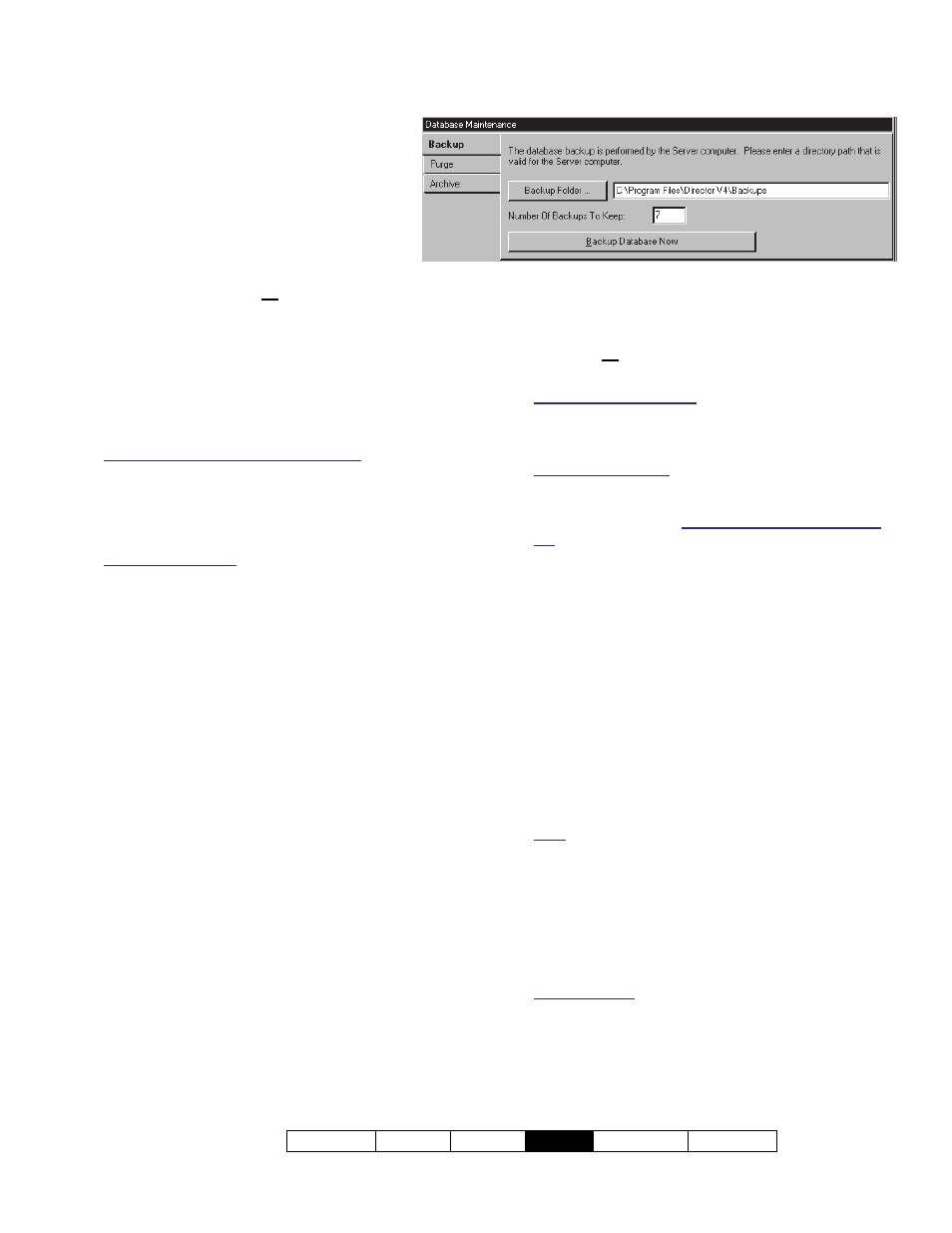
21-0381E v4.9.1
Welcome Report Control
Admin
Sys Config
Tech-Ref
173
Making a Database 'Backup'
Using the Director Software
Go to the desired workstation, and
'login' to the VEREX Director
software.
To access the database 'backup'
feature:
Select
Database Maintenance
from
your MyTools bar, or;
Click
[Management]
in the tree, and select
Database Maintenance
.
On the "Backup" tab, ensure the "
Backup
Folder
" and "
Number of Backups to Keep
"
values are set as desired.
For details, refer to the item-descriptions for this screen.
Client-server VEREX Director systems: See the notice
for the "Backup Folder" setting.
Then, click
[Backup Database Now]
on the
form. Wait for a 'success' confirmation
message, and then click
[OK]
.
Scheduled Backups: To set backups to occur
automatically at a scheduled time, see “
Setting
Backups to Occur Automatically
” (to follow/below).
Notice: Beginning with V3.3, the 'backup' creates two
files (.BAK and .XDF). Both of these files are needed to
restore the database.
Screen Reference
- [Backup Folder]: The folder/location for
database copies to be placed (enter the desired
location, or click the button, and select the
desired one).
Shared/Network Folders: You cannot use ‘mapped’
drive letters. Be sure to enter shared/network folders
in the following format: "\\PcName\ShareName\
MoreFolders" (without the quotes).
Client-server Notice: In a client-server VEREX
Director system, the 'backup' actually occurs at the
VEREX Director server PC. As such, the location
entered here must be as if you were sitting at that
PC. Director Server PC: This is the PC that is
running "...Director-Server.exe".
Backing up to a Shared Network Drive: If you are
unable to access a shared network drive, additional
set up may be required. For details, refer to "Windows
2000/XP Authorities" (under "PC Issues and Software
Installation").
- Number of Backups to Keep: Once this many
'backups' have been created (over time), new
'backups' will start replacing the oldest ones in
the folder. Enter your desired number of files to
be retained (1 - 52).
- [Backup Database Now]: Click here to make a
'backup' copy of the VEREX Director database
file.
Note: 'Backups' can also be done through the
database repair utility. Database restorals can be
done only through the database repair utility. (server
PC if client-server VEREX Director system).
Tip: For details on reverting to a previous copy of the
database (restoring), refer to a following topic / below.
-------------------------
- User Import : This feature is documented
separately.
Related Topics: Advanced Database Features
Automatic Backup
This allows setting backups to occur automatically at a
scheduled time and frequency. This is documented
separately (to follow/below).
Management Database Maintenance Backup
