Interlogix VEREX Director User Manual
Page 102
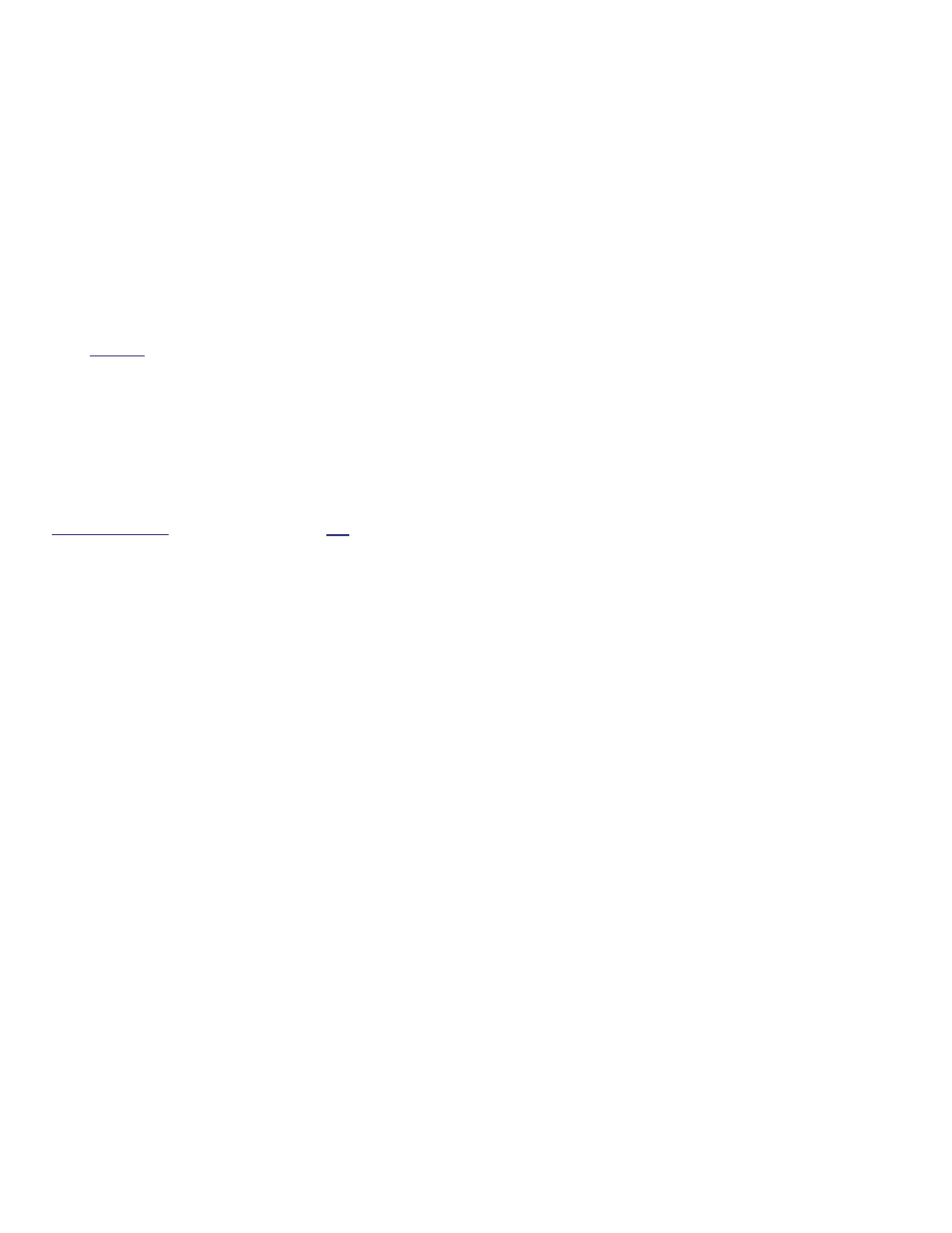
94
Verex Director V4.9.1 User's Guide
21-0381E v4.9.1
adjust the closing time, click
[Worklate]
, set
the closing time as desired, and click
OK
.
Tip: To adjust the time in 30 min. increments, use '<'
or '>' respectively. For 1 hour adjustments, use '<<' or
'>>'.
For more permanent changes, you can adjust the
schedule itself, and/or change assignments for the
specific area.
For details, refer to "Schedules for User Access and
Area Automation", and "Areas and Related settings".
Controlling all Doors in a Specific Area
Tip: Reader commands pertain to the readers that
allow entering the selected area.
Ensure you are in the 'Forms' view (click
Form
on the toolbar);
Select the desired area (bottom of window);
Use one of the four buttons in the centre of
the screen to select your desired action.
Refer to the selection-descriptions if you'd like
more information. (And wait while the changes
take effect).
Elevator Readers: These commands do not apply to
readers in elevator (lift) cabs. To control an elevator
and/or its associated reader, refer to "Checking Status
or Controlling Elevators".
Controlling a Door in a Specific Area
Ensure you are in the 'Forms' view (click
Form
on the toolbar);
Select the desired "Area" (bottom of window),
and locate the specific door in the list;
Find your desired door in the list near the
bottom left corner of the screen. Then, click
the small button in the 'state' column for the
door, and select from the list that appears.
(Wait briefly for any changes to take effect).
If the button is not present, this means you do not have
'Door Control' authority. If card-access is presently
'locked-out', you may need to use an 'area-wide'
command to reinstate card-access before the door can
be unlocked. Locking-out cards automatically causes
the door to lock.
Doors can be set to unlock and re-lock at certain times
and/or in-sync with the arming state for the associated
area. For details, refer to "Areas and Related Settings",
and "Doors, Readers, and Related Settings".
Bypassing an Input Point in a Specific
Area
To bypass an input point in a specific area,
allowing the area to be armed, or remove a
'bypass', allowing the sensor to be monitored:
Ensure you are in the 'Forms' view (click
Form
on the toolbar);
Select the desired area (bottom of window),
and locate the specific input-point in the list;
Click the small button on the right of the
input-point status, and select from the list
that appears. (Wait briefly for the change to
take effect).
If the button is not present, this means either that the
input-point is not of a 'bypassable' type, or you do not
the authority to bypass input-points.
A user's authorities can be set to automatically remove
any 'bypasses' that are in effect when they enter an
area (to help ensure that any faulty sensors are not
forgotten). For details, refer to the "Auto Remove
Bypass" setting under "Authorities for Users/Entrants".
