Client access (allowable client list) – Interlogix VEREX Director User Manual
Page 323
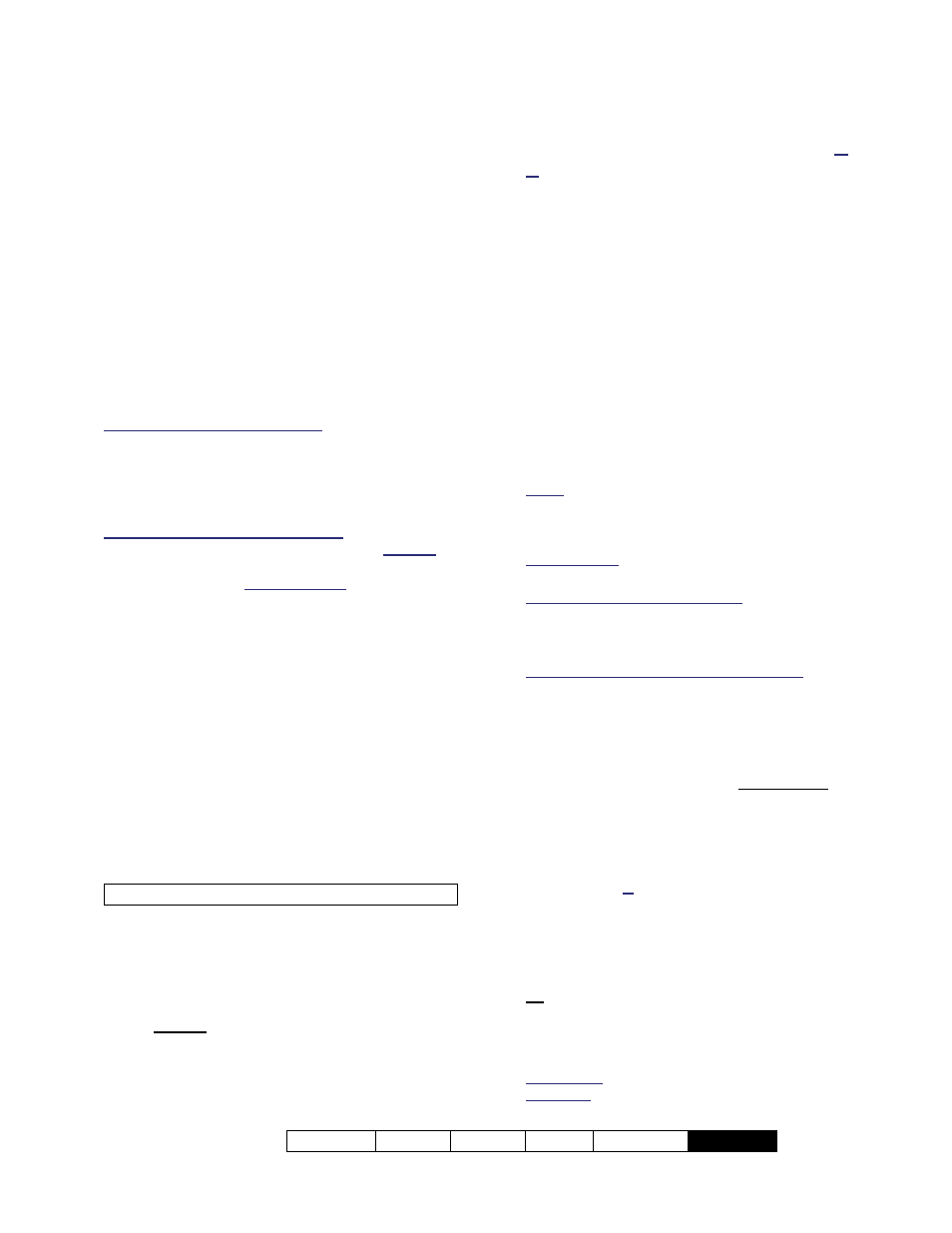
21-0381E v4.9.1
Welcome Report Control Admin Sys
Config
Tech-Ref
315
Client Access (Allowable Client
List)
Tip: This is not needed (does not apply) for
communications client software on the same PC as the
Director-server.
Allowable Client List
In a client/server system, client workstations
are given access to the central database by
identifying them to the server. (After installing
the VEREX Director software at the server and
client workstations.)
Note: This requires obtaining a "Cyclic-ID" code from
the VEREX Director software running on each client PC
(main program, and the communications module).
Communications Client Software: Client access
pertains separately to communications client software,
although the concept of permissions does not apply
(i.e., you need to obtain the 'Cyclic-ID' code from the
communications client software and 'register' it here as
an allowed client, but the permission setting is ignored).
Director Server and Workstations: The Director
server PC is not to be confused with your network
server PC, or any network-related components,
software, or drivers. Director Server: The (networked)
PC that contains the VEREX Director database, and the
database-server component of the Director software;
Exception: For systems managed under SQL server,
the Director-server PC contains the "... Director-
Server.exe" software module, and the Director
database will be stored on the MS SQL server PC;
Validation Certificate for each
Communication Client
For secure IP panel communications and
reporting/monitoring via HSC-IP, Director
V4.72 allows the use of "certificates" as an
extra measure of security.
These can be obtained through your dealer.
Note: Certificates appear here only for communications
clients, and apply only for secure (encrypted) IP
communications.
More: Secure IP Communications
Obtaining the "Cyclic ID" Codes from
Each Client PC
A security code must be obtained from each
client PC that is to be given access to the
VEREX Director database.
(This is required for the VEREX Director software, as
well as the Communications software, as applicable.)
After installing the software at each client
workstation, start the software, open
Help
,
About...
and jot down the "Cyclic-ID" code,
as this will be needed to 'tell' the server to
allow database access for each of these
workstations. (To start the software, open
the
Start
menu, select
VEREX Director V4
,
followed by
Programs
, and
VEREX
Director
.)
Tip: If you prefer, you can cut-and-paste the ID codes
into "Notepad" or "MS Word", and use a floppy-disk to
transport the file to the server PC (for registration).
Similarly, you'll need to record the "Cyclic-
ID" code from the Communications software
on each PC to be associated with an alarm
panel connection (in addition to the VEREX
Director ID/code, as applicable).
Detail: If the LCD/Telephone icon on the Windows
taskbar is black-and-white (color = running), start the
communications service by right-clicking the icon, and
selecting "Start Communications".
Related Topic: Serial Port / Modem Setup
(Communications Manager)
If prompted for the Server Name: Enter or select the
name (or IP address) associated with the Director-
server PC, and click OK (press F1 if you'd like more
information).
If a Device Configuration Screen Appears: If the
"Direct-Cable-Connection" or modem that you'll be
using has already been set up on the PC, you can
select it now (press F1 if you'd like more information).
When finished with this screen, click OK. Otherwise,
click Cancel to close the device-configuration screen.
Then, right-click the LCD/Telephone symbol
near the right-hand end of the Windows
task-bar, and select About from the pop-up
menu.
Note: A different "Cyclic-ID" code will appear each time
you open the "Help, About" screen. Any of these
numbers can be used for the specific software
application/PC combination.
Adding a Client PC to the List
Select
Client Access
from your MyTools bar,
or select
[Management]
in the 'tree', open the
PC Access
branch, and select
Client Access
.
Then, use the
Grid
/
Form
toolbar-button to
select your preferred view-mode.
Forms view: Details for one item at a time;
Grid View: All defined items in a list.
