Screen reference, Checking system status (remote diagnostics) – Interlogix VEREX Director User Manual
Page 90
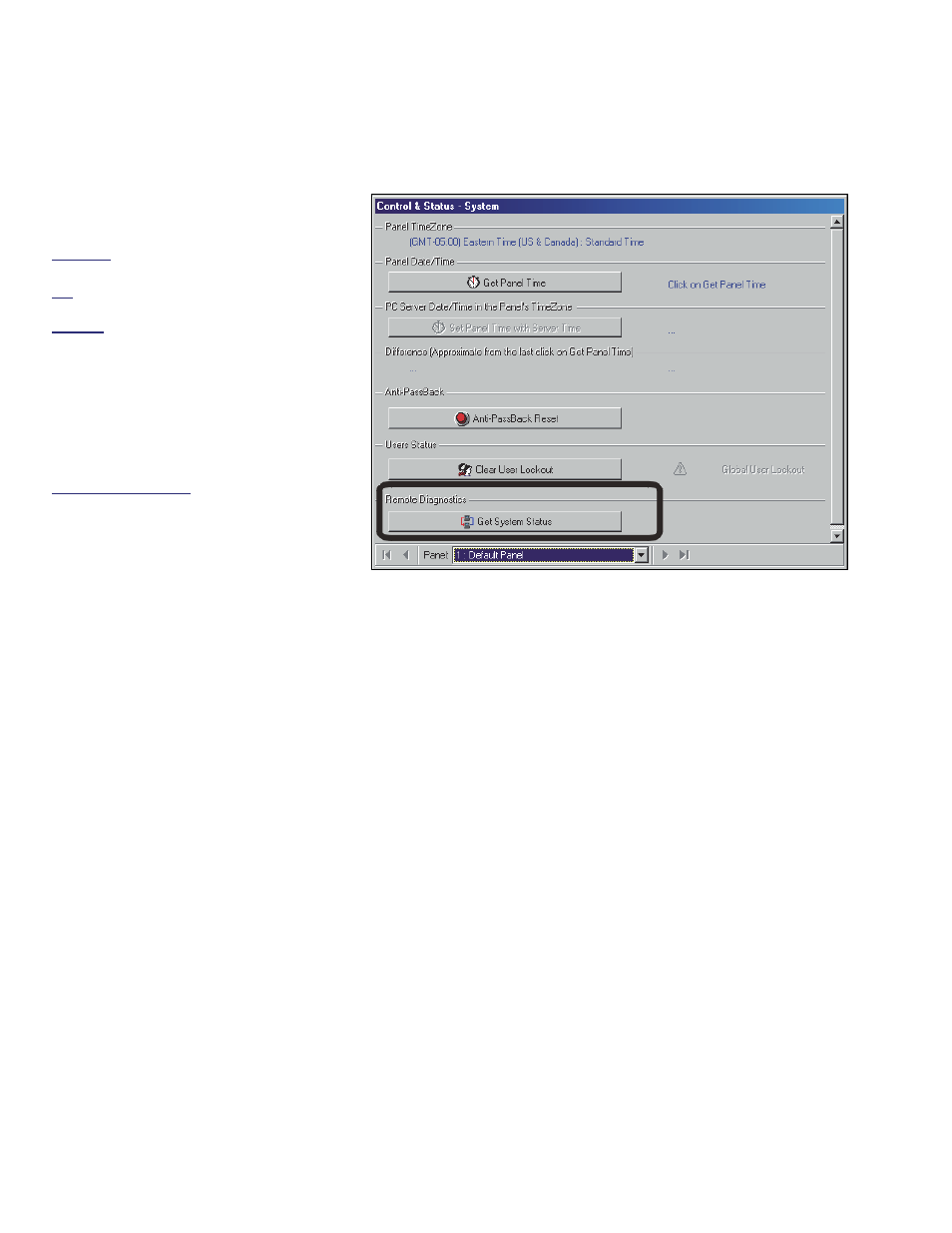
82
Verex Director V4.9.1 User's Guide
21-0381E v4.9.1
Remote Diagnostics
This feature allows you to check the
status of a number of hardware and
communications aspects of a panel.
Attention: This feature is supported for xL
panels only (narrow rectangular mainboard).
Tip: You can also run reports based on
previous status/diagnostic sessions.
Related: Reports, Panel Diagnostic
Reporting on Panel Diagnostics
Running Remote Diagnostics
Initiate a connection with the panel(s),
and access the "
System
" Control &
Status topic as described
previously/above.
Multi-Panel Systems: Select the desired
panel at the bottom of the form (if not
shown/selected in the 'tree').
If the status screen is blank or inactive (or if
you'd like more information), refer to
"Accessing the Control and Status Topics for
a Panel" (<<).
Then, click
[Get System Status]
, and watch
for a small screen to appear showing status
details.
Screen Reference
- Panel (bottom of the form): This is where you
select a desired panel (for systems with more
than one).
Tip: "Control & Status" (and configuration) topics can
be set to display either as a single list, or on a panel-
by-panel basis. (To change the view: Right-click
"Control & Status", and select or deselect Logical Tree
View). For more information, refer to "Other Desktop
Choices".
Remote Diagnostics
- [Get System Status]: This shows a progress
bar while collecting data, and then opens a
small screen showing various status items for
the specific panel.
Checking System Status (Remote Diagnostics)
Control & Status Panel Control & Status
System ("Get System Status" portion)
