Screen reference – Interlogix VEREX Director User Manual
Page 356
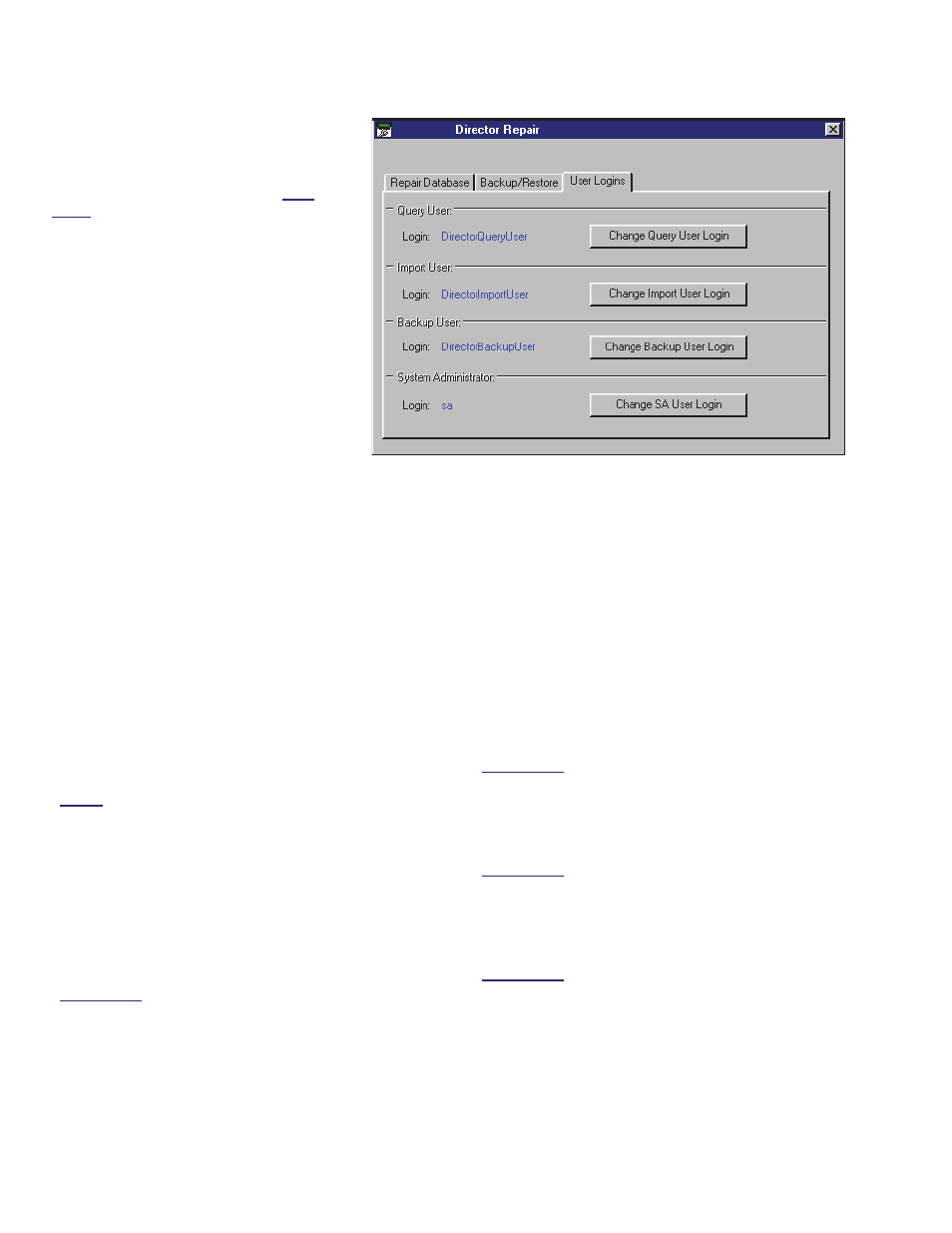
348
Verex Director V4.9.1 User's Guide
21-0381E v4.9.1
Setting Up "User Logins"
Before starting the table repair utility, ensure
that all copies of the VEREX Director
software (and associated server and
communications components) are shut
down.
-------------------------
At your VEREX Director workstation
(server PC if client-server) open the
Windows
Start
menu, and select
Programs
,
VEREX Director V4
, and
VEREX Director-Repair
.
-------------------------
Select
User Logins
, and then
refer to the item-descriptions for this
screen while making your selections.
When finished, click the
[x]
in the
upper-right corner of the 'Director-
Repair' screen to close the database
check/repair utility.
Screen Reference
When you click
[Change...]
for each item below,
you will be asked to enter a "User Login" and
password. For a typical system (i.e., not being
managed under SQL server), you can leave the
login names at our default settings, and enter
only your desired passwords.
Tip: For a system managed under SQL server, this
information must be set to match the 'User Logins'
(and passwords) for the Director database as entered
at the SQL Server PC.
Notice: If you wish to change these settings later on,
you must ensure that no one is presently accessing
the Director database (see the steps under "Table
Repair Utility", previous/above).
- Query User / Change Query User Login: This
allows you (or your custom software) to link to
the database and view stored information. This
allows setting up custom queries (reports), and
is also used by the auto-user import feature
(ERM integration).
Server roles: None required.
- Import User / Change Import User Login: This
is used with the automated user import feature
(ERM integration) feature.
This is required when opening and editing the tables:
ErmUserImport and ErmUserImportResult;
Server roles: None required.
- Backup User / Change Backup User Login:
This allows the VEREX Director software to
backup and restore its database (for a system
managed under SQL server);
Server roles: Disk Admin.; Database Creator.
- System Administrator / Change SA User
Login: This allows the VEREX Director software
to access the database (for a system managed
under SQL server).
Server roles: System Administrator.
VEREX Director-Repair.exe User Logins
