Linking to the database – Interlogix VEREX Director User Manual
Page 357
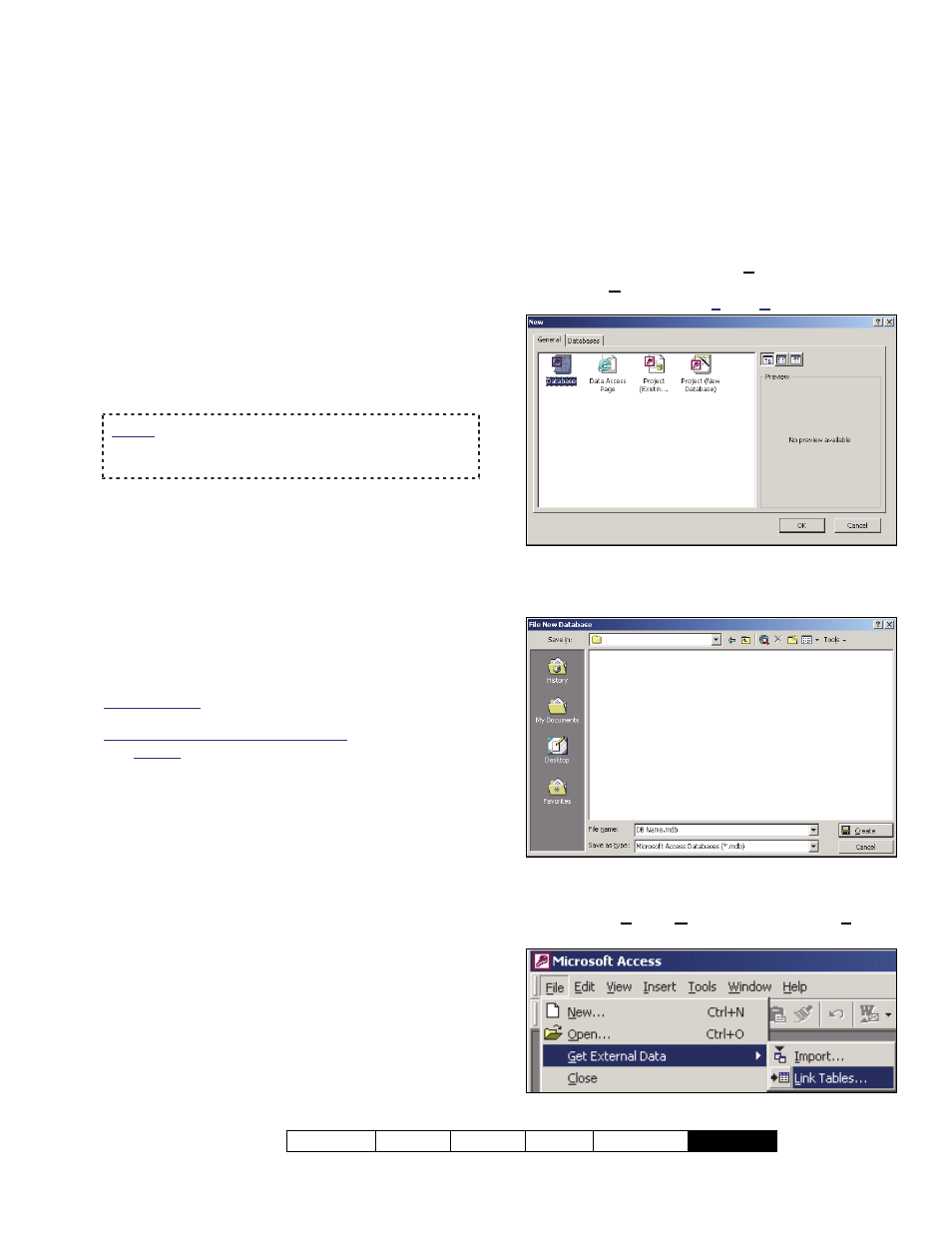
21-0381E v4.9.1
Welcome Report Control Admin Sys
Config
Tech-Ref
349
Introduction
Director's "Database Query" feature allows you
(or your custom software) to link to the
database, and view or use the data as desired.
(This pertains to read-only database 'views'
(provided) that mirror the contents of the
database.) This allows setting up custom
reports (e.g., setting up your own custom
queries in MS Access, or using a program
such as "Crystal Reports". Database 'views'
are also used with the auto user-import feature
(ERM integration).
Notice: To generate custom queries and reports, you
need to create a new (blank) database, and link to
the Director database as discussed below.
Typical Systems (i.e., not running SQL
Server)
"Query User Login" information is required to
allow linking to the database. For a system set
to be managed under SQL server, you will be
prompted automatically for this during the
installation. With a typical system (i.e., NOT
using SQL server), you'll need to set this
through the table repair utility.
Details / Steps: See "User-Logins" (previous).
Auto-User Update (ERM Integration): This feature uses
the "ImportUserLogin' instead for any tasks involving
the 'ErmUserImport' and 'ErmUserImportResult' tables.
Linking to the Database to Generate
Custom Queries and Reports
The following example and screens pertain to
using MS Access to link to the database.
1) In MS Access, open the File menu, and
select New.
Tip: From now on, I'll condense
menu selections (e.g., File, New).
Double-click "Database".
2) In the next screen, give it a suitable name.
Then,
click
[Create]
.
3) Select:
File, Get External Data, Link
Tables like this:
Linking to the Database
(Used for: Custom Query/Reporting; ERM Integration)
