Custom information categories for users – Interlogix VEREX Director User Manual
Page 157
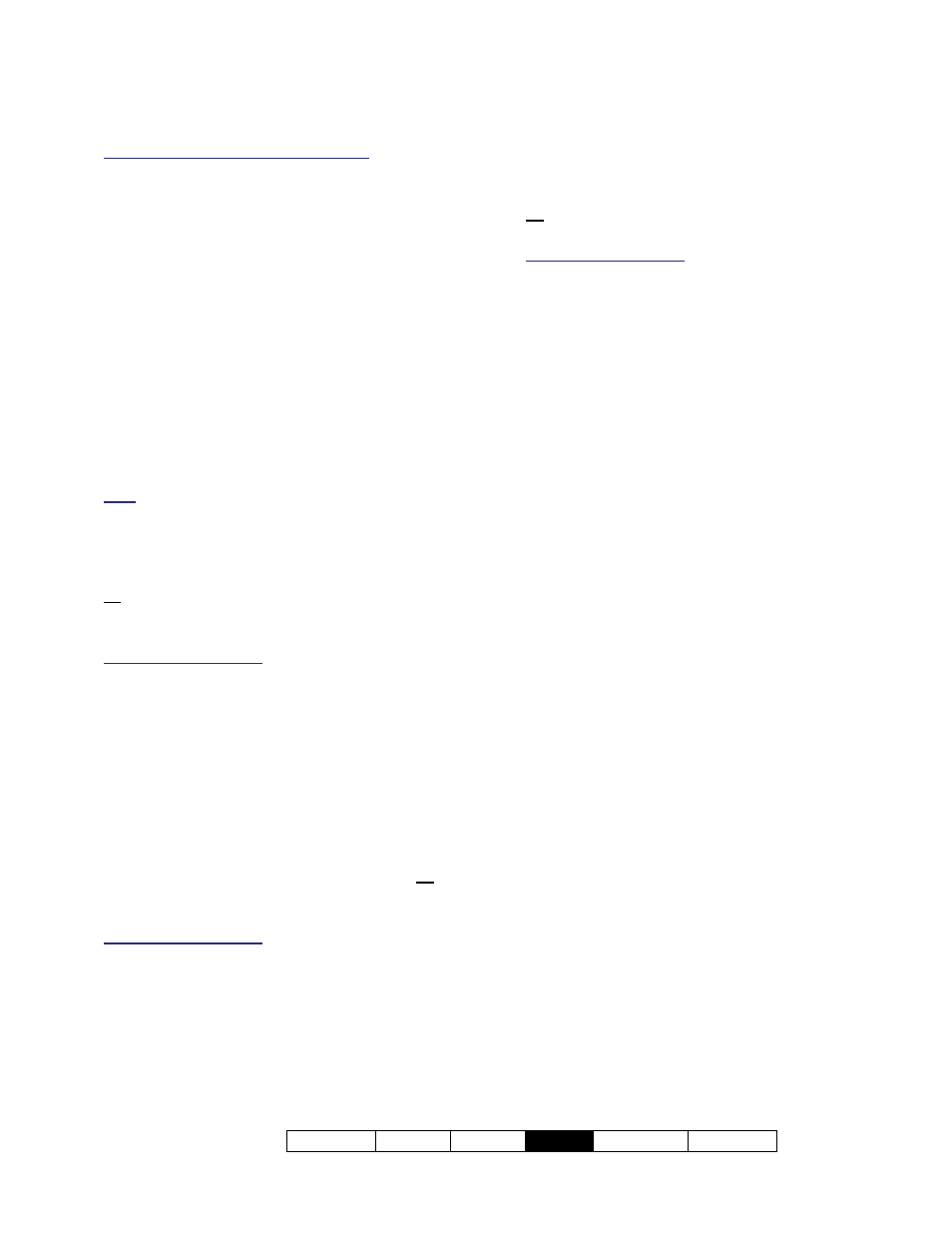
21-0381E v4.9.1
Welcome Report Control
Admin
Sys Config
Tech-Ref
149
Users Shared Across Multiple Accounts: To implement
shared 'custom-user-fields', these fields must be
defined with the same usage and order for all applicable
accounts, and they must be set as 'single-line edit'
fields. Related Topic: "Set up any Custom User
Fields for Shared Users".
Custom User Fields
Custom user-fields allow creating up to 20
additional categories for users (e.g.,
Department, Position, etc.).
Note: Custom user information categories pertain to all
users for a specific account.
These allow sorting lists of users by
Department, etc. when working in "Grid" view,
and can also be referenced when issuing time
and attendance or activity reports.
Note: Reports cannot be filtered on multi-line fields. Be
sure to make your selection with this in mind.
Viewing or Entering These Settings
Select
Custom Fields
from the MyTools bar,
or click your site/account button in the tree,
open
Users
(click the "+")
, and select
Custom
Fields
.
Multi-Account Systems: First select [Account
Folders] in the 'tree', and double-click the desired
account.
Now, refer to the selection-descriptions while
viewing or entering your desired settings.
Note: Grid view is not supported for this topic.
Tip: Your settings will be saved automatically when
you move to a different screen or topic.
Checking the User Screen for the New
Fields
Select
Users
from the MyTools bar, or click
your site/account button in the tree and select
Users
.
Multi-Account Systems: First select [Account
Folders] in the 'tree', and double-click the desired
account.
Now, select the
Custom
tab to view any
defined custom fields.
Deleting (Hiding) Custom User Fields
Select
Custom Fields
from the MyTools bar,
or click your site/account button in the tree,
open
Users
(+)
, and select
Custom Fields
.
Multi-Account Systems: First select [Account
Folders] in the 'tree', and double-click the desired
account.
Now, select the 'tab' for the item you wish to
have removed from the 'User' screen, and set
the "Field Type" to "None". (See "Field Type"
if you need more information.)
Tip: Your changes will be saved automatically when
you move to a different screen or topic.
Custom Information Categories for Users
(Custom User Information)
