Interlogix Director Network Security Key User Manual
Introduction, Installation
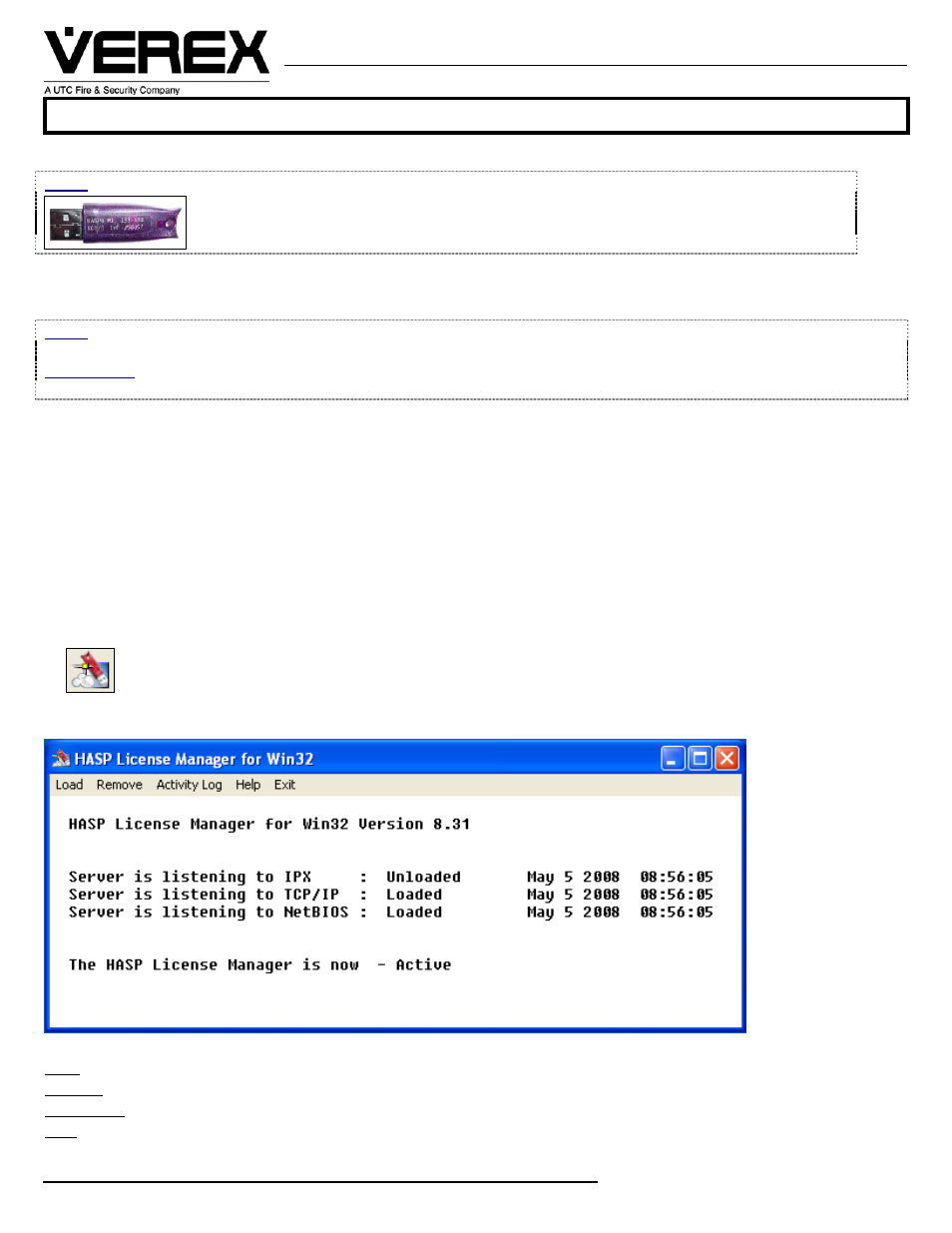
21-0391Erev1.1
Director Network Security Key Installation Instructions
8 / 2008
© 2008 CSG Security Inc. / Sécurité CSG Inc.
Page 1 of 2
VEREX Technology
5201 Explorer Drive, Mississauga, Ont., Canada.
L4W-4H1
[email protected] +1 905.206.8434 | [email protected] +1 905.206.8436 | Fax: +1 905.629.4970
www.verextech.com | +1 877.249.9993
Introduction
NOTE: A special Director Network Security Key is used for this application and not the regular Director Security Key.
An example of identifying markings on a Network Security Key version would be the following:
H4
Net10 217-50
A key that says “Net” on it is a Network Key.
KCDXG
204854
The Director Software Network Security Key offers a solution for supporting Director Software on a Virtual computer
application or a computer without a USB port that requires a licensing key be located on an actual computer USB port over a
network.
NOTE: On a network with subnets, t
he virtual or no USB PC and actual PC with the Network Security Key must be in the
same subnet.
IMPORTANT: Install the Network Security Key License Mgr driver software on the Actual PC before installing the Director
Software on the Virtual or no USB PC.
Installation
1. Obtain the Network Security Key License Mgr. Software executable (Imsetup.exe) from the “HaspHL License Manager”
folder in the Director Setup folder on the Director Software Installation disk version 4.72 or greater. Install the License Mgr
executable on the network Actual PC hard drive and double click it to start its installation.
2. Follow and answer the basic software installation screens during which the network key is inserted in the Actual PC’s USB
port.
3. When reaching the screen that asks if the software will be installed as an Application or a Service, select “Service” to
avoid an occurrence of the Director Software loosing communications with its licensing key. The License Mgr will start
automatically if it is installed as a Service and the actual PC is re-started. The License Mgr will need to be started
manually at the PC start-up if it is installed as an “Application”.
4. Make the selection in the screen at the end of the installation that will automatically start the License Mgr.
5. The License Mgr icon will appear in the Actual computer’s System Tray:
When this icon appears in the system tray, it means that the License Mgr. is active.
6. Right click the icon and the word “Show” will appear. Click “Show” and the License Mgr activity screen will display:
7. Click on the screen’s headings to get information about the License Mgr:
Load: NetBios, IPX, TCPIP or All.
Remove: NetBios, IPX, TCPIP or All.
Activity Log: Server Activity Log, IPX, TCP/IP or NetBIOS Protocol.
Help: Select “Contents” for various topics about the License Mgr. or “About” to display the License Mgr. version details.
