Screen reference, Exiting, logging off, or changing operators – Interlogix VEREX Director User Manual
Page 14
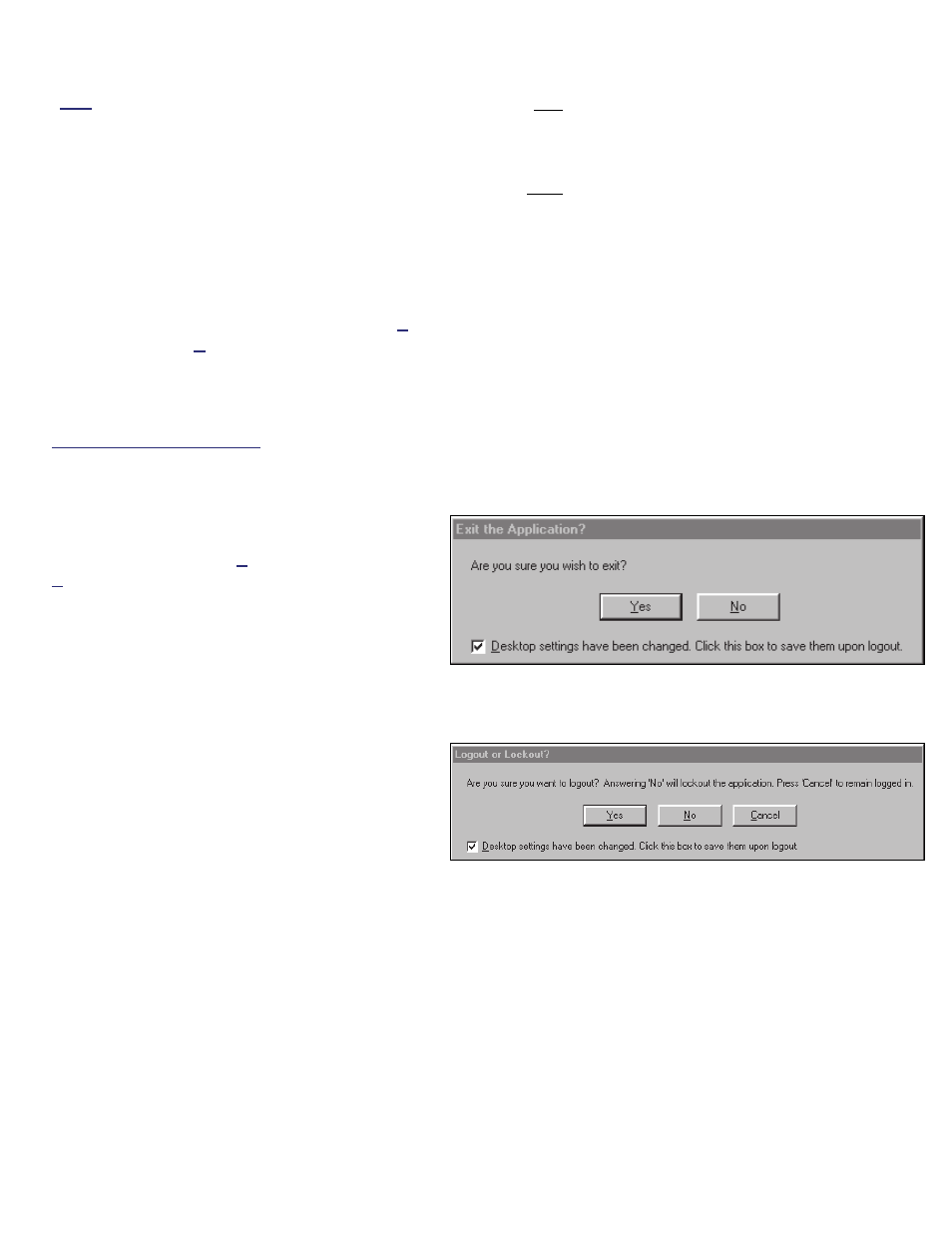
6
Verex Director V4.9.1 User's Guide
21-0381E v4.9.1
Note: Port 443 must be 'open' on the network for the
Director-server.
Exiting, Logging Off, or Changing
Operators
Shutting Down the VEREX Director
Software
To shut down the VEREX Director software,
click the
X
in the extreme upper-right corner of
the VEREX Director screen (or open the
File
menu, and select
Exit
).
Tip: If you changed any desktop settings, and would
like to retain them, be sure to click the check-box
provided.
Then, select "
Yes
" on the confirmation screen.
The RPC Server is Unavailable: This message
appears if the Director-Server application had been
shut down previously (before the Director software).
Logout or Lockout
To 'log' off, simply select
Logout
on the
toolbar (or open the
File
menu, and select
Logout
).
Tip: If you changed any desktop settings, and would
like to retain them, be sure to click the check-box
provided.
Then, select
Yes
to 'logout', or
No
to put the
software in 'Lockout' mode. (See the 'Logout /
Lockout' screen descriptions for details.)
To protect against unauthorized access to the VEREX
Director software, it is always a good idea to use the
logout (or lockout) feature before leaving your
workstation. (For a related topic, see "The Auto-
Lockout Feature", previous.)
Changing Operators
Changing operators is simply a matter of one
operator logging out, and the second operator
logging in. (For details, see previous / above.)
Screen Reference
- [Yes]: Logs the present operator out, and shuts
down the VEREX Director software.
- [No]: Aborts the exit request.
If you have changed any desktop settings, a check-
box will be provided to let you save your settings.
- [Yes] (Logout): Logs the present operator out,
shutting down access to the VEREX Director
software.
(Until the next valid operator performs a 'login'.)
- [No] (Lockout): This shuts down the desktop
except for the status toolbar (and login button).
(Tip: If the same operator logs back in, the
software will also remember what account they
were 'in'.)
The status toolbar requires that the software be
connected with the applicable panels. For details on
using the status toolbar, or on establishing panel
communications, refer to "Checking Status and
Controlling Items"
- [Cancel]: Aborts the logout request, leaving the
present operator logged in.
If you have changed any desktop settings, a check-
box will be provided to let you save your settings.
(For a related topic, see "The Auto-Lockout Feature",
previous.)
(When Exiting)
Logout / Lockout
