Correcting communication/update errors – Interlogix VEREX Director User Manual
Page 127
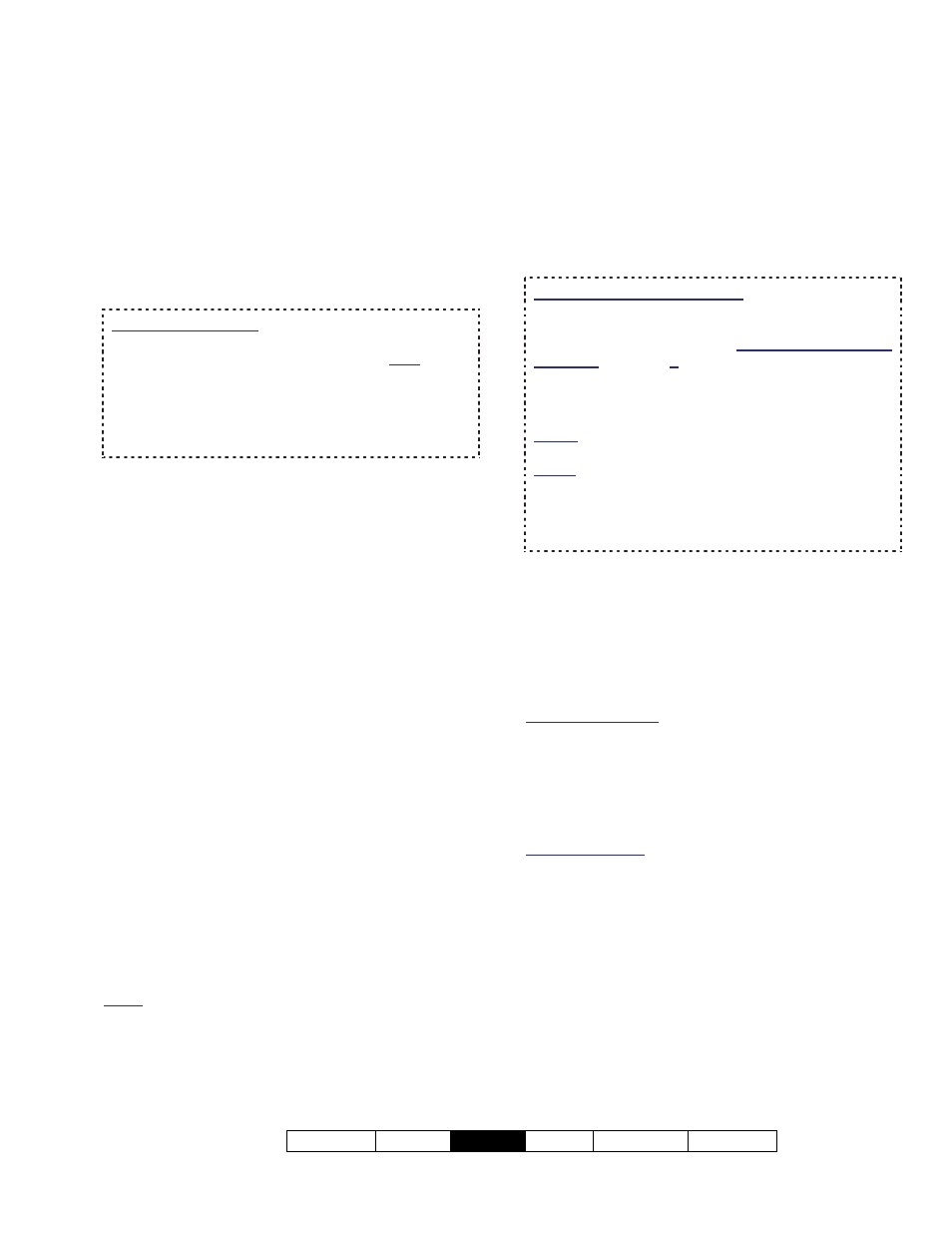
21-0381E v4.9.1
Welcome Report
Control
Admin Sys
Config Tech-Ref
119
Tip: The most common reason for a failed
communications session is a faulty physical connection,
or incorrect communications settings. To set up an
initial panel connection, refer to "New Installation? Try
the Wizard!", or "Panel Connection Overview".
Panel Version Mismatch: If you get an error due to a
"Panel Version Mismatch", ensure your panel version is
set correctly under:
AccountName Account Information
(Standard tab) "Panel Version".
Data Conflicts--Users: Changes made through the
software will take precedence over changes for the
same user entered through a keypad. V4.7: User
conflicts that cannot be resolved in this way (e.g., the
same value given to different users) will be shown in
grid view, with only the rows in conflict displayed. To
return to showing all users, right-click, and select
"Return From Conflict View".
About Communication Errors
Sometimes, the VEREX Director software will
be unable to start communications with the
panel, or unable to synchronize the data
between the software and the panel. This can
be due to:
Critical / Failure Errors:
A serial cable / modem wiring or connection
problem;
An incorrect serial port selection, or incorrect
serial communications settings;
A 'TAPI' communications error;
A 'referential' data error (assignments to
certain items that don't exist either at the
panel or in the software);
Non-Critical Errors during a 'Normal'
Communications Session
(You'll be Asked to Correct These):
The same value being assigned to two
different items
(e.g., two users with the same card number);
Different settings for a single item (e.g., the
software says user 8 has card number 1234,
and the panel says user 8 has a different
card number).
Notes: These types of errors are typically caused by
the same item being edited through the software and by
a local admin. person at a system keypad. Beginning
with Director v4.6, for conflicts pertaining to the same
person or object, the data entered through the software
will take precedence and be downloaded to the panel
automatically.
Getting Details on an Update Error
To find out why a communications session
may have failed, view the details for the
specific session as described under "Viewing
the Status of Previous Communications
Sessions", previous.
Software vs. Panel Conflicts (esp. large systems):
Differences between the software database and
settings entered locally through an LCD keypad can
be identified by selecting "Check Database for
Conflicts" from the Tools menu. For details, search
for that topic in the index.
As well, partial panel updates are indicated in the
user list (grid view) with special colors:
Yellow: Partial updates pending (some panels have
not been updated);
Green: Data for the user has been changed while
partial updates were pending (the user's settings at
the panels will be overwritten on next update). For
details on the "user" screen, refer to the topic on
Users.
Correcting a 'Data Reception' Error
A "reception", "not responding", or "failed to
communicate" error can occur if the system
panel (or modem) has been powered down, or
if there is a problem with the serial cable, or
the serial/COM port selection or settings.
Troubleshooting Tip: If the status is listed as "Pending"
for an extended period of time, this may mean:
The communications service was stopped on the PC
associated with the panel or modem.
The serial port on the specific PC is not responding.
In this case, try shutting down and restarting the PC.
Then, recheck your connection.
For a new system: Ensure the panel connection is
properly set up. For details, refer to "New
Installation? Try the Wizard!", or "Panel Connection
Overview".
If you are Prompted to Fix a Data
Conflict
If a non-critical data conflict occurs during a
'normal' communications session, you'll be
asked to correct the error the first time you
select that topic (such as "Users"). In general,
you'll be asked to:
Choose between using a setting from
Correcting Communication/Update Errors
