Interlogix VEREX Director User Manual
Page 124
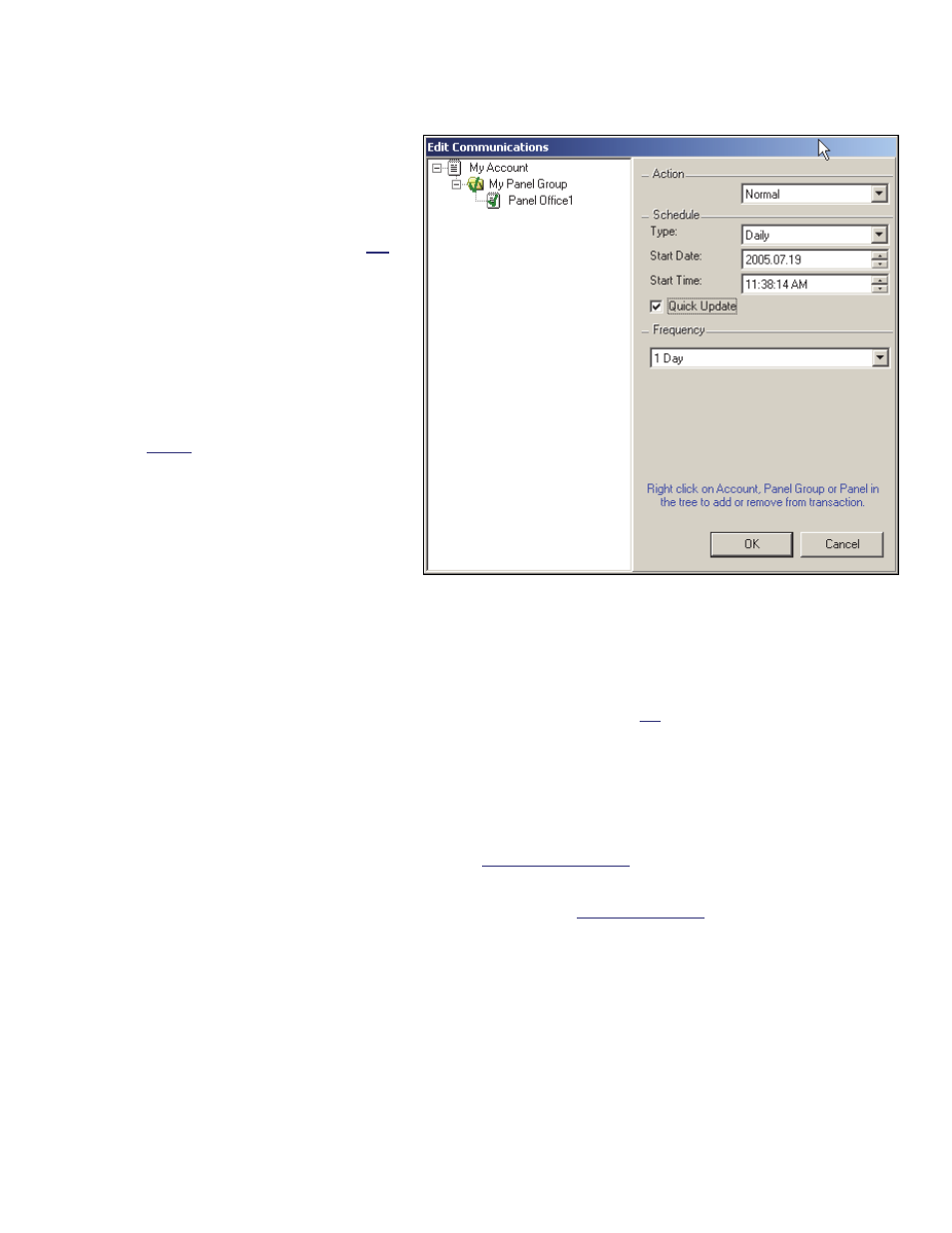
116
Verex Director V4.9.1 User's Guide
21-0381E v4.9.1
-Account / Panel / Group 'Tree' : The left
side of this form shows the panel group(s)
and panels to be associated with a
communications session (find the desired
panel, and then double-click to select it).
Note: This area lists only the panels that are not
presently connected or otherwise associated with a
current communications session.
Action
- Normal: The software will automatically
attempt to synchronize settings stored in the
software, and at the panel(s).
Tip: This is commonly used when connecting only
to update the monitoring window, or check status
or control items.
(This setting cannot be used after installing a panel
upgrade, or if you change the "Feature-Set" value
for a panel.)
- Send to Panel: Settings stored in the
software will be downloaded to the panel(s),
overwriting any previous settings stored
there. (This is normally used for new panels,
or after making a large number of changes in
the system.)
This selection is also required if you changed the
'Feature-Set' value for a panel. For details on the
feature-set parameter, refer to "Account-Wide Panel
Settings".
For details on updating / synchronizing the clock (date
and time) for a panel, refer to "Set the Date/Time for a
Panel, or Reset APB Status for Users".
- Get from Panel: Settings at the panel(s) will
be updated into the software. (This is useful
when adding VEREX Director to a system that
was programmed by other means, or in the
event of the VEREX Director (software)
database being accidentally cleared —with no
'backup' copy available.)
For a multi-panel account, settings that are account-
wide (e.g., Users, schedules, etc.) are taken from one
panel set as the "Master Panel". This panel must
therefore be available during the transfer.
Local user admin. (via keypad) is supported in all
systems, while local system configuration is supported
only in single panel systems set to "Feature Set" 1, 2,
3, or 4.
The "Service PIN" can be changed only through the
VEREX Director software (the value at the panel is
ignored / over-written).
For details on "Master Panel", "Feature-Set", or
"Service PIN", refer to "Account-Wide Panel Settings".
Schedule
- Type: Whether the connection / update is to
occur only once, or as per a rotating schedule
(hourly, daily, or weekly).
On next Call: This pertains to the next time a
connection is initiated. Tip: This can be set up ahead
of time, allowing a technician at a new site to request
a 'remote update' once the installation is complete.
- Start Date: The date that the communications
session is to occur. (The default is 'today').
- Start Time: The time that the session is to
occur. (The default is 'now/immediate'.)
Client/server Systems: The date and time are as per
the VEREX Director server PC. If this is different
relative to your workstation, you may to need to
compensate. Director-Server PC: This is the PC that
includes "...Director-Server.exe".
- Quick Update (
V4.5): This sets scheduled
updates to trigger 'right-away' (once
communications is available) whenever
changes are pending for users and/or
authorities—rather than waiting until the
scheduled time.
Frequency
- Stay Connected: VEREX Director will
Communications Pending/Online [ Edit ]
(Communications Session Details)
