Monitoring system activity, Alarm and activity monitoring – Interlogix VEREX Director User Manual
Page 42
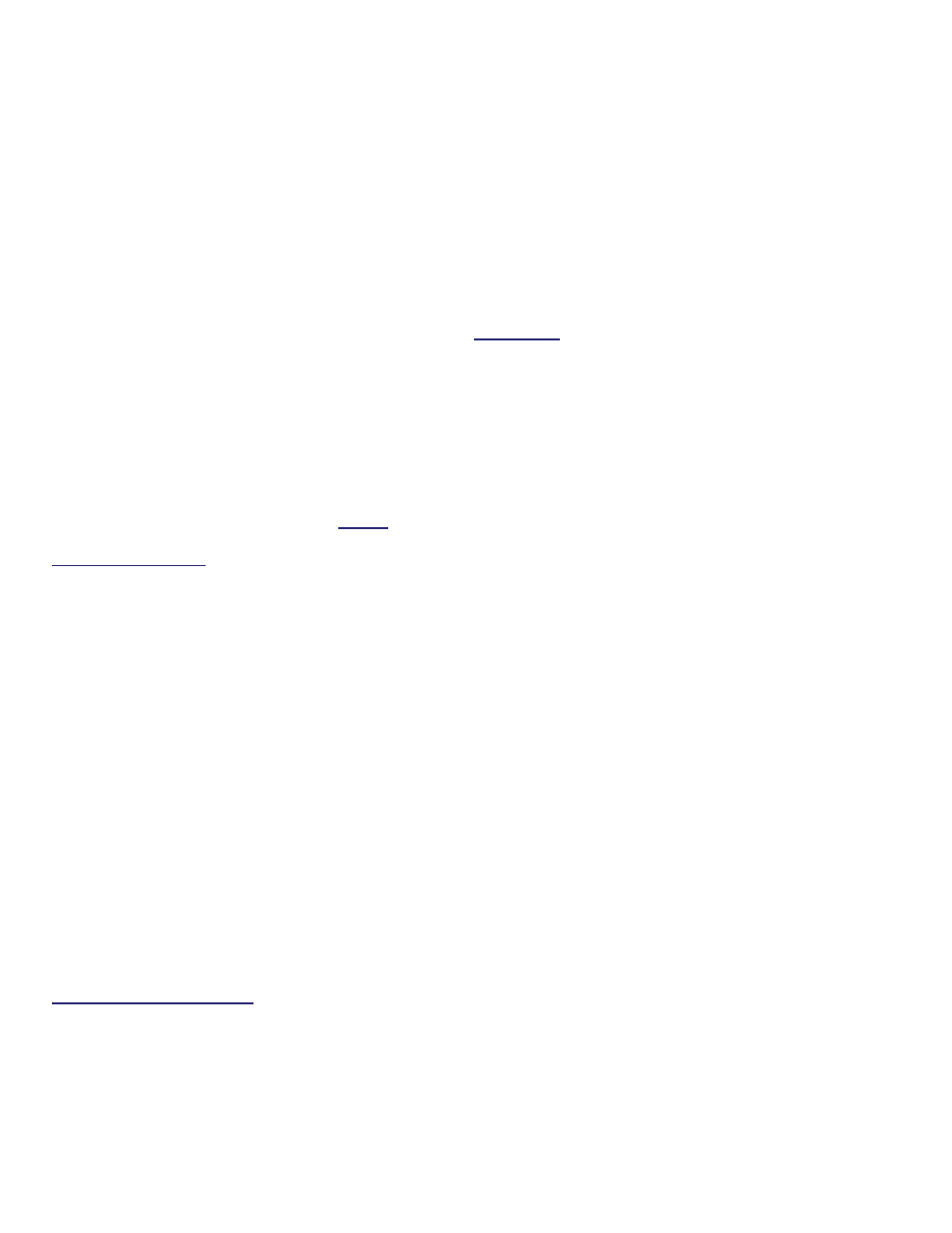
34
Verex Director V4.9.1 User's Guide
21-0381E v4.9.1
Alarm and Activity Monitoring
Alarm and Activity Monitoring through
the VEREX Director System
When the VEREX Director system is
connected with specific panel(s), all events
and alarms are transmitted for display in the
monitoring window, allowing the tracking of
guard tours, and to allow for various types of
report generation.
Dial up panels with dedicated external modems (one
panel per modem) can be set to automatically dial-in to
the VEREX Director system to transmit alarms or
blocks of activity messages. In other configurations,
the alarms and events are transmitted when a
connection is made with the specific panel(s)—either
manually, or at scheduled times.
Real-time monitoring (immediate reporting) through
VEREX Director requires that the software remain
connected with the specific panel(s).
Multi-Account Systems: The monitoring window is
activated for a specific account when you double-click
the account (under [Account Folders] in the tree).
For details on activating a panel connection, and the
"Stay Connected" setting, refer to "Panel
Communications and Updates".
To set a dial-up panel to automatically transfer alarms
or blocks of activity messages, refer to the configuration
topic: "Monitoring, Paging, & Remote Mgt. Settings".
Sites Monitored through a Central-
Monitoring Station
Sites can additionally be monitored through a
dedicated central-monitoring facility. In this
case, you can set whether only the 'alarms' or
all activity is to be transmitted—on an area-by-
area basis. As well, individual sensors (input
points) and monitored panel conditions
(equipment / pseudo-points) can be set as to
the area arming states for which each
condition will be reported to the central-station
(On, Stay, and/or Off).
Monitoring Station Connection: Central monitoring is
supported through:
The panel's built-in dialler ('Bell 103', 300 baud
modem), and/or;
An "IP" connection (LAN/WAN--if v3.3 panel &
software), or;
A high-security Mark 7 / DVACS connection (Canada).
The System Monitoring Window
The monitoring window shows the alarms and
activity messages for the account selected in
the tree (double-click an account to select).
Tip: Alarms typically appear with a red box next to
them (click the red box to open a "Notes" window).
Events with a camera symbol on the left are “Video
Events”. (Details to follow/below.)
Time Format: Beginning with Director v4.5, the time is
indicated in 12 hour or 24 hour format as per the time
format on each specific PC. This is set through the
Windows Control Panel under:
Regional and Language Options
(Regional Options), [Customize], Time.
The top of the monitoring window shows either
the newest messages, or all 'unresolved' (and
higher priority) events first. As well, the
window can be set to show all activity, or only
specific types of events (saved per operator).
For details, refer to "Limiting the Window to Show Only
Specific Messages", to follow/below).
Tip: You can customize how alarms and events will be
displayed, and assign a sound to specific events if
desired. For details, refer to the configuration topic:
"Customizing How Events are Displayed"
The scroll-bar on the right allows viewing
events that have been pushed off the bottom
of the screen.
Note: The 'heartbeat' icon in the bottom-right corner of
the screen will change to a red until you select
[Return to Real-Time Mode]. (While scrolling, new
messages will not appear in the window.)
Messages are transmitted the VEREX Director
software:
When you connect with an associated panel
(such as when updating a panel with
changes, or to check the status of a device);
When a (dial-up) panel calls in to transmit
messages.
The Archive and Purge features allow keeping the
activity log to a more manageable size.
See: "Exporting or Importing Activity or Audit Logs",
and "Removing old Activity or Audit Logs".
Monitoring System Activity
