Screen reference – Interlogix VEREX Director User Manual
Page 325
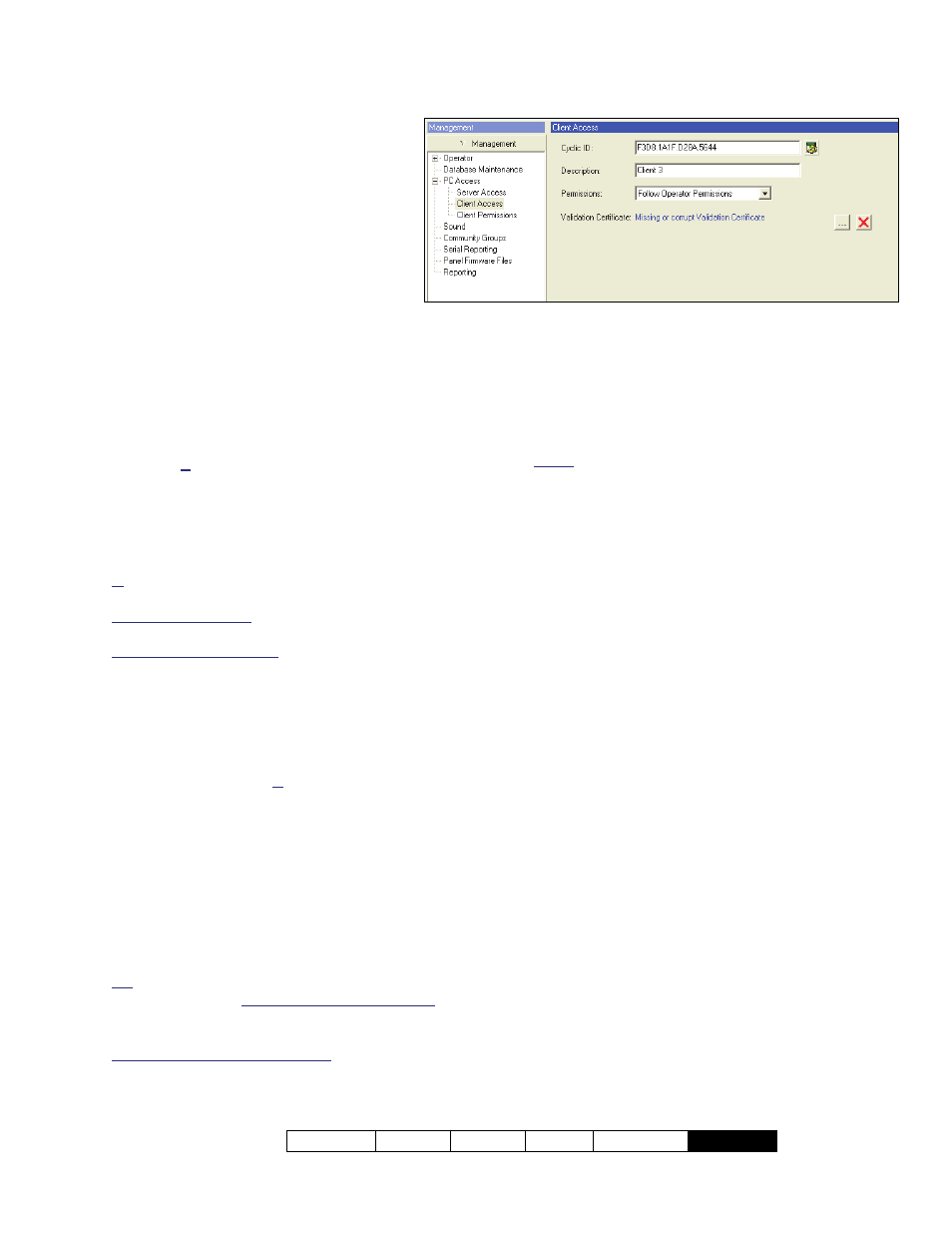
21-0381E v4.9.1
Welcome Report Control Admin Sys
Config
Tech-Ref
317
Screen Reference
- Client Description (bottom of form):
This is where you select a client
workstation (or communications client)
to view or edit. This area shows the
name of each defined client
workstation;
- Cyclic ID: This is a 16-digit number
obtained from each VEREX Director
client PC (under "
About...
" from the
Help
menu
on each specific PC).
Tip: To check that you entered a correct value, click
[Save] on the toolbar, and watch for the symbol to
change (see below).
Note: A different number will appear each time you
open the "Help, About" screen. Any of these
numbers can be used for the specific PC.
- Symbol / Icon: This indicates the type of
software associated with each "Cyclic-ID" that
you enter.
(Click the Save button on the toolbar, and
watch for the symbol to change.)
: This indicates an invalid ID-code, or that the other
PC is not presently available through the network;
LCD Keypad Symbol: This indicates a client
workstation (VEREX Director software);
Communications Symbol: This indicates the
communications software (to allow a panel
connection).
You can count the number of each type of symbol, and
compare this against the number allowed as per your
software licensing.
To check the number of software and communications
clients allowed, open the Help menu, select [About...],
and then [License Info.].
-------------------------
- Description: This is any suitable text to
describe the specific workstation.
- Permissions: This selects a (previously-
defined) permission-set to determine what
features will (or will not) be available through
this specific client workstation (for operators who
also have permission for each specific feature).
Tip: If no permission-sets are listed, this means they
need to be set up. Follow Operator Permissions:
Select this if feature-access is to be limited only by the
permissions assigned to each operator.
Communications Client Software: The permission
setting does not apply to communications client
software (this setting will be ignored).
Related Topics:
Operator Permissions
Scheduled Event Filtering for Operators
Setting Up Client Permissions (to follow).
- Validation Certificate: This area shows
details on the certificate file that is presently in
effect for this communications client.
Notes: This applies only for secure (encrypted) IP
communications. If this is left blank, any certificate
assigned for the server will be used if needed (see
previous/above). This would typically apply to smaller
systems.
- […]
(Add Certificate)
: Click this to browse for,
and assign a certificate. (VVC file).
- [X]
(Remove Certificate)
: Click this to unassign
the certificate that is presently in effect.
More: Secure IP Communications
Also See: Assigning a Certificate to the Director
Server (previous/above).
[Management] PC Access Client Access
