Interlogix VEREX Director User Manual
Page 120
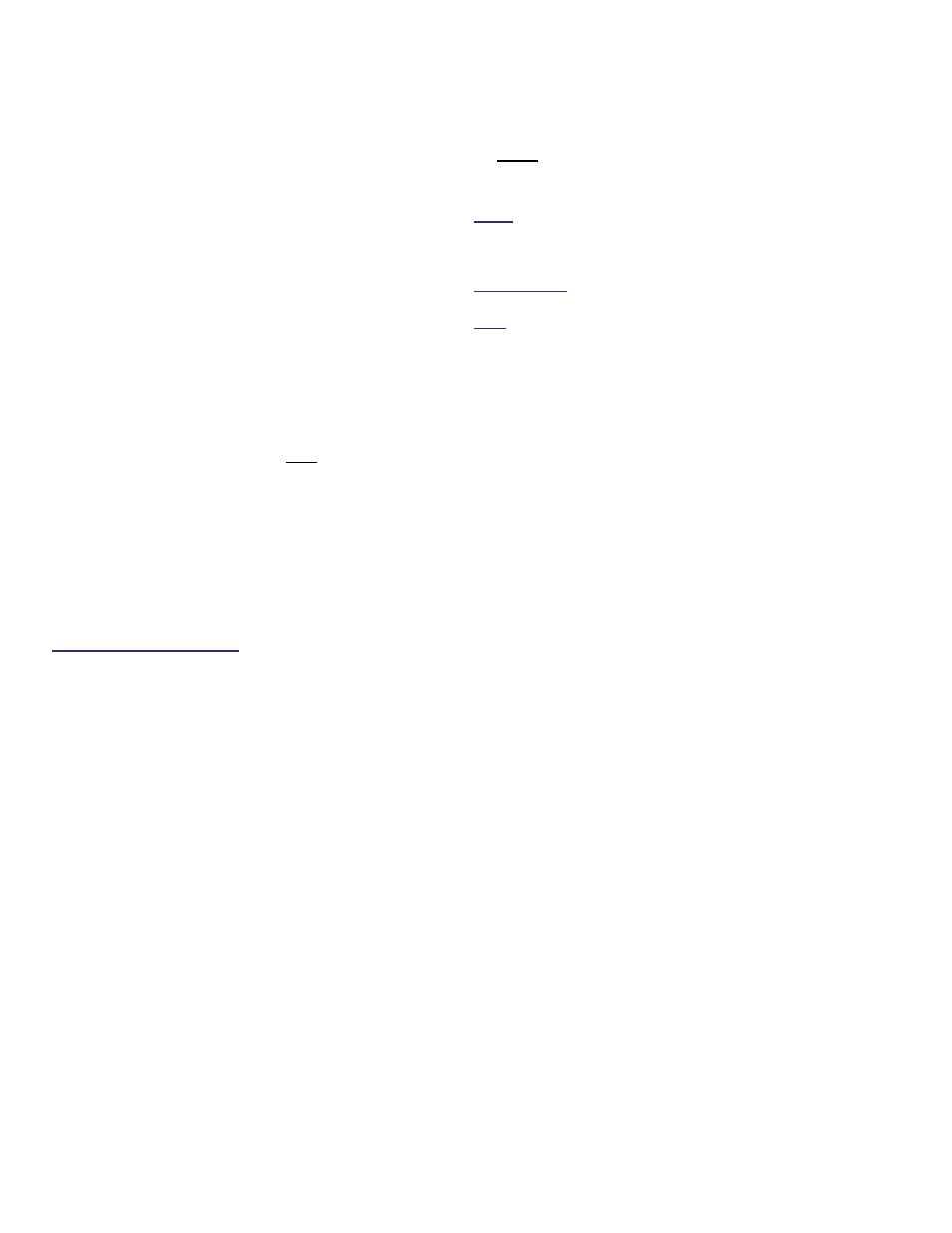
112
Verex Director V4.9.1 User's Guide
21-0381E v4.9.1
Any workstation associated with your VEREX
Director system can be used for panel
communications. This requires:
A proper physical connection (cable or
modems);
Settings as required for MS Windows and
this software;
The VEREX Director communications
component being installed (and running) on
each applicable PC.
Note: With smaller sites (Single-panel / 300 users),
remote management is also supported through the
built-in dialler (Bell 103, 300 baud modem) on each
panel.
IP Connections:
With IP connections (
v3.3 software), a
"Panel Group" can include any 1-30 panels
within an account--whether they share the
same connection or not. In this case, panel
groups will typically be set up based on
geographic location, or network characteristics.
The VEREX Director software will be able to
communicate with any number of panels within
the group using only one port (IP Device) on
the specific PC.
Setting up an IP Connection: This is documented
separately. For details, refer to the installation guide
provided with the IP interface (may also be in PDF
format on your Director CD).
Settings Required for Panel
Communications
Various items must be set correctly to allow
panel communications (including the panel
version). To set up an initial panel connection,
refer to "New Installation? Try the Wizard!", or
"Panel Connection Overview".
The Communications Software
All panel communications are handled through
the communications software that is included
with VEREX Director. Beginning with v4.7, the
communications software is installed as a
service--that starts automatically when the PC
and Windows operating system is started up.
Ensure the Communications Software is
Running on the Specific PC(s)
At each PC associated with the specific panel
connection(s), check to ensure the
communications service is running:
Detail: If the LCD/Telephone icon on the Windows
taskbar is black-and-white (color = running), start the
communications service by right-clicking the icon, and
selecting "Start Communications".
Related Topic: Serial Port / Modem Setup
(Communications Manager)
Note: If you are prompted for something you are not
familiar with, or if an error message appears, refer to
"Serial Port / Modem Setup (Communications
Software)".
