Screen reference, Setting up this feature – Interlogix VEREX Director User Manual
Page 52
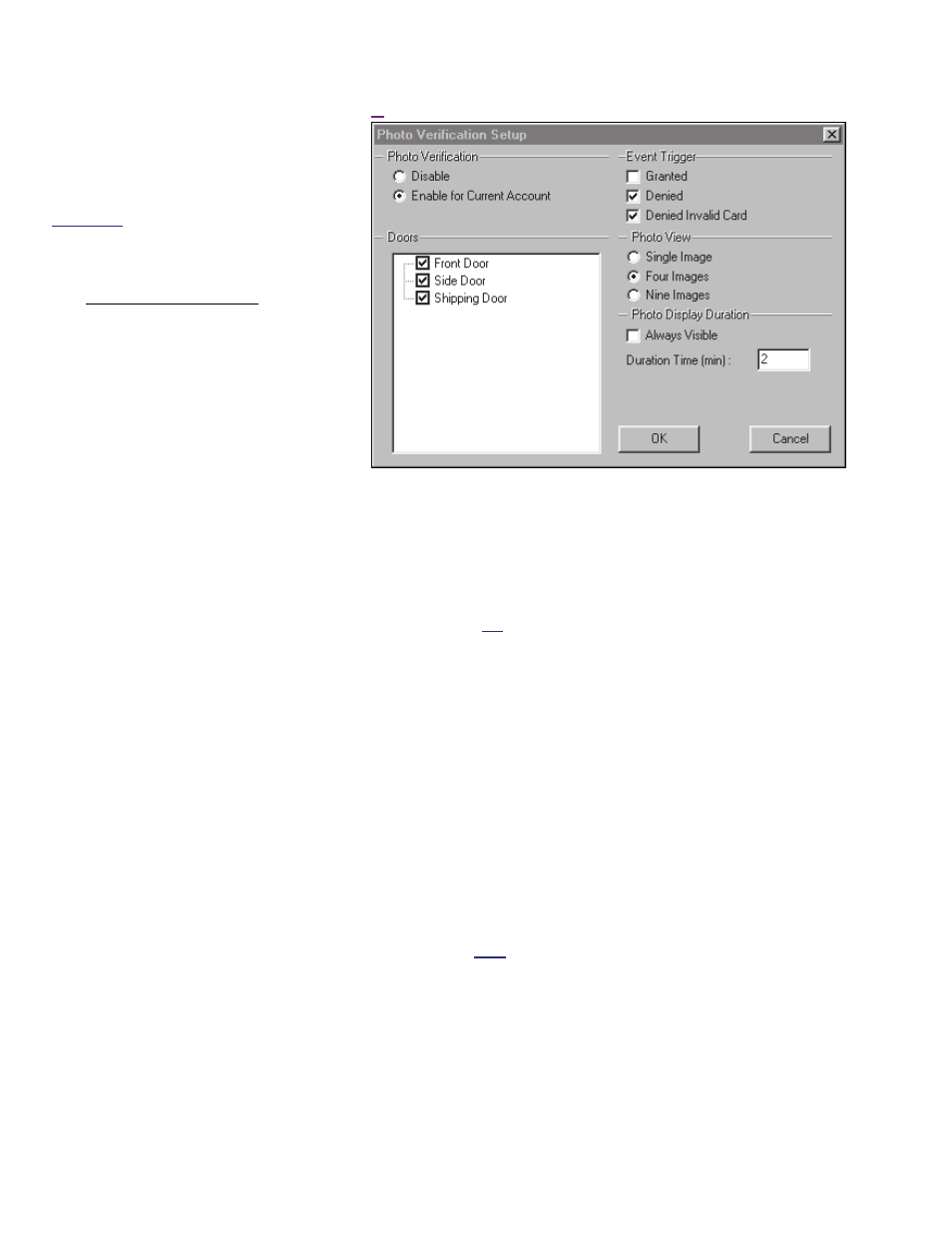
44
Verex Director V4.9.1 User's Guide
21-0381E v4.9.1
Setting up This Feature
Each operator can set the photo-
verification feature to suit their
preferences.
Authorities: This feature is available to all
operators.
Steps:
1) Multi-Account Systems: Ensure
you are 'in' the desired account.
(Click
[Account Folders]
in the
'tree', and double-click the specific
account.)
2) From the
View
menu, select
Photo Verification
Customize
.
3) Refer to the selection-descriptions
for this screen while making your
selections.
Screen Reference
Photo Verification
- Disable: Photo verification will be turned off
while you are logged in (i.e., the present
operator);
- Enable for Current Account: Select this to
have photo-verification turned on while you are
logged in (i.e., the present operator);
-------------------------
Event Trigger
This allows setting the type of card-activity that will
trigger the photo for each user at the selected door.
You can select any or all of these items.
- Granted: Persons that are granted access;
- Denied: Valid/programmed cards that are
denied access for general reasons (card
expired, wrong time, wrong area, etc.);
- Denied Invalid Card: Persons denied access
due to:
Wrong system code; Wrong PIN
entered;
Antipassback violation; Wrong
card version number;
Dual custody violation.
Doors
This area shows all main panels and doors
associated with your account, and allows
selecting the door(s) to be associated with
photo-verification. (Click to select or de-select
doors in the list.)
Tip: You can change the way doors are displayed by
right-clicking this area, and selecting from the pop-up
menu (try it!). Note: To exit from "Physical view" (),
just select it again.
-------------------------
Photo View
This allows selecting the number of user photos
that will be visible at one time (1, 4, or 9);
Photo Display Duration
- Always Visible: The photo-verification window
will remain open for as long as you remain 'in'
the specific account;
- Duration Time (min): If you do not select
"Always Visible", this allows selecting how long
the photo window will remain open each time it
is activated (1-99 minutes).
Note: You can also close the photo window manually,
by clicking the [X] in the upper-right corner.
View
(menu)
Photo Verification Customize
