Interlogix VEREX Director User Manual
Page 178
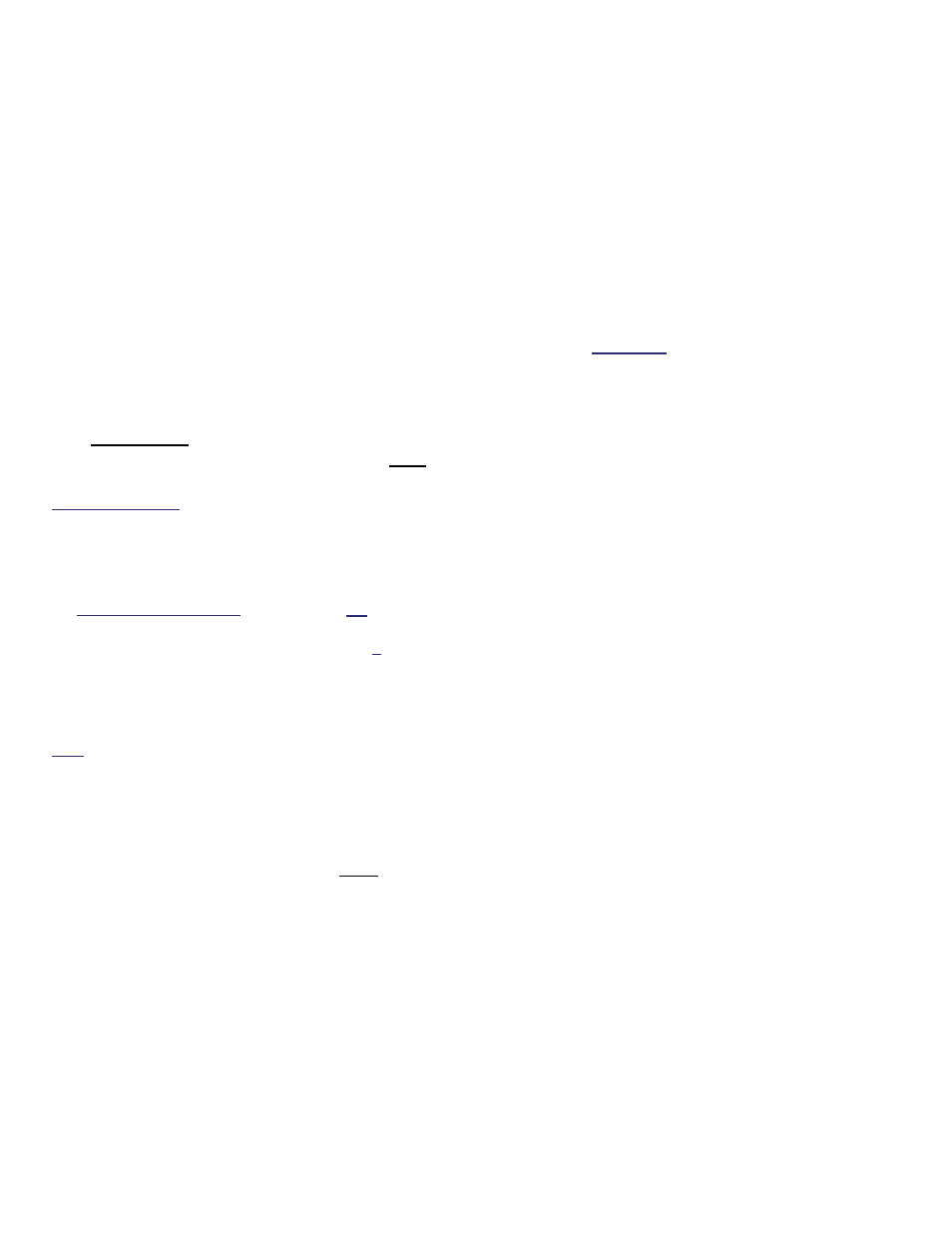
170
Verex Director V4.9.1 User's Guide
21-0381E v4.9.1
The Database Check/Repair Utility
In the event of power failure, or improper shut
down, etc., the VEREX Director database can
become damaged, resulting in unusual or
cryptic error messages.
The database table repair utility provided with
VEREX Director can check the database for
errors, and can usually correct any problems
that it finds. As well, this utility compresses the
database so it takes up less space.
Tip: If a database cannot be repaired, you can also
revert to a previous copy (i.e., restore a backup). This
is described in a following section.
In a client-server VEREX Director system, the
database/table repair utility is available only
through the server PC.
Director-Server PC: This is the PC that includes
"...Director-Server.exe", and typically contains the
database as well.
Before checking/repairing the VEREX Director
database, first:
1) Client-server systems: Ensure that no copies
of the VEREX Director (or communications)
software are logged into the database (
Tools
menu, "Who is logged In"--see previous topic
for details).
2) Shut down Your VEREX Director (and
communications) software (details follow).
Note: The communications software pertains to PCs
that connect with system panels--via cable, modem, or
IP-LAN/WAN (
V3.3).
Shutting Down the VEREX Director
Software
At the VEREX Director server, and each client
PC (that uses this main database):
Open the
File
menu;
Select
Exit
;
Select
Yes
when asked to confirm.
Shutting Down Communication
Modules
At each PC that connects to system panels or
modems:
Open the task bar (move your mouse to the
bottom-right of the screen);
Check for a telephone/communication
symbol on the right-hand side;
If present, right-click this symbol, and select
Exit
from the pop-up menu.
Select
Yes
when asked to confirm.
Checking / Repairing the VEREX
Director Database
Ensure that all copies of the VEREX Director software
(and associated server and communications
components) are shut down.
At your VEREX Director workstation (server
PC if client-server) open the Windows
Start
menu, and select
Programs
,
VEREX Director
V4
, and
VEREX Director-Repair
.
-------------------------
Under
Repair Database
, click
[Repair
Database]
, and wait until the 'success'
confirmation screen appears. Then, click
[OK]
to close the confirmation screen, and click the
[x]
in the upper-right corner of the 'Director-
Repair' screen to close the database
check/repair utility.
Tip: For details on copying the database (backup), or
reverting to a previous copy (restoring), refer to the next
section / below.
Checking / Repairing the VEREX Director Database Tables
