11 disabling drive security – Avago Technologies MegaRAID Fast Path Software User Manual
Page 466
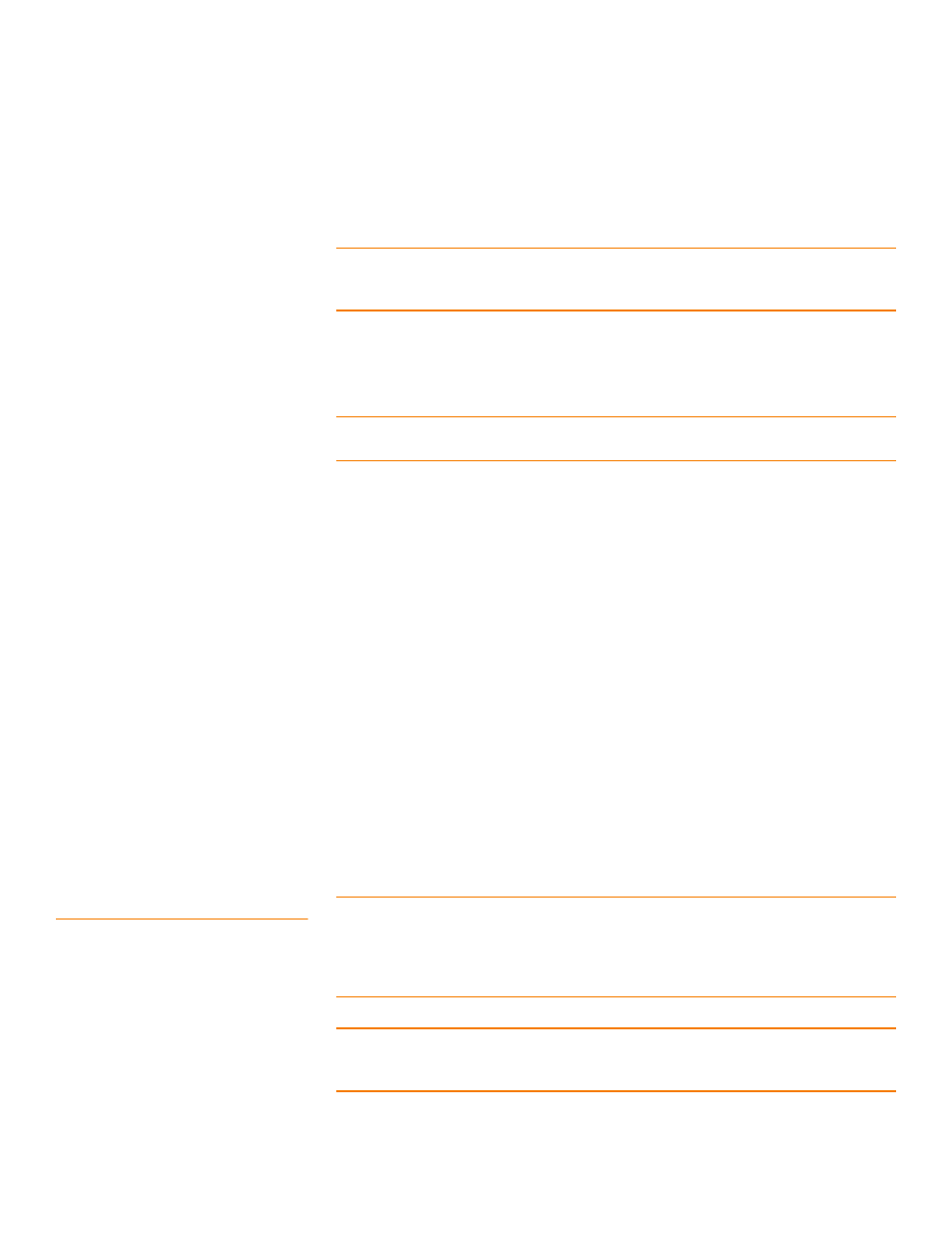
Page 466
LSI Corporation Confidential
|
July 2011
MegaRAID SAS Software User Guide
Chapter 11: Using MegaRAID Advanced Software
|
LSI SafeStore Encryption Services
6. Either select the Use the existing drive security key radio button to use the
existing drive security key, or enter a new security key and then enter the new
security key again to confirm.
CAUTION: If you forget the security key, you will lose access to your data. Be sure
to record your security key information. You might need to enter the security key to
perform certain operations.
The security key is case-sensitive. It must be between 8 and 32 characters and
contain at least one number, one lowercase letter, one uppercase letter, and one
non-alphanumeric character (e.g., < > @ +). The space character is not permitted.
NOTE: Non-U.S. keyboard users must be careful not to enter DBCS characters in the
Security Key field. The firmware works with the ASCII character set only.
7. Click Next.
The Authenticate Drive Security Settings dialog appears. Authentication is required
for the changes that you requested to the drive security settings.
8. Enter the current security key to authenticate the changes.
The Change Security Settings - Password dialog appears.
9. If you choose to, click the option to use a password in addition to the security key.
10. If desired, use a password, either enter the existing password or enter a new
password, and enter the password again to confirm.
The text box for the password can hold up to 32 characters. The key must be at least
8 characters.
The next dialog that appears describes the changes you made and asks you
whether you want to confirm these changes.
11. Click the check box to confirm that you have recorded the security settings for
future reference, and click Yes to confirm that you want to change the drive security
settings.
The MegaRAID Storage Manager software updates the existing configuration on
the controller to use the new security settings and returns you to the main menu.
11.6.11 Disabling Drive Security
NOTE: If you disable drive security, your existing data is not secure and you cannot
create any new secure virtual drives. Disabling drive security does not affect the security
of data on foreign drives. If you removed any drives that were previously secured, you
still need to enter the password when you import them. Otherwise, you cannot access
the data on those drives.
NOTE: If any secure drive groups on the controller, you cannot disable drive security. A
warning dialog appears if you attempt to do so. To disable drive security, you must first
delete the virtual drives on all of the secure drive groups.
- MegaRAID SAS 9240-4i MegaRAID SAS 9240-8i MegaRAID SAS 9260-16i MegaRAID SAS 9260-4i MegaRAID SAS 9260-8i MegaRAID SAS 9261-8i MegaRAID SAS 9280-16i4e MegaRAID SAS 9280-4i4e MegaRAID SAS 9280-8e MegaRAID SafeStore Software MegaRAID SAS 9361-4i MegaRAID SAS 9361-8i MegaRAID SAS 9266-4i MegaRAID SAS 9266-8i MegaRAID SAS 9270-8i MegaRAID SAS 9271-4i MegaRAID SAS 9271-8i MegaRAID SAS 9271-8iCC MegaRAID SAS 9286-8e MegaRAID SAS 9286CV-8e MegaRAID SAS 9286CV-8eCC MegaRAID CacheCade Pro 2.0 Software MegaRAID SAS 9341-4i MegaRAID SAS 9341-8i MegaRAID SAS 9380-8e MegaRAID SAS 9380-4i4e
