3 removing a drive from a configuration, 4 replacing a drive – Avago Technologies MegaRAID Fast Path Software User Manual
Page 367
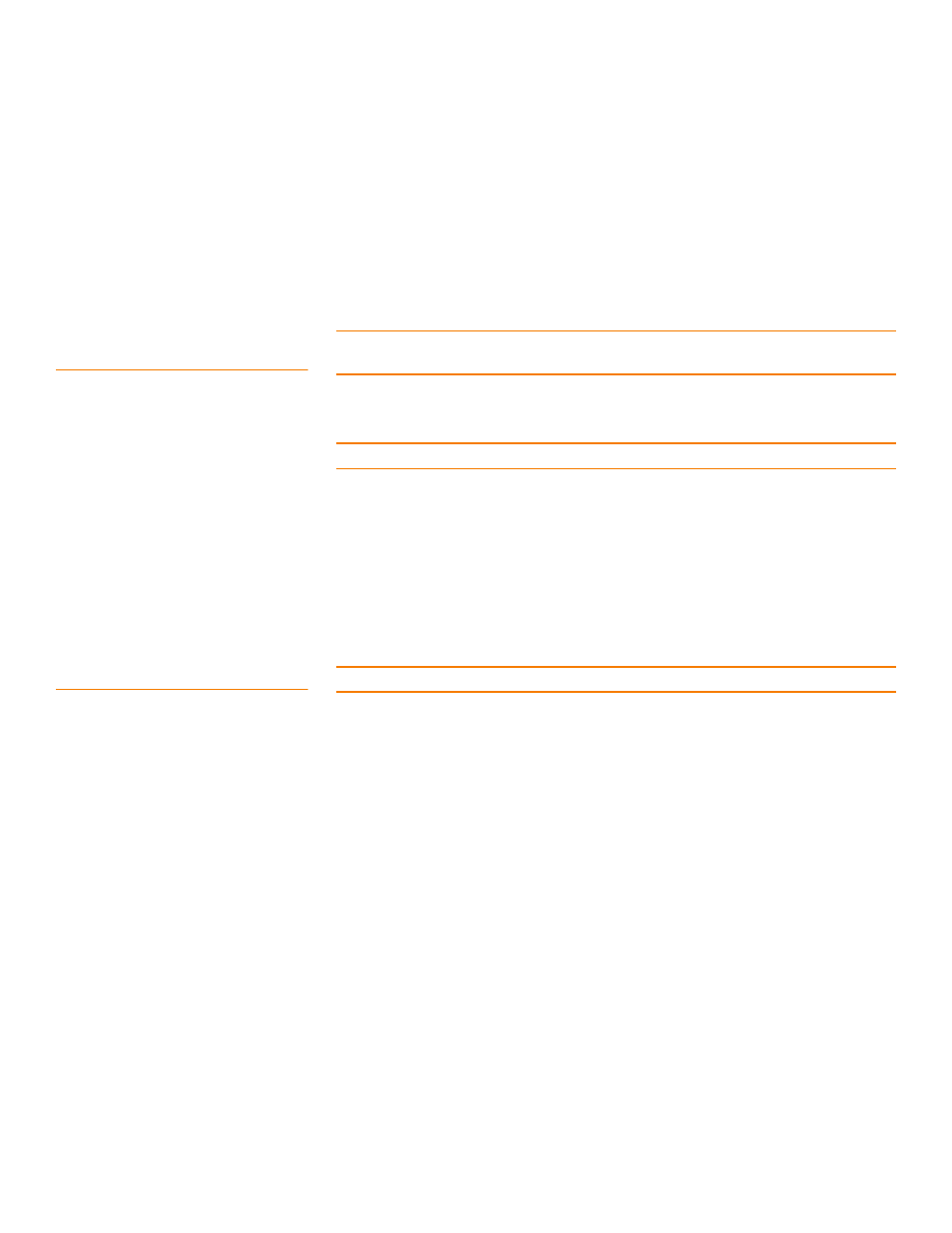
LSI Corporation Confidential
|
July 2011
Page 367
MegaRAID SAS Software User Guide
Chapter 8: Configuration
|
Changing a Virtual Drive Configuration
6. Review the configuration information.
You can click Back if you need to change any selections.
7. Click Finish to accept the changes.
A confirmation message appears. The message states that this operation cannot be
aborted and asks whether you want to continue.
8. Click Yes to accept and complete the addition of the drives to the drive group.
8.7.3
Removing a Drive from a
Configuration
CAUTION: Be sure to back up the data on the virtual drive before you remove a drive
from it.
Follow these steps to remove a drive from a RAID 1, RAID 5, or RAID 6 configuration.
NOTE: This option is not available for RAID 0 configurations.
1. Click the Logical tab in the left panel of the MegaRAID Storage Manager window.
2. Click a drive icon in the left panel of the window.
3. Either select Go To>> Physical Drive>>Make Drive Offline on the menu bar, or
right-click the drive, and select Make Drive Offline from the menu.
A confirmation message appears. The message states that this operation cannot be
aborted and asks whether you want to continue.
4. Click Yes to accept and complete the removal of the drive from the drive group.
8.7.4
Replacing a Drive
CAUTION: Be sure to back up the data on the virtual drive before you replace a drive.
Follow these steps to add a replacement drive and copy the data from the drive that
was removed to the replacement drive.
1. Click the Logical tab in the left panel of the MegaRAID Storage Manager window.
2. Select a drive in the left panel of the window.
3. Either select Go To>> Physical Drive>>Replace Physical Drive on the menu bar,
or right-click the virtual drive icon to access the Modify Drive Group wizard.
- MegaRAID SAS 9240-4i MegaRAID SAS 9240-8i MegaRAID SAS 9260-16i MegaRAID SAS 9260-4i MegaRAID SAS 9260-8i MegaRAID SAS 9261-8i MegaRAID SAS 9280-16i4e MegaRAID SAS 9280-4i4e MegaRAID SAS 9280-8e MegaRAID SafeStore Software MegaRAID SAS 9361-4i MegaRAID SAS 9361-8i MegaRAID SAS 9266-4i MegaRAID SAS 9266-8i MegaRAID SAS 9270-8i MegaRAID SAS 9271-4i MegaRAID SAS 9271-8i MegaRAID SAS 9271-8iCC MegaRAID SAS 9286-8e MegaRAID SAS 9286CV-8e MegaRAID SAS 9286CV-8eCC MegaRAID CacheCade Pro 2.0 Software MegaRAID SAS 9341-4i MegaRAID SAS 9341-8i MegaRAID SAS 9380-8e MegaRAID SAS 9380-4i4e
