10 megaraid recovery, 11 recovery scenarios, 10 megaraid recovery 11.2.11 recovery scenarios – Avago Technologies MegaRAID Fast Path Software User Manual
Page 420
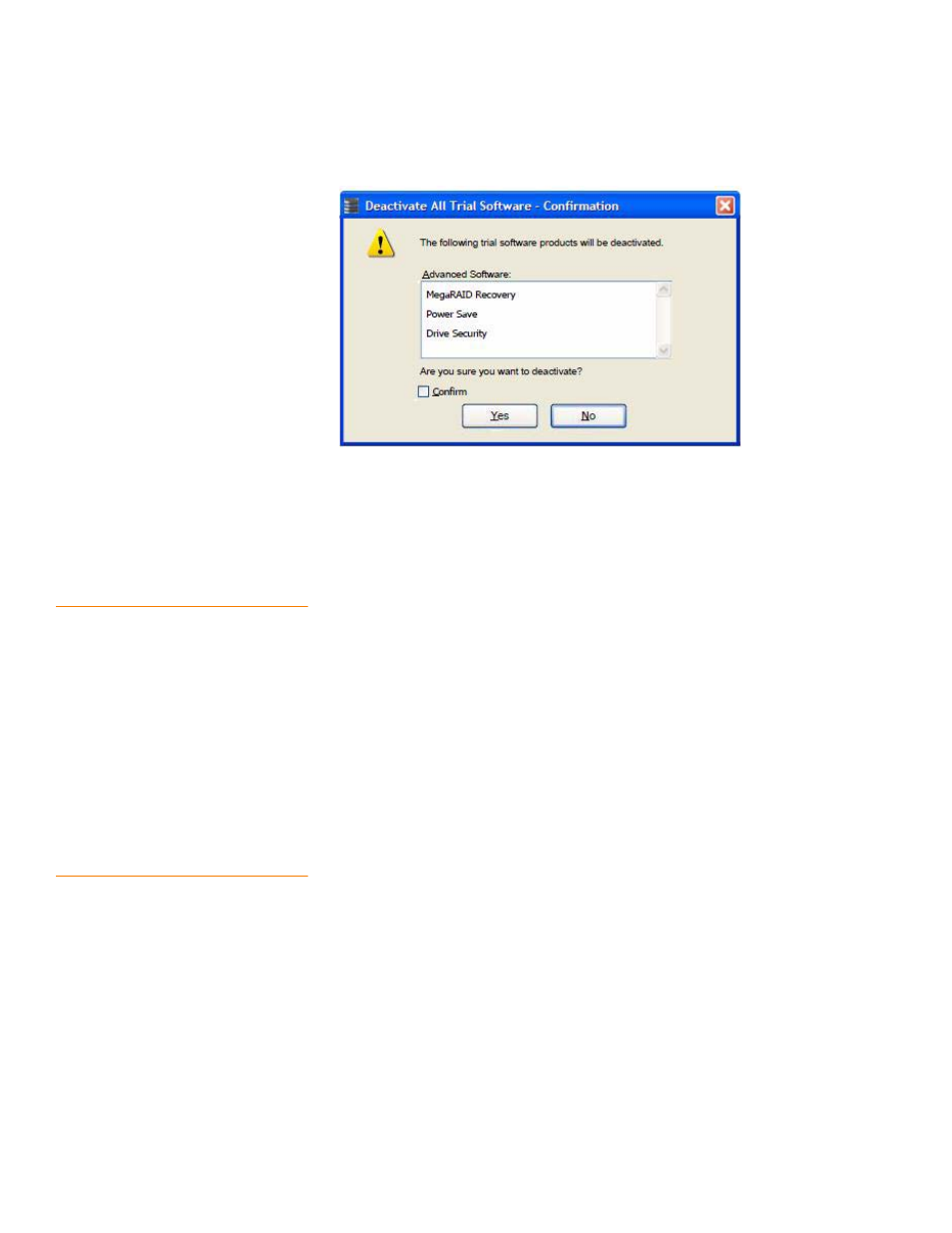
Page 420
LSI Corporation Confidential
|
July 2011
MegaRAID SAS Software User Guide
Chapter 11: Using MegaRAID Advanced Software
|
Recovery Advanced Software
Figure 285: Deactivate All Trial Software – Confirmation Dialog
2. Select the Confirm check box, if you want to deactivate the software applications,
that are used with a trial key.
3. Click Yes.
The trial software is deactivated.
11.2.10
MegaRAID
Recovery
MegaRAID Recovery, also known as Snapshot, offers a simplified way to recover data
and provides automatic protection for the boot volume. You can use the Recovery
feature to take a snapshot of a volume and to restore a volume or file. Snapshot
functionality allows you to capture data changes to the volume, and, if the data is
deleted accidentally or maliciously, you can restore the data from the view or roll back
to a snapshot at a previous point-in-time (PiT). MegaRAID Recovery supports up to 8
snapshots of PiTs for each volume.
Each Recovery PiT volume snapshot is typically a fraction of the original volume size,
because it tracks only the changes that are made to a volume after the PiT is created.
Disk space for PiTs is reserved in the snapshot repository virtual drive, and the PiT is
expanded in small increments as new data is written to the volume. Multiple PiTs of
each volume can be retained online, enabling frequent snapshots to be stored in a
space-efficient manner.
11.2.11 Recovery Scenarios
There are three primary scenarios in which to use the Recovery feature:
1. Restore the missing or deleted files (restore from view) with the following steps:
a. Discover which file is missing or corrupted.
b. Review the Snapshot views of the file content (also known as mounting the
snapshot) from each PiT until you find an earlier version of the missing or
corrupted file. A mounted view appears as another drive letter in the Windows
Explorer window.
c. Drag and drop the earlier version of the file from the Snapshot view back into
the online storage volume that was the source of the snapshot.
- MegaRAID SAS 9240-4i MegaRAID SAS 9240-8i MegaRAID SAS 9260-16i MegaRAID SAS 9260-4i MegaRAID SAS 9260-8i MegaRAID SAS 9261-8i MegaRAID SAS 9280-16i4e MegaRAID SAS 9280-4i4e MegaRAID SAS 9280-8e MegaRAID SafeStore Software MegaRAID SAS 9361-4i MegaRAID SAS 9361-8i MegaRAID SAS 9266-4i MegaRAID SAS 9266-8i MegaRAID SAS 9270-8i MegaRAID SAS 9271-4i MegaRAID SAS 9271-8i MegaRAID SAS 9271-8iCC MegaRAID SAS 9286-8e MegaRAID SAS 9286CV-8e MegaRAID SAS 9286CV-8eCC MegaRAID CacheCade Pro 2.0 Software MegaRAID SAS 9341-4i MegaRAID SAS 9341-8i MegaRAID SAS 9380-8e MegaRAID SAS 9380-4i4e
