Figure 173 – Avago Technologies MegaRAID Fast Path Software User Manual
Page 308
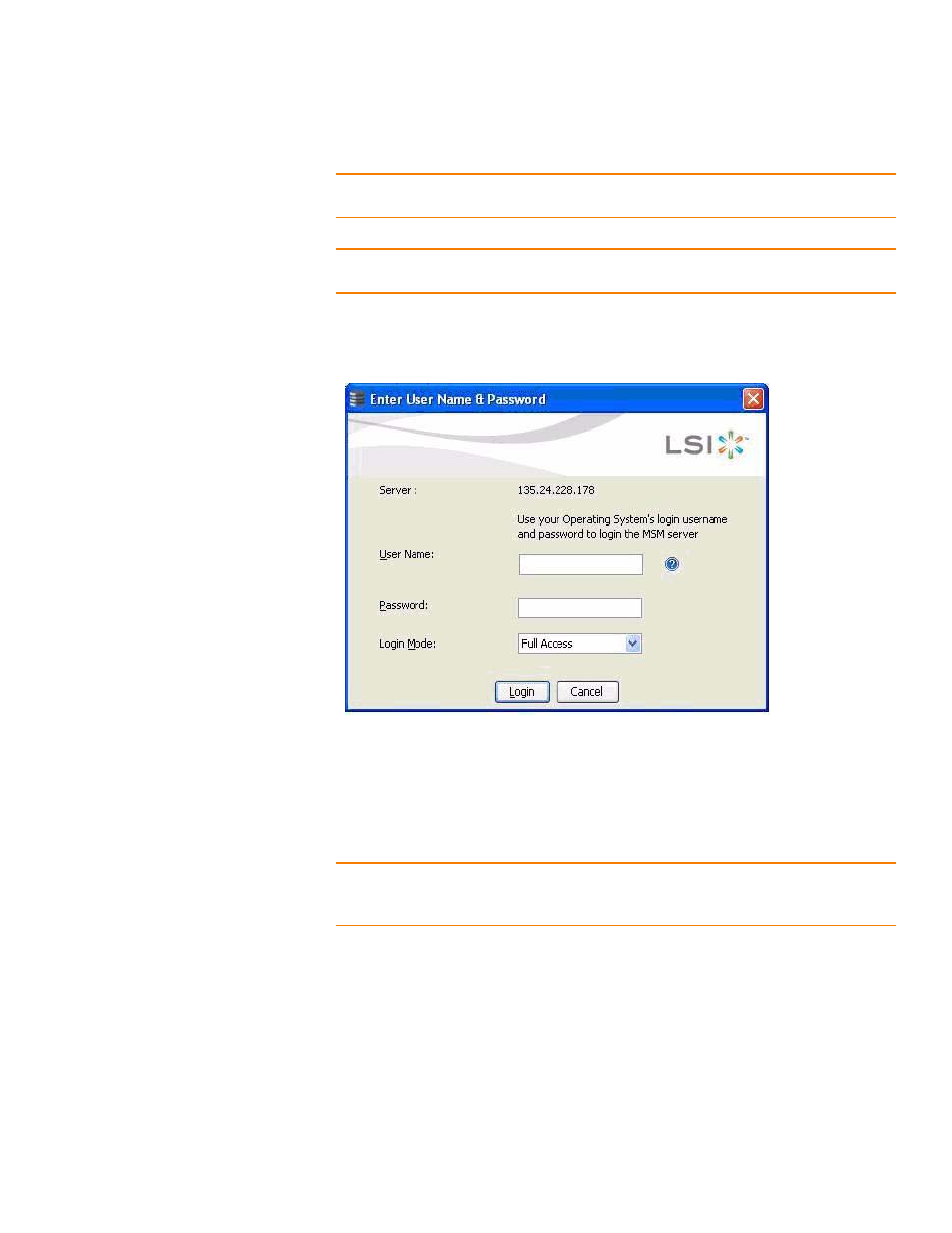
Page 308
LSI Corporation Confidential
|
July 2011
MegaRAID SAS Software User Guide
Chapter 7: MegaRAID Storage Manager Window and Menus
|
Starting the MegaRAID Storage Manager Software
NOTE: The VMware server does not show the system health and the operating system
labels. It shows only the host name and the IP address of the server.
NOTE: When connecting to a VMware server on a different subnet, one or more
frameworks have to be running in the subnet to connect to the CIMOM.
2. Double-click the icon of the server that you want to access.
The Server Login window appears, as shown in the following figure.
Figure 173: Server Login Window
3. Enter your user name and password.
The question mark icon opens a dialog box that explains what you need for full
access to the server and for view-only access to the server. You will be allowed three
attempts to Log in.
NOTE: When connected to VMware operating system, the Server Login screen shows
only one label for access, Full Access. Multiple users can have full access to the VMware
server.
4. Select an access mode from the drop-down menu for Login Mode, and click Login.
— Select Full Access if you need to both view and change the current
configuration.
— Select View Only if you need to only view and monitor the current
configuration.
- MegaRAID SAS 9240-4i MegaRAID SAS 9240-8i MegaRAID SAS 9260-16i MegaRAID SAS 9260-4i MegaRAID SAS 9260-8i MegaRAID SAS 9261-8i MegaRAID SAS 9280-16i4e MegaRAID SAS 9280-4i4e MegaRAID SAS 9280-8e MegaRAID SafeStore Software MegaRAID SAS 9361-4i MegaRAID SAS 9361-8i MegaRAID SAS 9266-4i MegaRAID SAS 9266-8i MegaRAID SAS 9270-8i MegaRAID SAS 9271-4i MegaRAID SAS 9271-8i MegaRAID SAS 9271-8iCC MegaRAID SAS 9286-8e MegaRAID SAS 9286CV-8e MegaRAID SAS 9286CV-8eCC MegaRAID CacheCade Pro 2.0 Software MegaRAID SAS 9341-4i MegaRAID SAS 9341-8i MegaRAID SAS 9380-8e MegaRAID SAS 9380-4i4e
