Avago Technologies MegaRAID Fast Path Software User Manual
Page 446
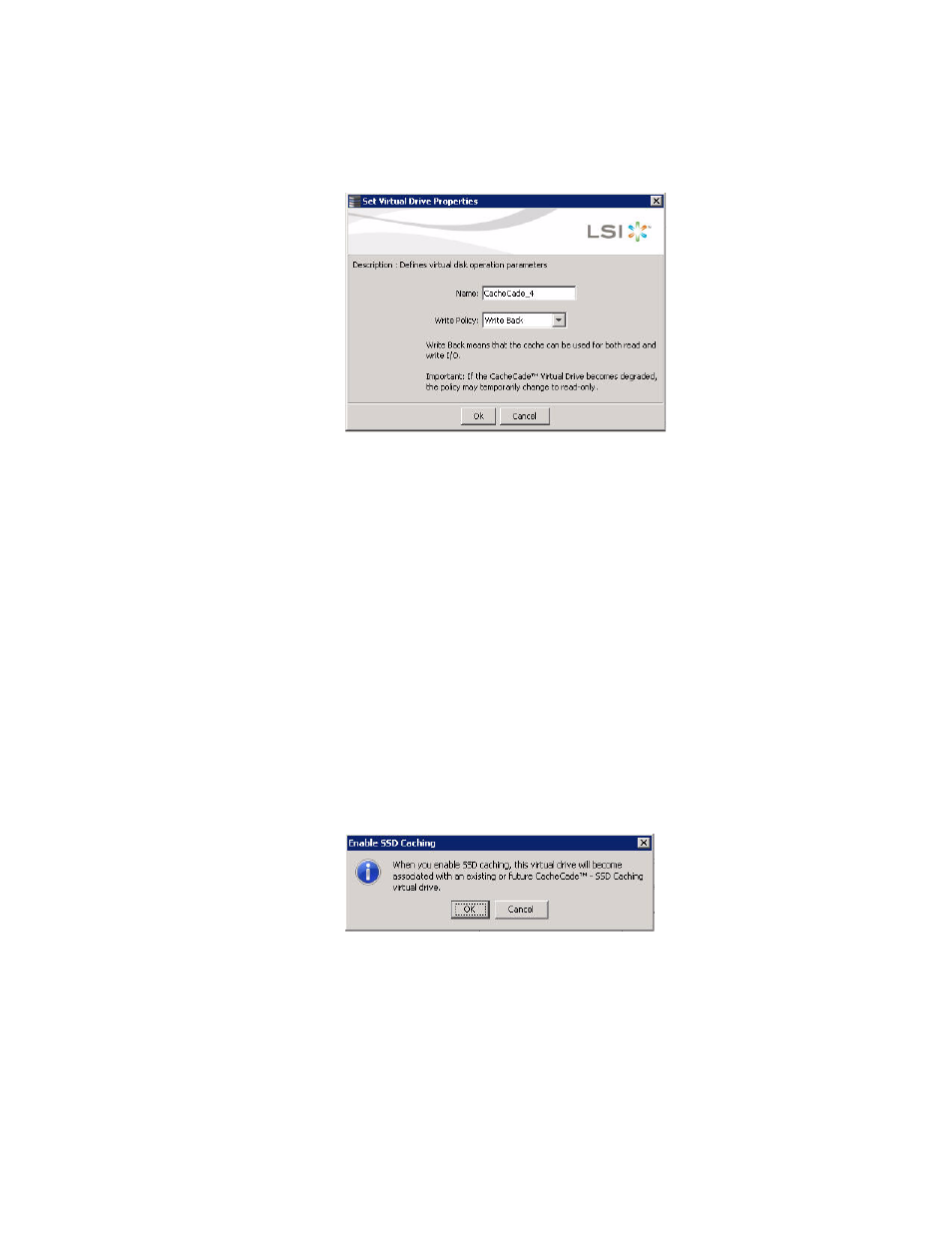
Page 446
LSI Corporation Confidential
|
July 2011
MegaRAID SAS Software User Guide
Chapter 11: Using MegaRAID Advanced Software
|
CacheCade Advanced Software
Figure 311: Set Virtual Drive Properties
2. Edit the name of a CacheCade virtual drive in the Name field.
3. Select a write policy from the Write Policy drop down list.
4. Click OK. A confirmation dialog appears with a warning note. Select the Confirm
check box and click OK.
11.4.2.2 Enabling SSD Caching on
a Virtual Drive
You can enable SSD caching on a virtual drive. When you enable SSD caching on a
virtual drive, that virtual drive becomes associated with an existing or with a future
CacheCade SSD Caching virtual drive. This option is only available when the virtual
drive’s caching is currently disabled.
Perform the following steps to enable SSD caching on a virtual drive:
1. Right click on a virtual drive in the left frame of the MegaRAID Storage Manager
window and select Enable SSD Caching.
OR
Select a virtual drive and select Go To>>Virtual Drive>>Enable SSD Caching. The
Enable SSD Caching dialog appears, as shown in the following figure.
Figure 312: Enable SSD Caching
2. Click OK to enable caching for that virtual drive.
11.4.2.3 Disabling SSD Caching
on a Virtual Drive
You can disable caching on a virtual drive. When you disable SSD caching on a virtual
drive, any associations that the selected virtual drive has with a CacheCade SSD
Caching virtual drive is removed. This option is only available when the virtual drive’s
caching is currently enabled.
Perform the following steps to enable SSD Caching on a virtual drive:
- MegaRAID SAS 9240-4i MegaRAID SAS 9240-8i MegaRAID SAS 9260-16i MegaRAID SAS 9260-4i MegaRAID SAS 9260-8i MegaRAID SAS 9261-8i MegaRAID SAS 9280-16i4e MegaRAID SAS 9280-4i4e MegaRAID SAS 9280-8e MegaRAID SafeStore Software MegaRAID SAS 9361-4i MegaRAID SAS 9361-8i MegaRAID SAS 9266-4i MegaRAID SAS 9266-8i MegaRAID SAS 9270-8i MegaRAID SAS 9271-4i MegaRAID SAS 9271-8i MegaRAID SAS 9271-8iCC MegaRAID SAS 9286-8e MegaRAID SAS 9286CV-8e MegaRAID SAS 9286CV-8eCC MegaRAID CacheCade Pro 2.0 Software MegaRAID SAS 9341-4i MegaRAID SAS 9341-8i MegaRAID SAS 9380-8e MegaRAID SAS 9380-4i4e
