Avago Technologies MegaRAID Fast Path Software User Manual
Page 349
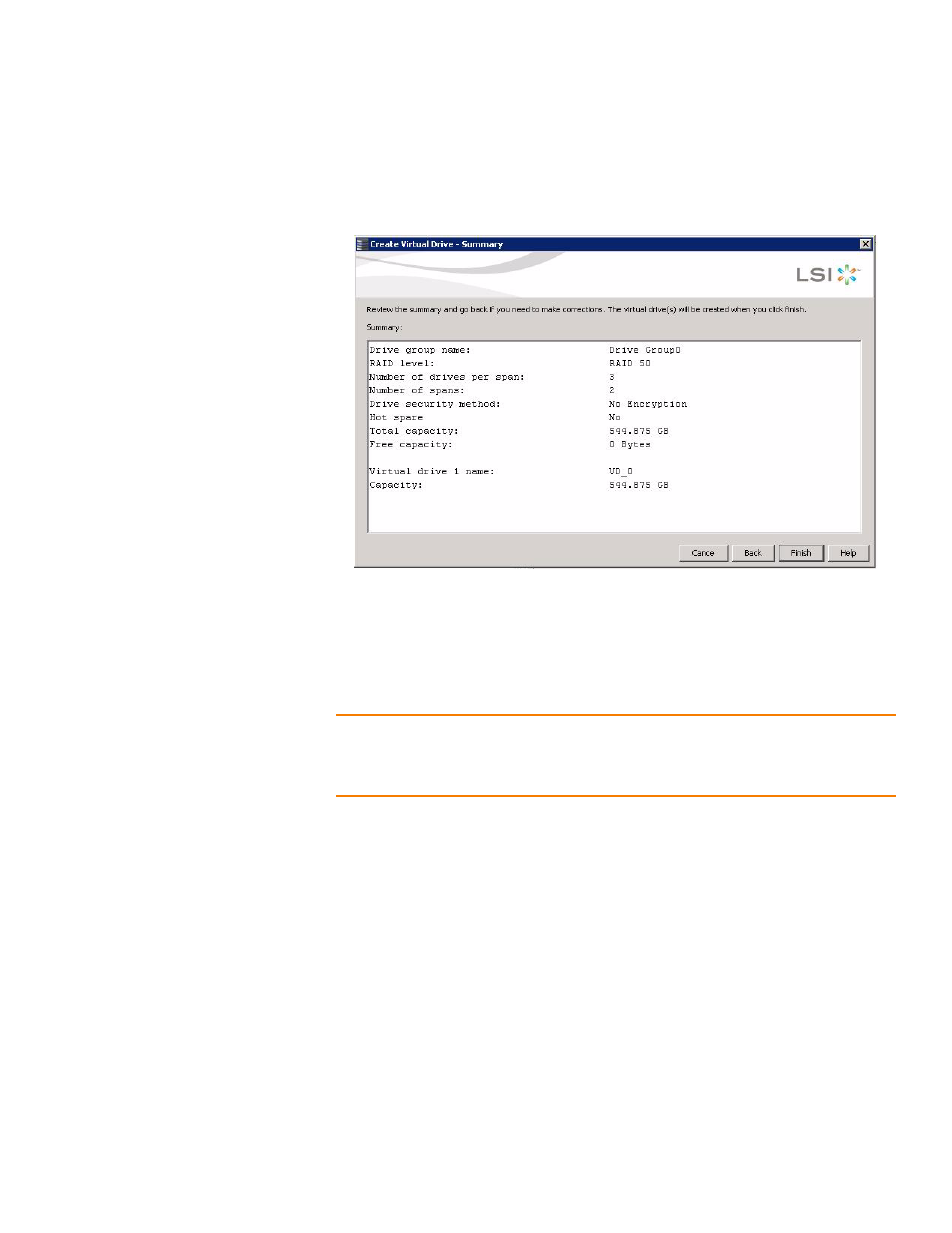
LSI Corporation Confidential
|
July 2011
Page 349
MegaRAID SAS Software User Guide
Chapter 8: Configuration
|
Creating a New Storage Configuration
6. Click Next.
The Create Virtual Drive - Summary window appears, as shown in the following
figure. This window shows the selections you made for advanced configuration.
Figure 216: Create Virtual Drive – Summary Window
7. Click Back to return to the previous window to change any selections or click Finish
to accept and complete the configuration.
After you click Finish, the new storage configuration is created and initialized
according to the selected options.
NOTE: If you create a large configuration using drives that are in Power-Save mode, it
could take several minutes to spin up the drives. A progress bar appears as the drives
spin up. If any of the selected unconfigured drives fail to spin up, a dialog appears that
identifies the drives.
After the configuration is completed, a dialog notifies you that the virtual drives
were created successfully.
8. Click OK. The Enable SSD Caching on New Virtual Drives dialog appears.
- MegaRAID SAS 9240-4i MegaRAID SAS 9240-8i MegaRAID SAS 9260-16i MegaRAID SAS 9260-4i MegaRAID SAS 9260-8i MegaRAID SAS 9261-8i MegaRAID SAS 9280-16i4e MegaRAID SAS 9280-4i4e MegaRAID SAS 9280-8e MegaRAID SafeStore Software MegaRAID SAS 9361-4i MegaRAID SAS 9361-8i MegaRAID SAS 9266-4i MegaRAID SAS 9266-8i MegaRAID SAS 9270-8i MegaRAID SAS 9271-4i MegaRAID SAS 9271-8i MegaRAID SAS 9271-8iCC MegaRAID SAS 9286-8e MegaRAID SAS 9286CV-8e MegaRAID SAS 9286CV-8eCC MegaRAID CacheCade Pro 2.0 Software MegaRAID SAS 9341-4i MegaRAID SAS 9341-8i MegaRAID SAS 9380-8e MegaRAID SAS 9380-4i4e
