6 new drives attached to a megaraid controller – Avago Technologies MegaRAID Fast Path Software User Manual
Page 370
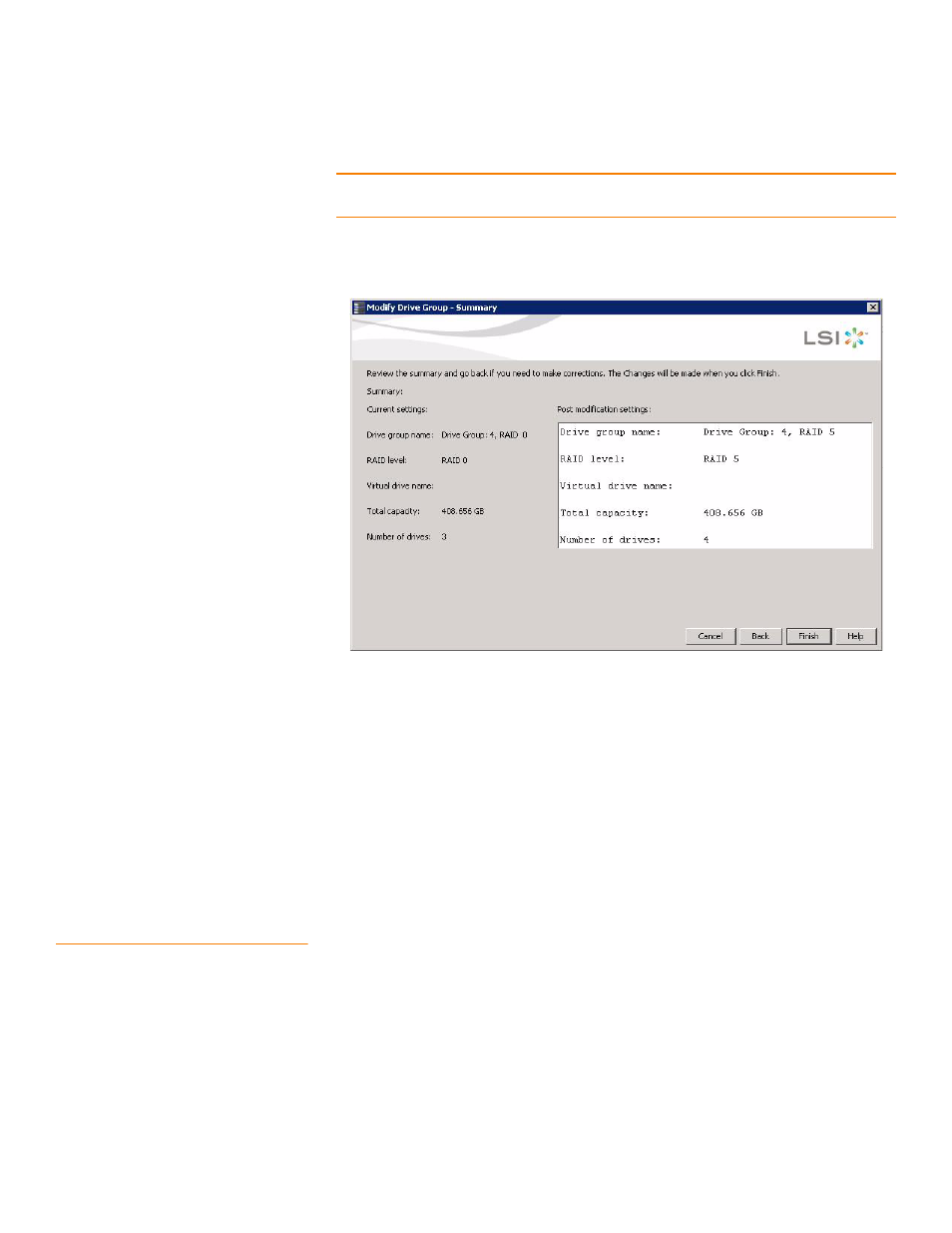
Page 370
LSI Corporation Confidential
|
July 2011
MegaRAID SAS Software User Guide
Chapter 8: Configuration
|
Changing a Virtual Drive Configuration
NOTE: The drives you add must have the same capacity as or greater capacity than the
drives already in the drive group, or you cannot change the RAID level.
The Modify Drive Group – Summary window appears. This window shows the
current settings and what the settings will be after the drives are added.
Figure 242: Modify Drive Group – Summary Screen
6. Review the configuration information.
You can click Back if you need to change any selections.
7. Click Finish to accept the changes.
A confirmation message appears. The message states that this operation cannot be
aborted and asks whether you want to continue.
8. Click Yes to accept and complete the migration to the new RAID level.
The operation begins on the virtual disk. To monitor the progress of the RAID level
change, select Manage >> Show Progress in the menu bar.
8.7.6
New Drives Attached to a
MegaRAID Controller
When you insert a new drive on a MegaRAID system, if the inserted drive does not
contain valid DDF metadata, the drive displays as JBOD for MegaRAID entry-level
controllers, such as the SAS 9240-4i/8i. If the drive does contain valid DDF metadata, its
drive state is Unconfigured Good.
A new drive in JBOD drive state is exposed to the host operating system as a
stand-alone drive. Drives in JBOD drive state are not part of the RAID configuration
because they do not have valid DDF records. The operating system can install and run
anything on JBOD drives.
- MegaRAID SAS 9240-4i MegaRAID SAS 9240-8i MegaRAID SAS 9260-16i MegaRAID SAS 9260-4i MegaRAID SAS 9260-8i MegaRAID SAS 9261-8i MegaRAID SAS 9280-16i4e MegaRAID SAS 9280-4i4e MegaRAID SAS 9280-8e MegaRAID SafeStore Software MegaRAID SAS 9361-4i MegaRAID SAS 9361-8i MegaRAID SAS 9266-4i MegaRAID SAS 9266-8i MegaRAID SAS 9270-8i MegaRAID SAS 9271-4i MegaRAID SAS 9271-8i MegaRAID SAS 9271-8iCC MegaRAID SAS 9286-8e MegaRAID SAS 9286CV-8e MegaRAID SAS 9286CV-8eCC MegaRAID CacheCade Pro 2.0 Software MegaRAID SAS 9341-4i MegaRAID SAS 9341-8i MegaRAID SAS 9380-8e MegaRAID SAS 9380-4i4e
