19 editing schedule – Avago Technologies MegaRAID Fast Path Software User Manual
Page 431
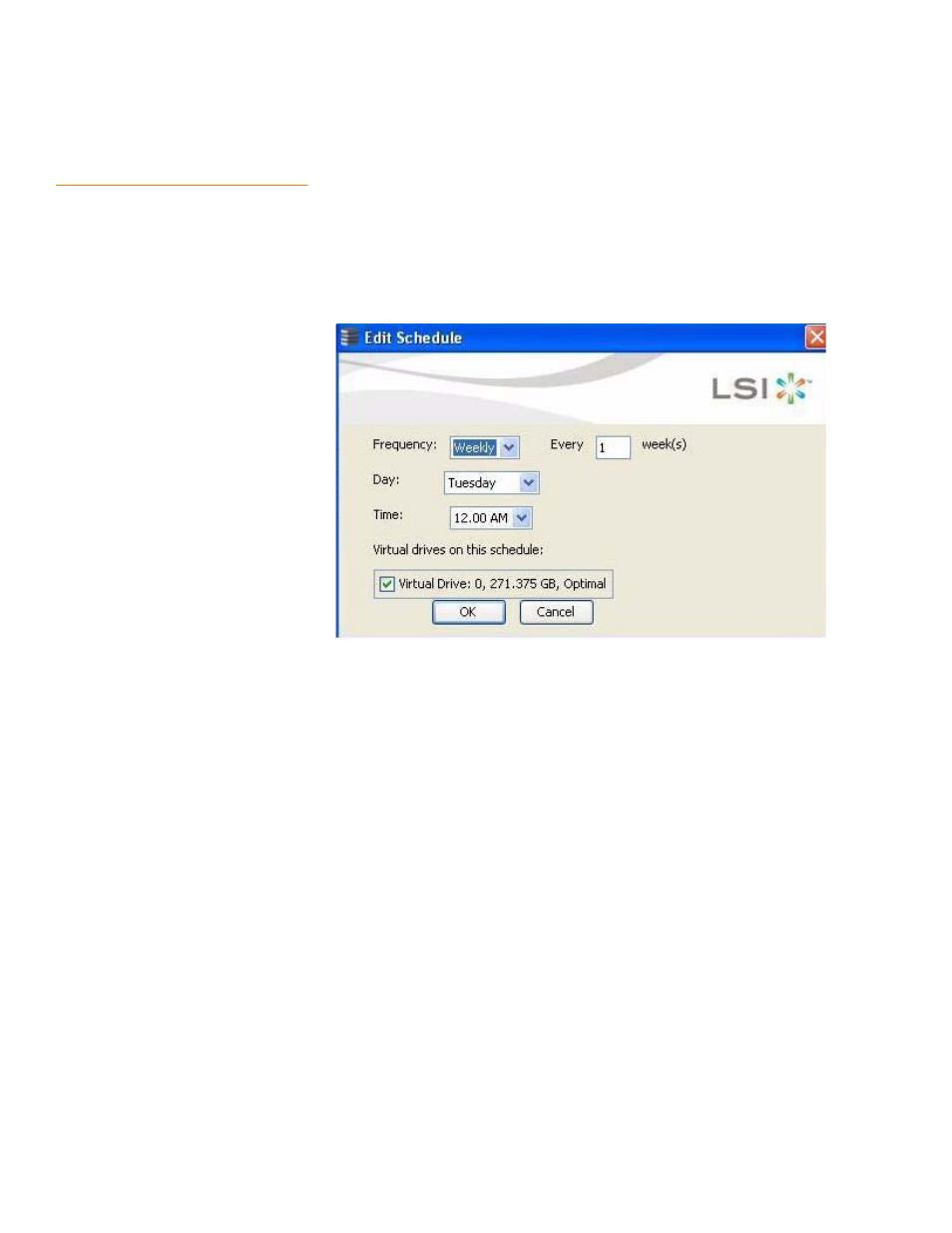
LSI Corporation Confidential
|
July 2011
Page 431
MegaRAID SAS Software User Guide
Chapter 11: Using MegaRAID Advanced Software
|
Recovery Advanced Software
11.2.19 Editing Schedule
You can edit the schedule using the Edit Schedule dialog. You can change the
frequency of the snapshot, the day in which the snapshot needs to be taken, and the
time during which the snapshot needs to be taken.
1. Click the Edit Schedule button in the Manage Snapshots wizard in
, if
you want to edit the snapshot schedule.
The Edit Schedule dialog appears, as shown in the following figure.
Figure 294: Edit Schedule Dialog
In the Frequency field, use the drop-down list to edit the frequency of the snapshot
already taken. The frequency can be daily or weekly.
In the Day field, use the drop-down list to edit the day of the snapshot already
taken. The days can be from Monday through Sunday.
In the Time field, use the drop-down list to edit the time of the snapshot already
taken.
After you select all of the above fields, the virtual drives matching these fields
appear in the Virtual drives on this schedule check box.
2. Select the Virtual drives on this schedule check box, and click OK.
The virtual drive details are edited.
- MegaRAID SAS 9240-4i MegaRAID SAS 9240-8i MegaRAID SAS 9260-16i MegaRAID SAS 9260-4i MegaRAID SAS 9260-8i MegaRAID SAS 9261-8i MegaRAID SAS 9280-16i4e MegaRAID SAS 9280-4i4e MegaRAID SAS 9280-8e MegaRAID SafeStore Software MegaRAID SAS 9361-4i MegaRAID SAS 9361-8i MegaRAID SAS 9266-4i MegaRAID SAS 9266-8i MegaRAID SAS 9270-8i MegaRAID SAS 9271-4i MegaRAID SAS 9271-8i MegaRAID SAS 9271-8iCC MegaRAID SAS 9286-8e MegaRAID SAS 9286CV-8e MegaRAID SAS 9286CV-8eCC MegaRAID CacheCade Pro 2.0 Software MegaRAID SAS 9341-4i MegaRAID SAS 9341-8i MegaRAID SAS 9380-8e MegaRAID SAS 9380-4i4e
