Avago Technologies MegaRAID Fast Path Software User Manual
Page 448
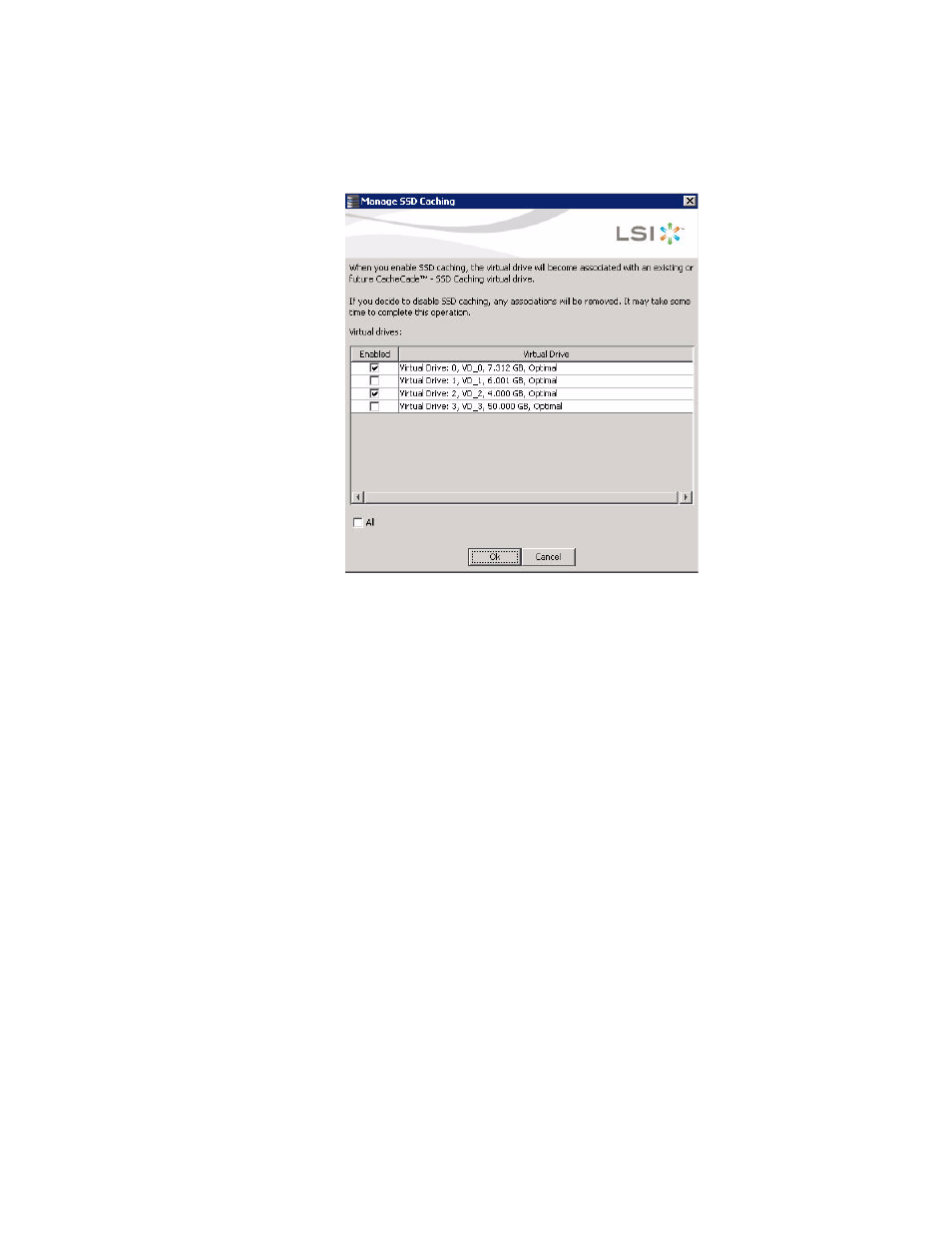
Page 448
LSI Corporation Confidential
|
July 2011
MegaRAID SAS Software User Guide
Chapter 11: Using MegaRAID Advanced Software
|
CacheCade Advanced Software
Figure 314: Manage SSD Caching
The virtual drives that have SSD caching enabled, have the check boxes next to
them selected. The virtual drives that have SSD caching disabled, have deselected
check boxes.
2. Select or deselect a check box to change the current setting of a virtual drive.
3. Click OK.
If you select the All check box, all the virtual drives are enabled. If you deselect the
All check box, all the virtual drives are disabled.
If you disable SSD caching on a virtual drive, the Disable SSD Caching dialog
appears.
4. Select the Confirm check box and click OK to enable/disable SSD caching on the
selected virtual drives.
11.4.2.5 Modifying a CacheCade
Drive Group
To modify an existing CacheCade SSD caching drive group, you need to first delete the
drive group and then create a new CacheCade drive group.
11.4.2.6 Clearing Configuration
on CacheCade Pro 2.0 Virtual
Drives
You can clear all existing configurations on a selected controller that has CacheCade
Pro 2.0 virtual drives.
1. Right click on a controller in the left frame of the MegaRAID Storage Manager
window and select Clear Configuration.
OR
Select a controller and select Go To>>Controller>>Clear Configuration. The
Confirm Clear Configuration dialog appears as shown, in the following figure.
- MegaRAID SAS 9240-4i MegaRAID SAS 9240-8i MegaRAID SAS 9260-16i MegaRAID SAS 9260-4i MegaRAID SAS 9260-8i MegaRAID SAS 9261-8i MegaRAID SAS 9280-16i4e MegaRAID SAS 9280-4i4e MegaRAID SAS 9280-8e MegaRAID SafeStore Software MegaRAID SAS 9361-4i MegaRAID SAS 9361-8i MegaRAID SAS 9266-4i MegaRAID SAS 9266-8i MegaRAID SAS 9270-8i MegaRAID SAS 9271-4i MegaRAID SAS 9271-8i MegaRAID SAS 9271-8iCC MegaRAID SAS 9286-8e MegaRAID SAS 9286CV-8e MegaRAID SAS 9286CV-8eCC MegaRAID CacheCade Pro 2.0 Software MegaRAID SAS 9341-4i MegaRAID SAS 9341-8i MegaRAID SAS 9380-8e MegaRAID SAS 9380-4i4e
