2 adding a drive or drives to a configuration – Avago Technologies MegaRAID Fast Path Software User Manual
Page 365
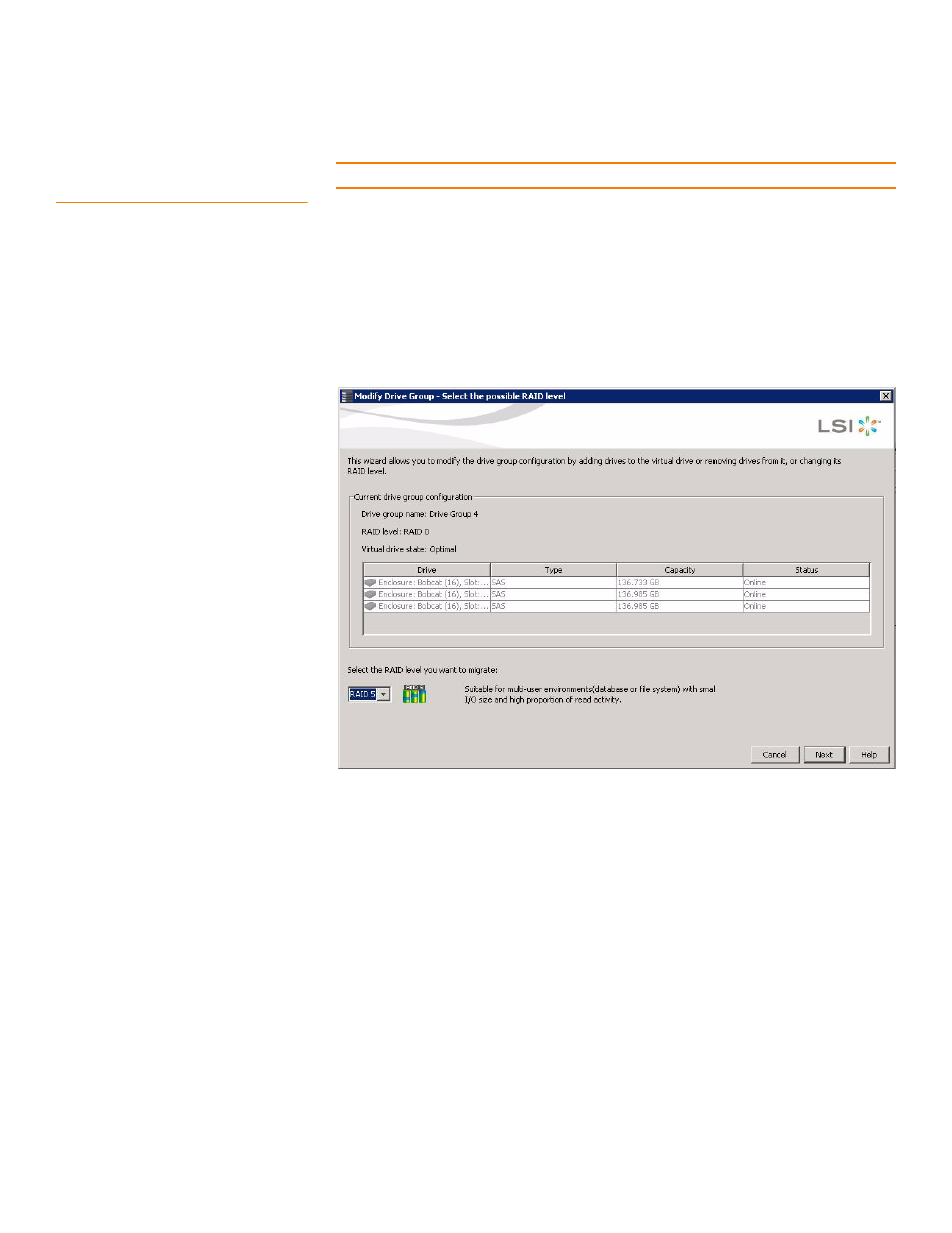
LSI Corporation Confidential
|
July 2011
Page 365
MegaRAID SAS Software User Guide
Chapter 8: Configuration
|
Changing a Virtual Drive Configuration
8.7.2
Adding a Drive or Drives to a
Configuration
CAUTION: Be sure to back up the data on the virtual drive before you add a drive to it.
Follow these steps to add a drive or drives to a configuration with the Modify Drive
Group wizard.
1. Click the Logical tab in the left panel of the MegaRAID Storage Manager window.
2. Select a drive group in the left panel of the window.
3. Either select Go To>> Drive Group>>Modify Drive Group on the menu bar, or
right-click the virtual drive icon to access the Modify Drive Group wizard.
The Modify Drive Group wizard window appears.
Figure 236: Modify Drive Group Wizard Window
4. Select the RAID level to which you want to change ("migrate") the drive group, and
click Next.
The following window appears. It lists the drives you can add, and it states whether
you have to add a minimum number of drives to change the RAID level from the
current level to the new RAID level.
- MegaRAID SAS 9240-4i MegaRAID SAS 9240-8i MegaRAID SAS 9260-16i MegaRAID SAS 9260-4i MegaRAID SAS 9260-8i MegaRAID SAS 9261-8i MegaRAID SAS 9280-16i4e MegaRAID SAS 9280-4i4e MegaRAID SAS 9280-8e MegaRAID SafeStore Software MegaRAID SAS 9361-4i MegaRAID SAS 9361-8i MegaRAID SAS 9266-4i MegaRAID SAS 9266-8i MegaRAID SAS 9270-8i MegaRAID SAS 9271-4i MegaRAID SAS 9271-8i MegaRAID SAS 9271-8iCC MegaRAID SAS 9286-8e MegaRAID SAS 9286CV-8e MegaRAID SAS 9286CV-8eCC MegaRAID CacheCade Pro 2.0 Software MegaRAID SAS 9341-4i MegaRAID SAS 9341-8i MegaRAID SAS 9380-8e MegaRAID SAS 9380-4i4e
