Avago Technologies MegaRAID Fast Path Software User Manual
Page 443
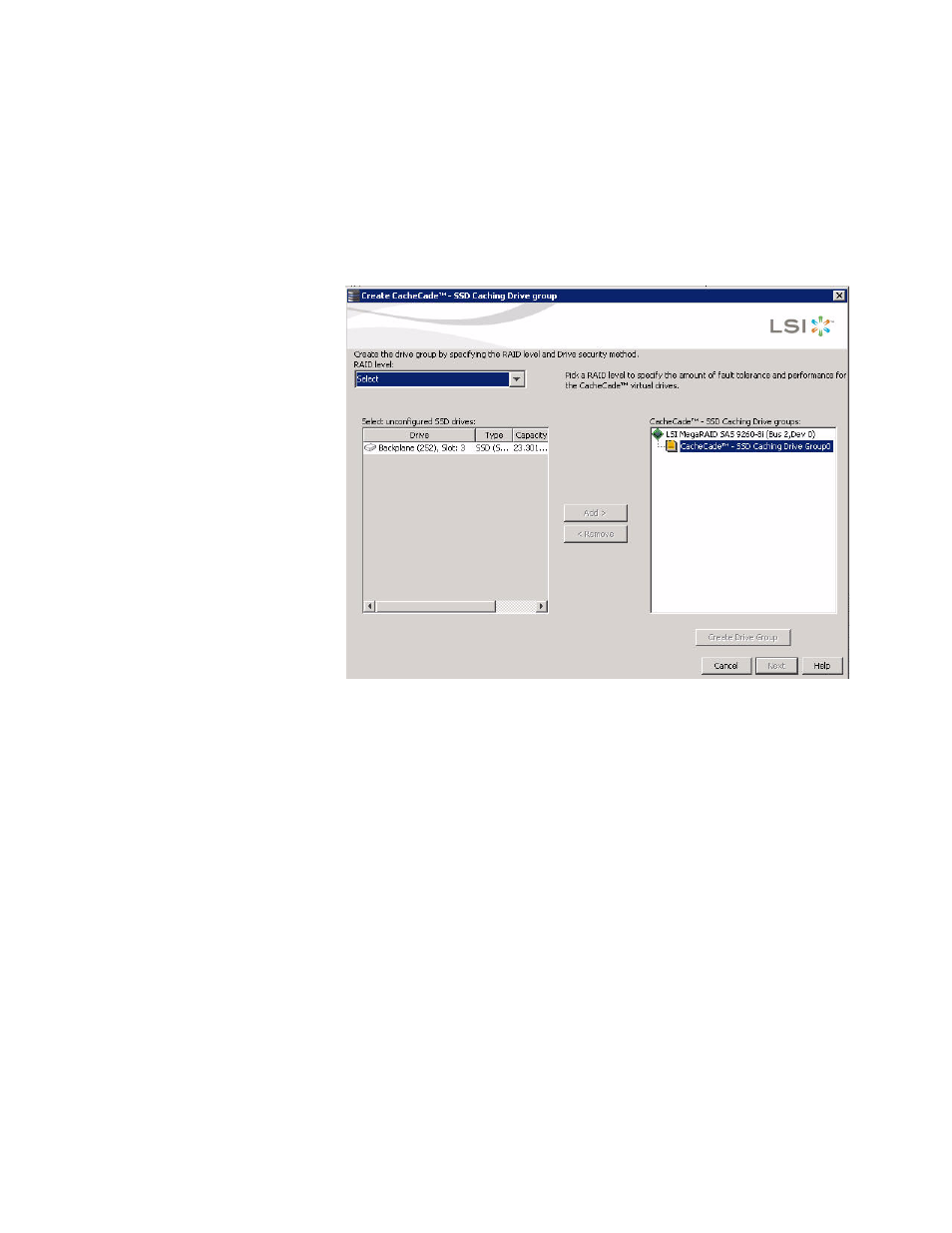
LSI Corporation Confidential
|
July 2011
Page 443
MegaRAID SAS Software User Guide
Chapter 11: Using MegaRAID Advanced Software
|
CacheCade Advanced Software
OR
Select a controller and select Go To>>Controller>>Create CacheCade SSD Caching
in the menu bar. The CacheCade SSD Caching Wizard appears, as shown in the
following figure.
Figure 308: CacheCade SSD Caching Wizard - First Screen
2. Select a RAID level for the CacheCade virtual drive in the RAID level field.
3. Select an unconfigured SSD drive, for the selected RAID level, from Select
unconfigured SSD Drives in the left frame.
After you select an unconfigured SSD Drive, the Add button is enabled.
4. Click Add to add the selected drive to the CacheCade - SSD Caching Drive groups in
the right frame.
After you click Add, the Create Drive Group button is enabled.
5. Click Create Drive Group. The newly created drive group appears in CacheCade
SSD Caching Drive groups in the right frame.
6. Click Next. The next wizard screen appears.
- MegaRAID SAS 9240-4i MegaRAID SAS 9240-8i MegaRAID SAS 9260-16i MegaRAID SAS 9260-4i MegaRAID SAS 9260-8i MegaRAID SAS 9261-8i MegaRAID SAS 9280-16i4e MegaRAID SAS 9280-4i4e MegaRAID SAS 9280-8e MegaRAID SafeStore Software MegaRAID SAS 9361-4i MegaRAID SAS 9361-8i MegaRAID SAS 9266-4i MegaRAID SAS 9266-8i MegaRAID SAS 9270-8i MegaRAID SAS 9271-4i MegaRAID SAS 9271-8i MegaRAID SAS 9271-8iCC MegaRAID SAS 9286-8e MegaRAID SAS 9286CV-8e MegaRAID SAS 9286CV-8eCC MegaRAID CacheCade Pro 2.0 Software MegaRAID SAS 9341-4i MegaRAID SAS 9341-8i MegaRAID SAS 9380-8e MegaRAID SAS 9380-4i4e
