8 deleting a virtual drive – Avago Technologies MegaRAID Fast Path Software User Manual
Page 371
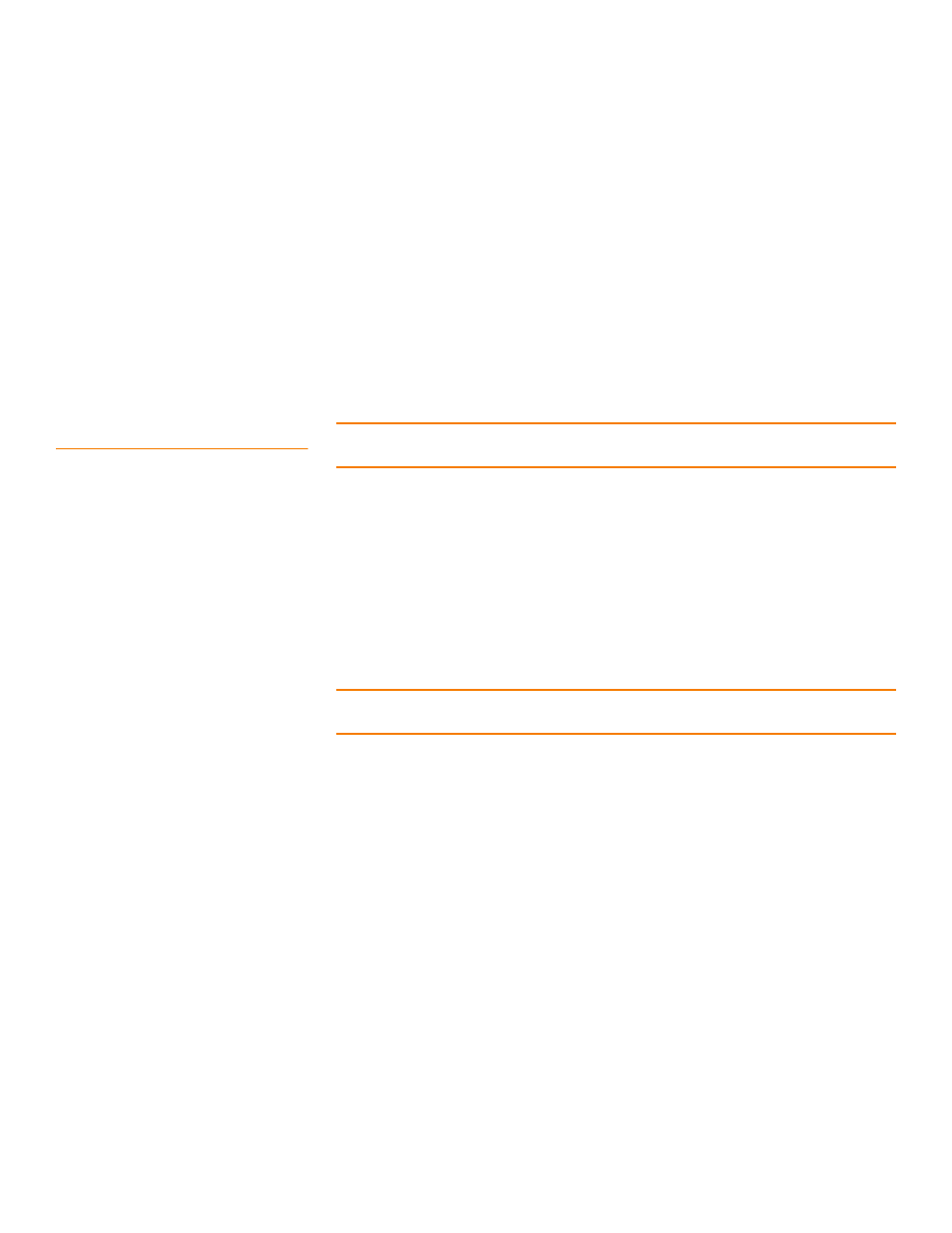
LSI Corporation Confidential
|
July 2011
Page 371
MegaRAID SAS Software User Guide
Chapter 8: Configuration
|
Deleting a Virtual Drive
Automatic rebuilds always occur when the drive slot status changes, for example, when
you insert a drive or remove a drive, so that a Commissioned Hotspare can be used.
However, a new drive in JBOD drive state (without a valid DDF record), does not
perform an automatic rebuild.
To start an automatic rebuild on the new JBOD drive, you have to change the drive
state from JBOD to Unconfigured Good. (Rebuilds start only on Unconfigured Good
drives.) After you set the drive state to Unconfigured Good, the drive state information
always remains on the drive, and you can use the drive for configuration.
See
Section 4.14.3.3, Troubleshooting Information
for more information about DDF and
metadata. See
Section 10.5, Making a Drive Offline or Missing
for the procedure to
change a drive to the Unconfigured Good drive state.
8.8
Deleting a Virtual Drive
CAUTION: Make sure to back up the data that is on the virtual drive before you delete
it. Make sure that the operating system is not installed on this virtual drive.
You can delete virtual drives to rearrange the storage space. To delete a virtual drive,
follow these steps.
1. Back up all user data that is on the virtual drive you want to delete.
2. On the MegaRAID Storage Manager window, select the Logical tab, and click the
icon of the virtual drive you want to delete.
3. Select Go To>>Virtual Drive>>Delete Virtual Drive.
4. When the warning messages appear, click Yes to confirm that you want to delete
the virtual drive.
NOTE: You are asked twice if you want to delete a virtual disk to avoid deleting the
virtual disk by mistake.
- MegaRAID SAS 9240-4i MegaRAID SAS 9240-8i MegaRAID SAS 9260-16i MegaRAID SAS 9260-4i MegaRAID SAS 9260-8i MegaRAID SAS 9261-8i MegaRAID SAS 9280-16i4e MegaRAID SAS 9280-4i4e MegaRAID SAS 9280-8e MegaRAID SafeStore Software MegaRAID SAS 9361-4i MegaRAID SAS 9361-8i MegaRAID SAS 9266-4i MegaRAID SAS 9266-8i MegaRAID SAS 9270-8i MegaRAID SAS 9271-4i MegaRAID SAS 9271-8i MegaRAID SAS 9271-8iCC MegaRAID SAS 9286-8e MegaRAID SAS 9286CV-8e MegaRAID SAS 9286CV-8eCC MegaRAID CacheCade Pro 2.0 Software MegaRAID SAS 9341-4i MegaRAID SAS 9341-8i MegaRAID SAS 9380-8e MegaRAID SAS 9380-4i4e
