Avago Technologies MegaRAID Fast Path Software User Manual
Page 151
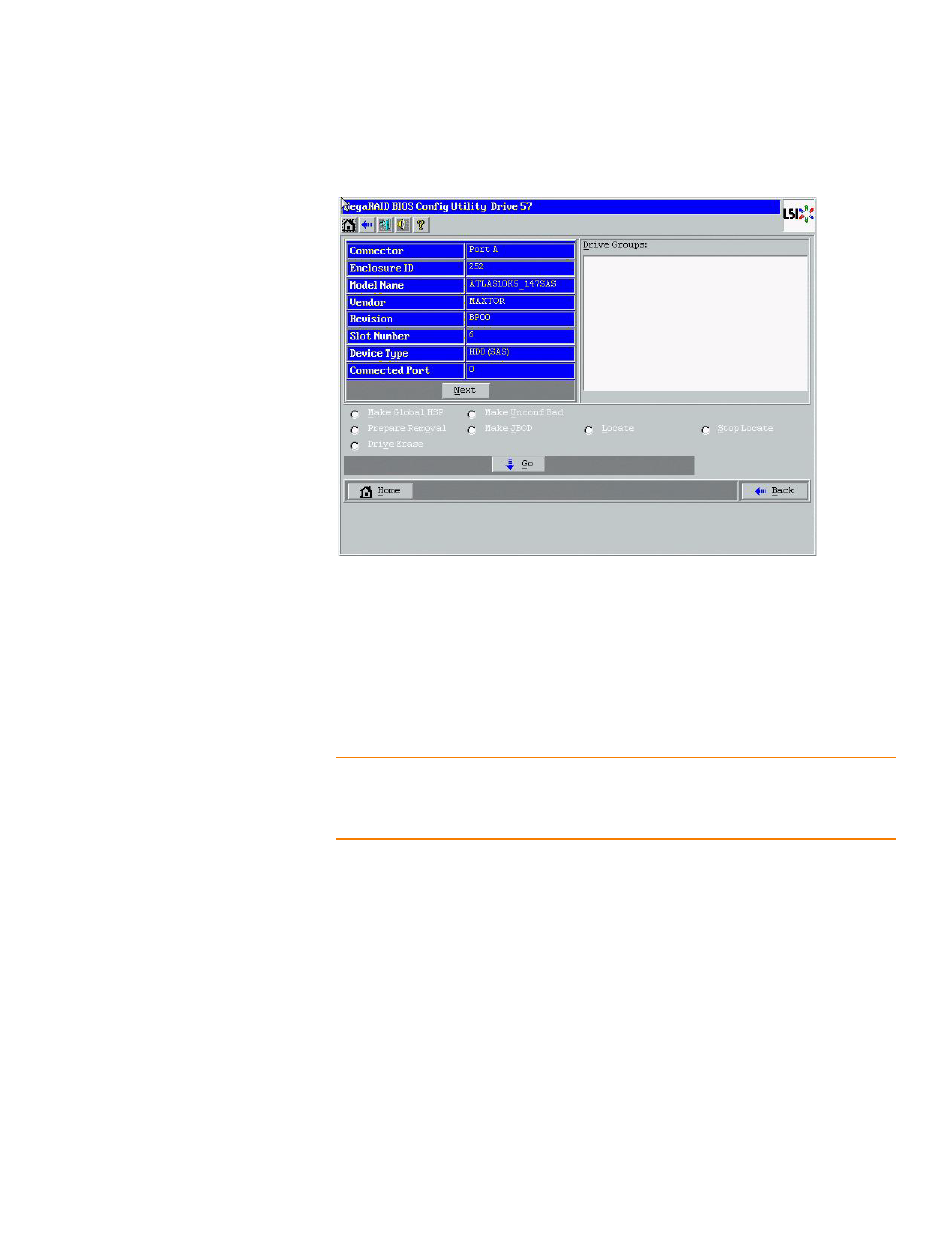
LSI Corporation Confidential
|
July 2011
Page 151
MegaRAID SAS Software User Guide
Chapter 4: WebBIOS Configuration Utility
|
Viewing and Changing Device Properties
shows the Physical Drive dialog.
Figure 98:
Physical Drive Dialog
The drive properties are read-only and are self-explanatory. Note that the properties
include the state of the drive.
Operations you can perform are listed at the bottom of the dialog. After you select an
operation, click Go to start the operation. The operations vary depending on the drive
state. If the drive state is Online, the following operations appear.
Select MakeDriveOffline if you want to force the drive offline.
NOTE: If you force offline a good drive that is part of a redundant drive group with a hot
spare, the drive will rebuild to the hot spare drive. The drive you forced offline will go
into the Unconfigured Bad state. Access the BIOS utility to set the drive to the
Unconfigured Good state.
Select Locate to make the LED flash on the drive. This operation works only if the
drive is installed in a drive enclosure.
If the drive state is Unconfigured Good, the following additional operations appear on
this dialog.
Select Make Global HSP to make a global hot spare, which is available to all of the
virtual drives.
Select Make Dedicated HSP to make a hot spare dedicated to a specific virtual
drive.
WebBIOS displays the global hot spare as Global and the dedicated hot spare as
Ded
. The icon for the dedicated hot spare appears under its associated virtual drive.
The drive number, drive state, drive capacity, and drive manufacturer appear.
- MegaRAID SAS 9240-4i MegaRAID SAS 9240-8i MegaRAID SAS 9260-16i MegaRAID SAS 9260-4i MegaRAID SAS 9260-8i MegaRAID SAS 9261-8i MegaRAID SAS 9280-16i4e MegaRAID SAS 9280-4i4e MegaRAID SAS 9280-8e MegaRAID SafeStore Software MegaRAID SAS 9361-4i MegaRAID SAS 9361-8i MegaRAID SAS 9266-4i MegaRAID SAS 9266-8i MegaRAID SAS 9270-8i MegaRAID SAS 9271-4i MegaRAID SAS 9271-8i MegaRAID SAS 9271-8iCC MegaRAID SAS 9286-8e MegaRAID SAS 9286CV-8e MegaRAID SAS 9286CV-8eCC MegaRAID CacheCade Pro 2.0 Software MegaRAID SAS 9341-4i MegaRAID SAS 9341-8i MegaRAID SAS 9380-8e MegaRAID SAS 9380-4i4e
