11 using megaraid recovery, 1 recovery scenarios, Section 4.11, using – Avago Technologies MegaRAID Fast Path Software User Manual
Page 175: Megaraid recovery, Section 4.11, using megaraid recovery
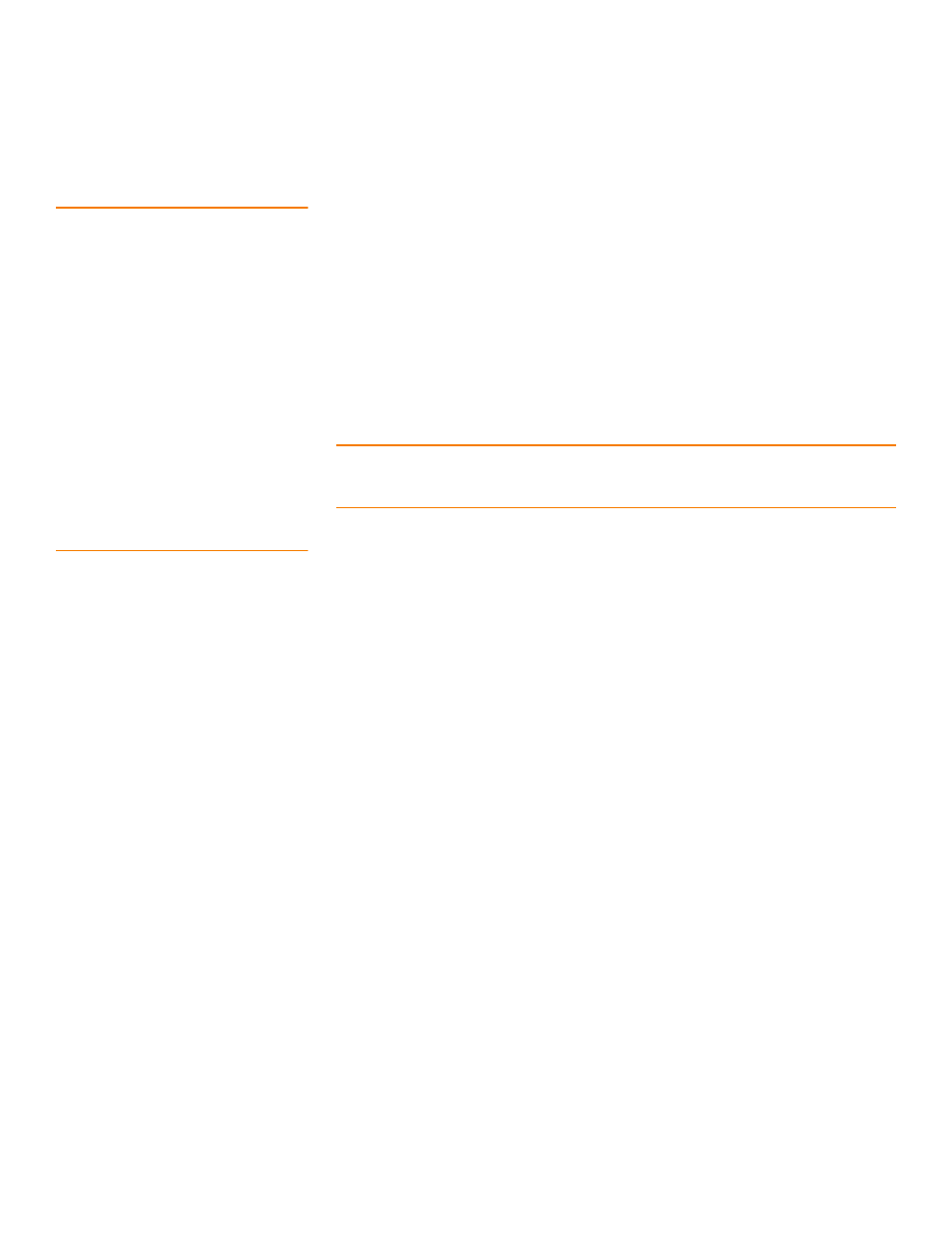
LSI Corporation Confidential
|
July 2011
Page 175
MegaRAID SAS Software User Guide
Chapter 4: WebBIOS Configuration Utility
|
Using MegaRAID Recovery
4.11
Using MegaRAID
Recovery
MegaRAID Recovery, also known as Snapshot, offers a simplified way to recover data
and provides automatic protection for the boot volume. You can use the Recovery
feature to take a snapshot of a volume and to restore a volume or file. Snapshot
functionality allows you to capture data changes to the volume, and, if data is deleted
accidentally or maliciously, you can restore the data from the view or roll back to a
snapshot at a previous point-in-time (PiT). MegaRAID Recovery supports up to eight
snapshots of PiTs for each volume.
Each Recovery PiT volume snapshot is typically a fraction of the original volume size,
because it tracks only the changes that are made to a volume after the PiT is created.
Disk space for PiTs is reserved in the Snapshot Repository virtual drive, and the PiT is
expanded in small increments as new data is written to the volume. Multiple PiTs of
each volume can be retained online, enabling frequent snapshots to be stored in a
space-efficient manner.
CAUTION: Do not select the virtual drive containing the operating system (OS) or any
data as the snapshot repository. Updates to the operating system, operating system
crashes, or any data updates could destroy data on that virtual drive.
4.11.1
Recovery Scenarios
Use the Recovery Features in three primary scenarios:
1. Restore the missing or deleted files (restore from view).
a. Discover the files are missing or deleted.
b. Review the snapshot views of the file content (also known as mounting a
snapshot) from each PiT until you find the missing file.
A snapshot view contains the content from the point-in-time at which the
snapshot was made.
c. Drag and drop the missing file from snapshot view back into the online storage
volume that was the source of the snapshot.
2. If corrupt operating system files exist in a volume, roll back the volume to a previous
state.
a. Reboot the system, and run WebBIOS.
b. Select the most recent snapshot that does not contain the corrupted or
malicious file to roll back to. Select the most recent PiT snapshot to roll back to.
c. Reboot the system.
The system automatically rolls back to its previous state based on the selected
PiT snapshot.
3. Reduce the risk of extended downtime during application updates/upgrades in the
IT center.
a. When the application is offline, take a snapshot of the application volume.
b. Install each patch individually, and test for any new defects that might have
been introduced.
c. Take a snapshot after you test each patch, and determine that it is clean.
d. If a defect is introduced, roll back to the previous installation, and bypass the
installation of the defective patch.
- MegaRAID SAS 9240-4i MegaRAID SAS 9240-8i MegaRAID SAS 9260-16i MegaRAID SAS 9260-4i MegaRAID SAS 9260-8i MegaRAID SAS 9261-8i MegaRAID SAS 9280-16i4e MegaRAID SAS 9280-4i4e MegaRAID SAS 9280-8e MegaRAID SafeStore Software MegaRAID SAS 9361-4i MegaRAID SAS 9361-8i MegaRAID SAS 9266-4i MegaRAID SAS 9266-8i MegaRAID SAS 9270-8i MegaRAID SAS 9271-4i MegaRAID SAS 9271-8i MegaRAID SAS 9271-8iCC MegaRAID SAS 9286-8e MegaRAID SAS 9286CV-8e MegaRAID SAS 9286CV-8eCC MegaRAID CacheCade Pro 2.0 Software MegaRAID SAS 9341-4i MegaRAID SAS 9341-8i MegaRAID SAS 9380-8e MegaRAID SAS 9380-4i4e
