3 adding hot spare drives – Avago Technologies MegaRAID Fast Path Software User Manual
Page 352
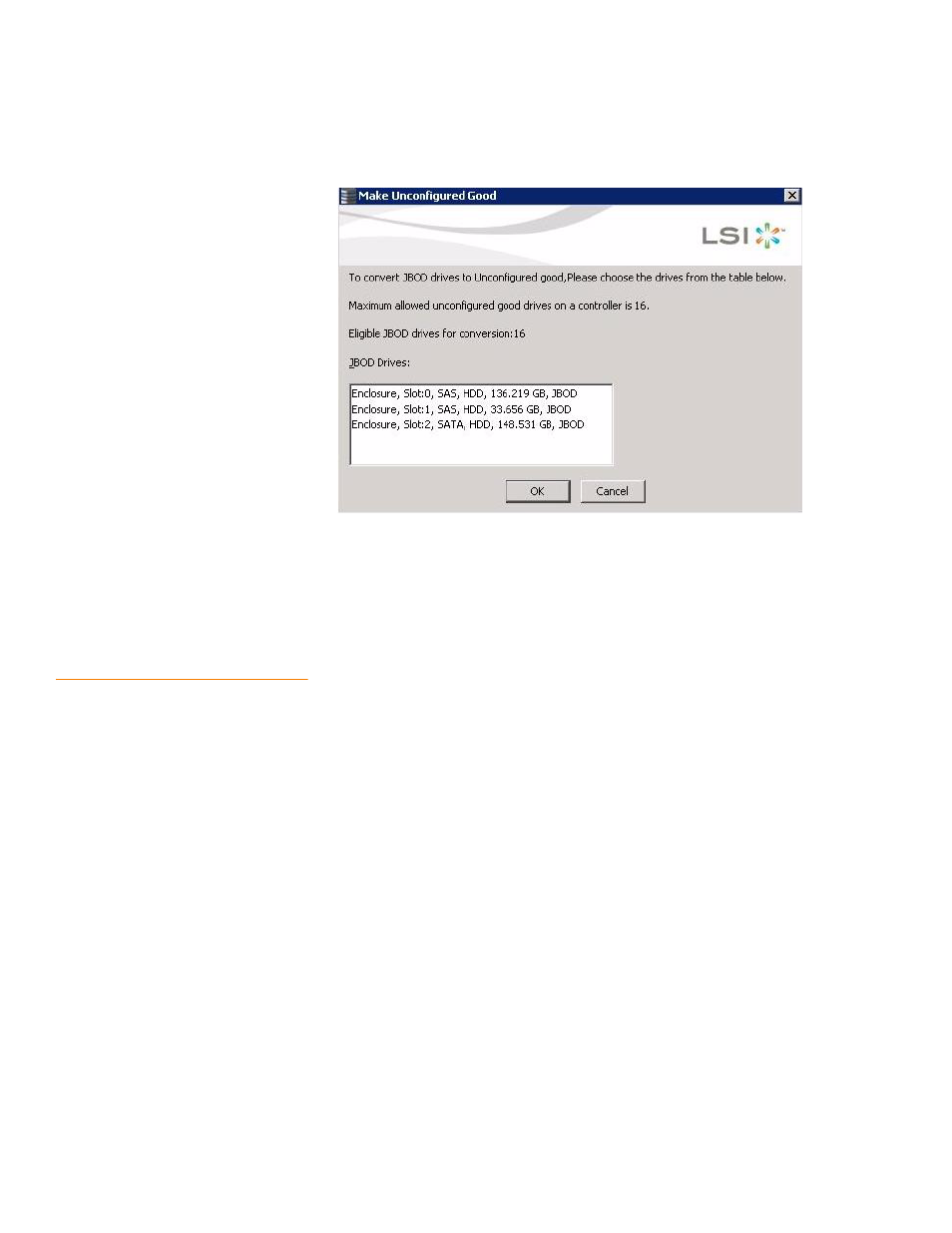
Page 352
LSI Corporation Confidential
|
July 2011
MegaRAID SAS Software User Guide
Chapter 8: Configuration
|
Adding Hot Spare Drives
Figure 219: Make Configured Good Dialog
14. Select the JBOD drives to be configured as unconfigured good.
15. Click OK.
The selected JBOD drives are configured as unconfigured good.
8.3
Adding Hot Spare Drives
Hot spares are drives that are available to automatically replace failed drives in a RAID 1,
RAID 5, RAID 6, RAID 10, RAID 50, or RAID 60 virtual drive. Dedicated hot spares can be
used to replace failed drives in a selected drive group only. Global hot spares are
available to any virtual drive on a specific controller.
To add a dedicated or global hot spare drive, follow these steps:
1. Select the Physical tab in the left panel of the MegaRAID Storage Manager main
menu, and click the icon of an unused drive.
For each drive, the window displays the port number, enclosure number, slot
number, drive state, drive capacity, and drive manufacturer.
2. Either select Go To>>Physical Drive>>Assign Global Hot Spare, or select Go
To>>Physical Drive>>Assign Dedicated Hot Spare.
3. If you selected Assign Dedicated Hotspare, select a drive group from the list that
appears. The hot spare is dedicated to the drive group that you select.
If you selected Assign Global Hotspare, skip this step, and go to the next step. The
hot spare is available to any virtual drive on a specific controller.
4. Click Go to create the hot spare.
The drive state for the drive changes to dedicated or global hot spare, depending
on your selection.
- MegaRAID SAS 9240-4i MegaRAID SAS 9240-8i MegaRAID SAS 9260-16i MegaRAID SAS 9260-4i MegaRAID SAS 9260-8i MegaRAID SAS 9261-8i MegaRAID SAS 9280-16i4e MegaRAID SAS 9280-4i4e MegaRAID SAS 9280-8e MegaRAID SafeStore Software MegaRAID SAS 9361-4i MegaRAID SAS 9361-8i MegaRAID SAS 9266-4i MegaRAID SAS 9266-8i MegaRAID SAS 9270-8i MegaRAID SAS 9271-4i MegaRAID SAS 9271-8i MegaRAID SAS 9271-8iCC MegaRAID SAS 9286-8e MegaRAID SAS 9286CV-8e MegaRAID SAS 9286CV-8eCC MegaRAID CacheCade Pro 2.0 Software MegaRAID SAS 9341-4i MegaRAID SAS 9341-8i MegaRAID SAS 9380-8e MegaRAID SAS 9380-4i4e
