Brocade Network Advisor SAN User Manual v12.1.0 User Manual
Page 924
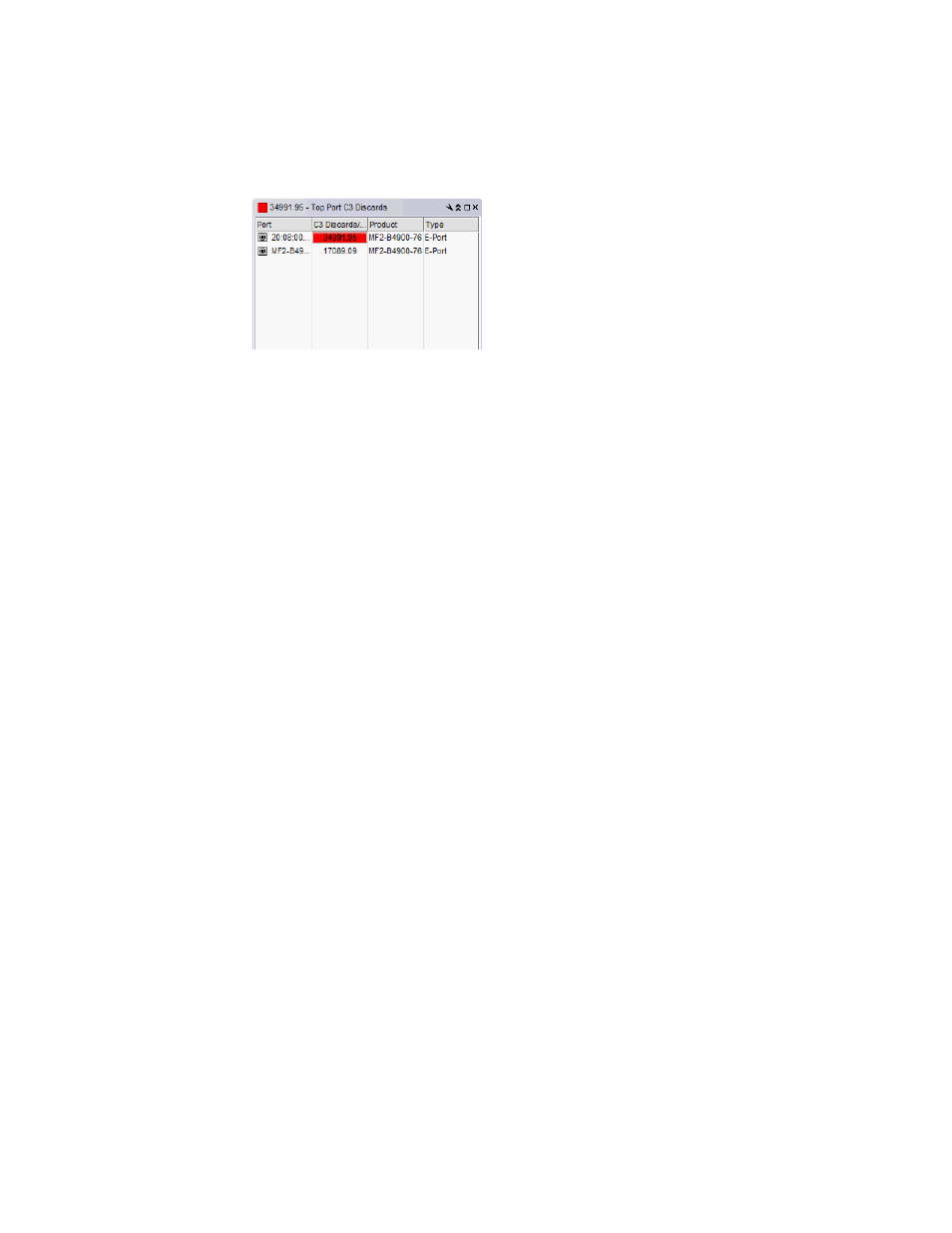
876
Brocade Network Advisor SAN User Manual
53-1002948-01
Adding thresholds
24
3. Click Add.
The Add C3 Discard Frames Threshold dialog box displays.
FIGURE 384
Add C3 Discard Frames Threshold dialog box
4. Enter a name for the threshold in the Name field.
5. Select one of the following options:
•
Default — Uses device defaults. Go to
•
Custom — Uses your selections. Continue with
6. Enter the number of C3 discarded frames allowed for the threshold in the Threshold errors
field.
7. Select the time period for the threshold from the errors per list. The following choices are
available:
•
None — the port is blocked as soon as the specified number of C3 discarded frames
allowed is met.
•
Second — the port is blocked as soon as the specified number of C3 discarded frames
allowed is reached within a second.
•
Minute — the port is blocked as soon as the specified number of C3 discarded frames
allowed is reached within a minute.
•
Hour — the port is blocked as soon as the specified number of C3 discarded frames
allowed is reached within a hour.
•
Day — the port is blocked as soon as the specified number of C3 discarded frames allowed
is reached within a day.
8. Click OK to add the C3 discarded frames threshold to the table and close the Add C3 Discard
Frames Threshold dialog box.
To assign this threshold to fabrics, switches, or switch ports, refer to
9. Click OK on the Port Fencing dialog box.
