Launching web tools – Brocade Network Advisor SAN User Manual v12.1.0 User Manual
Page 360
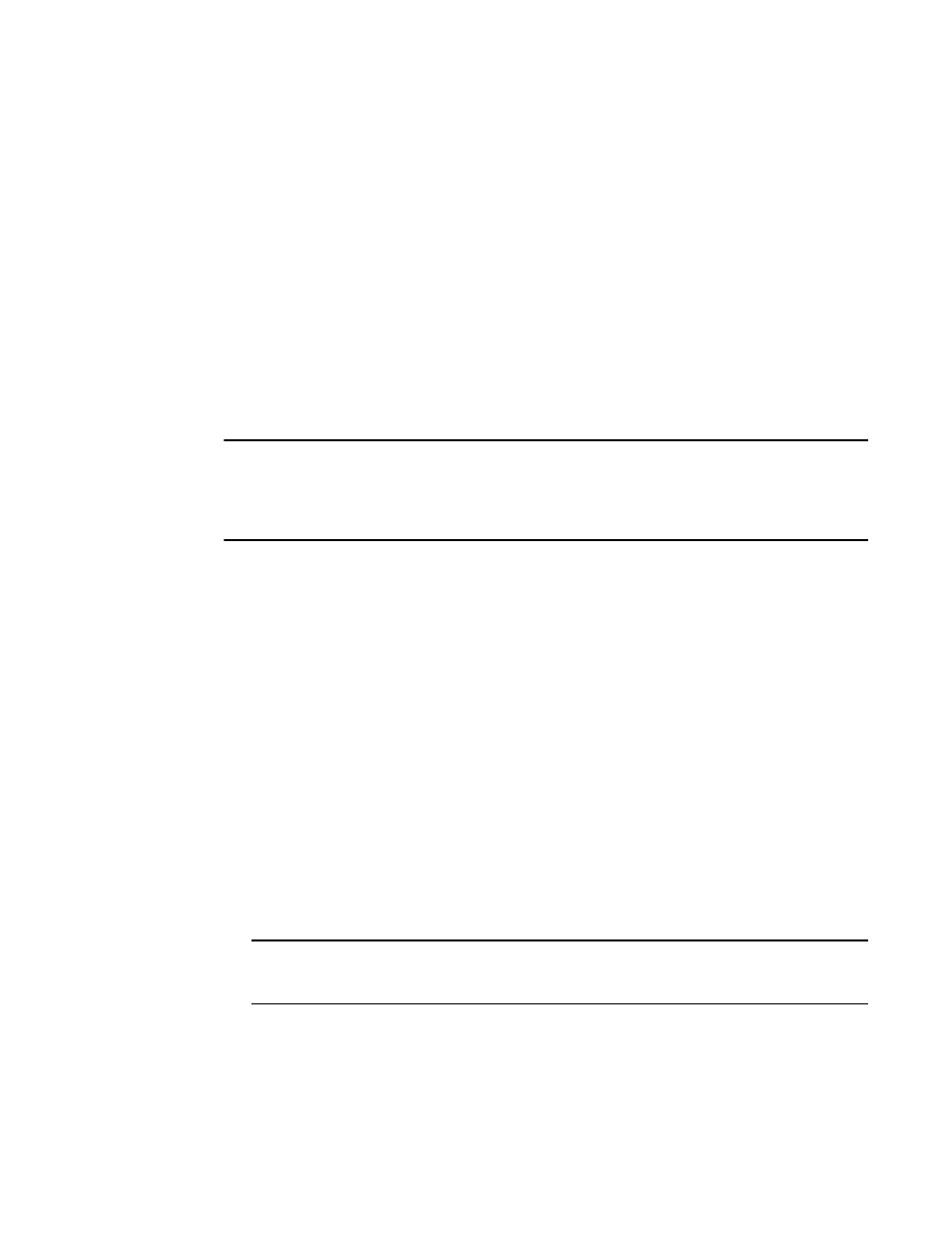
310
Brocade Network Advisor SAN User Manual
53-1002948-01
Launching Web Tools
10
OR
1. Select a device.
2. Click the Element Manager icon on the toolbar.
The Element Manager displays.
Launching Web Tools
Use Web Tools to enable and manage Fabric OS access gateway, switches, and directors. You can
open Web Tools directly from the application. For more information about Web Tools, refer to the
Web Tools Administrator’s Guide. For more information about Fabric OS access gateway, switches,
and directors, refer to the documentation for the specific device.
To launch a device’s Element Manager, complete the following steps.
NOTE
You must have Element Manager - Product Administration privileges for the selected device to
launch Web Tools. If you do not have Element Manager - Product Administration privileges, you will
need to enter those credentials to launch Web Tools. For more information about privileges, refer to
On the Connectivity Map, double-click the Fabric OS device you want to manage.
Web Tools displays.
OR
On the Connectivity Map, right-click the Fabric OS device you want to manage and select Element
Manager > Hardware.
Web Tools displays.
OR
1. Select a Fabric OS device.
2. Select Configure > Element Manager > Hardware.
Web Tools displays.
OR
1. Select a Fabric OS device.
2. Click the Element Manager icon on the toolbar.
Web Tools displays.
NOTE
When you close the Management application client, any Web Tools instance launched from the
clients closes as well.
