Engine operations tab – Brocade Network Advisor SAN User Manual v12.1.0 User Manual
Page 804
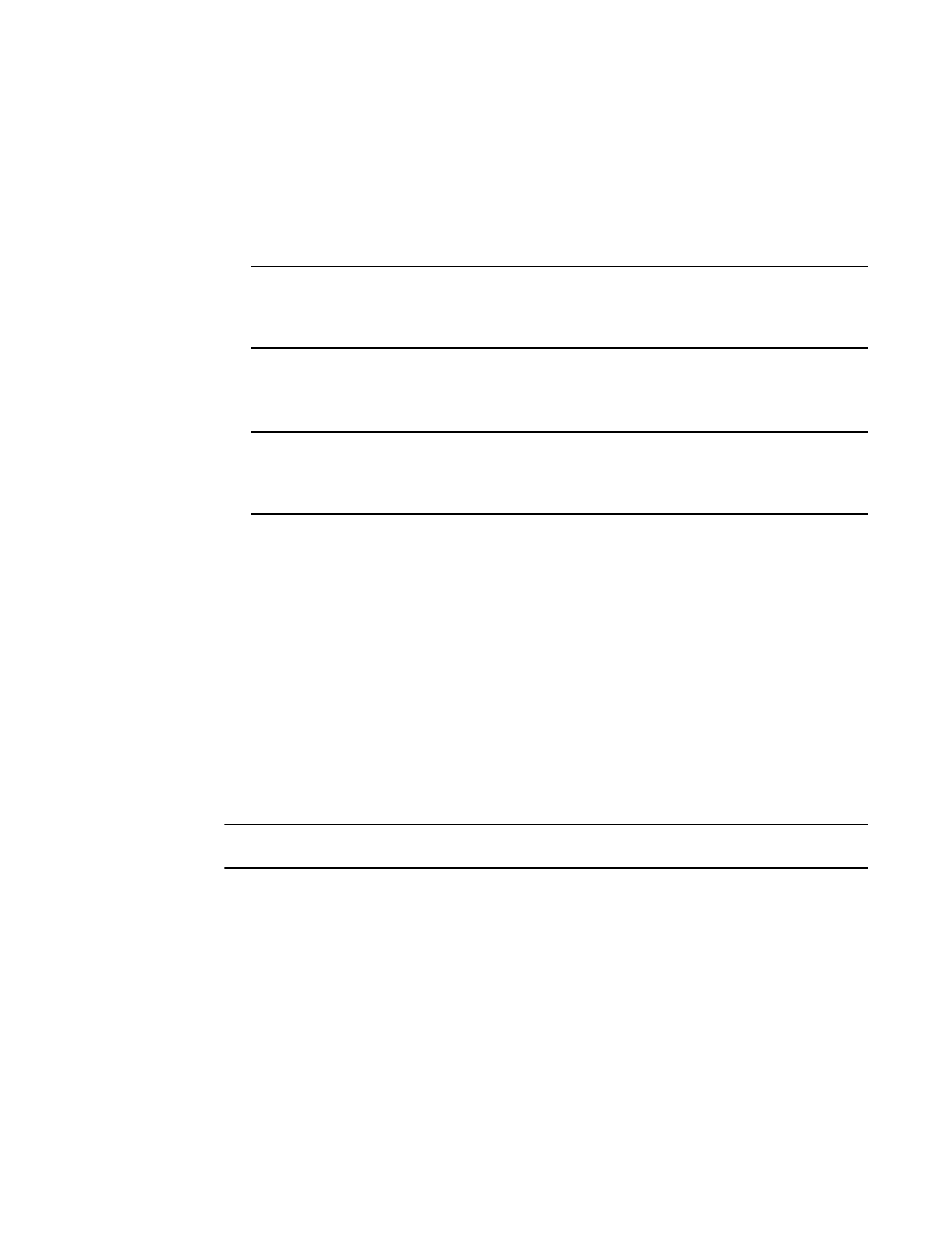
756
Brocade Network Advisor SAN User Manual
53-1002948-01
Viewing and editing encryption group properties
20
5. Select the Encryption Mode. Options are Clear Text, DF-Compatible Encryption, and Native
Encryption. Note the following:
•
DF-Compatible Encryption is valid only when LKM/SSKM is the key vault.
•
The Key Lifespan (days) field is editable only if the tape pool is encrypted.
•
If Clear Text is selected as the encryption mode, the key lifespan is disabled.
NOTE
You cannot change the encryption mode after the tape pool I/O begins. DF-compatible
encryption requires a DF-compatible encryption license to be present on the switch. If the
license is not present, a warning message displays.
6. Enter the number of days to use a key before obtaining a new one, if you choose to enforce a
key lifespan. The default is Infinite (a blank field or a value of 0), which is the recommended
setting.
NOTE
The key lifespan interval represents the key expiry timeout period for tapes or tape pools. You
can only enter the Key Lifespan field if the tape pool is encrypted. If Clear Text is selected as
the encryption mode, the Key Lifespan field is disabled.
7. Click OK.
Engine Operations tab
The Engine Operations tab enables you to replace an encryption engine in a switch with another
encryption engine in another switch within a DEK Cluster environment. A DEK Cluster is a set of
encryption engines that encrypt the same target storage device. DEK Clusters do not display in the
Management application; they are an internal implementation feature and have no
user-configurable properties. Refer to
“Replacing an encryption engine in an encryption group”
The Engine Operations tab is viewed from the Encryption Group Properties dialog box. (Refer to
Figure 350
.) To access the Engine Operations tab, select a group from the Encryption Center
Devices table, then select Group > Engine Operations from the menu task bar. The Properties
dialog box displays with the Engine Operations tab selected.
NOTE
You can also select a group from the Encryption Center Devices table, then click the Properties icon.
You simply select the encryption engine you want to replace from the Engine list, select the
encryption engine to use for the group from the Replacement list, then click Replace.
