Fips support, Fabric tracking, Enabling fabric tracking – Brocade Network Advisor SAN User Manual v12.1.0 User Manual
Page 181
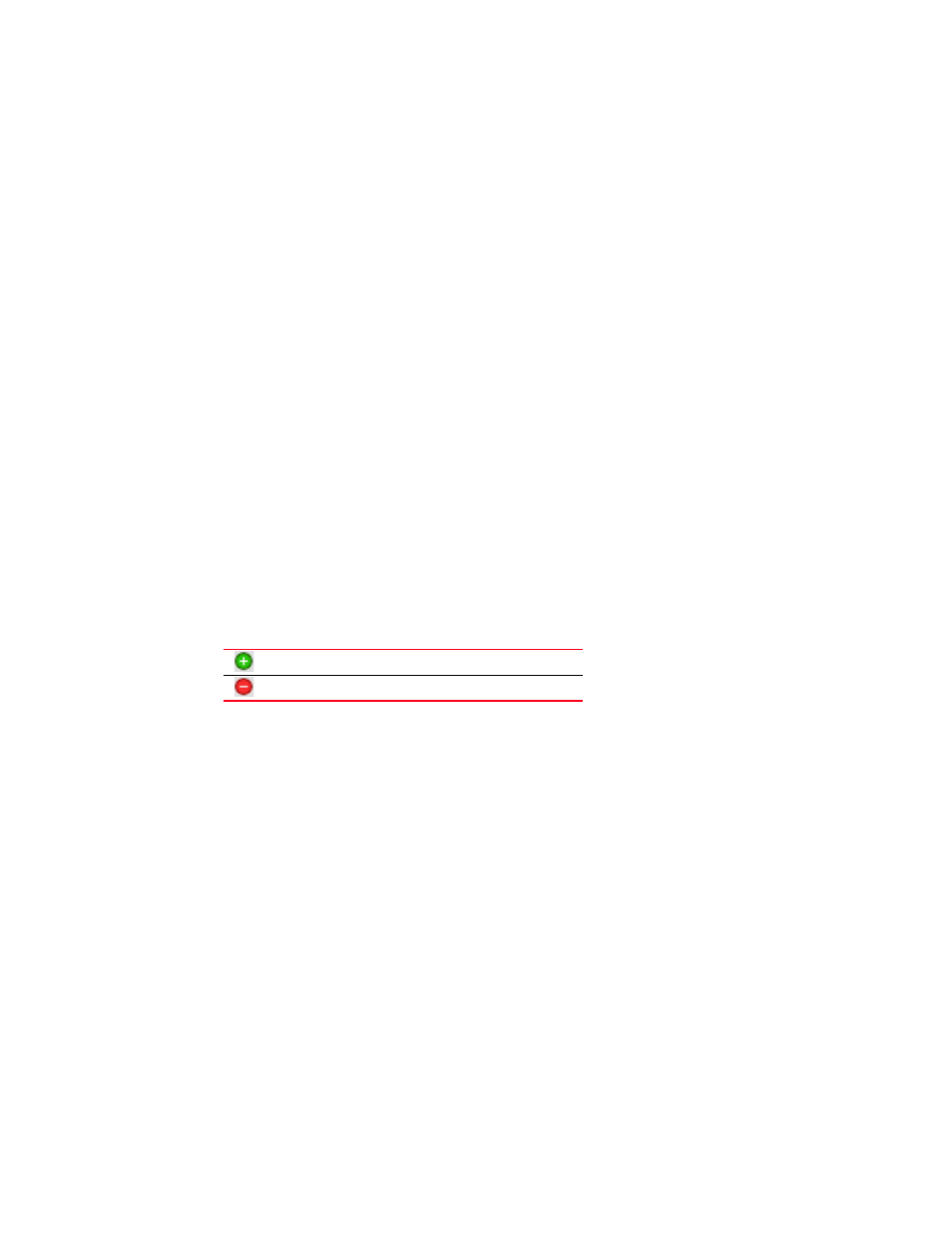
Brocade Network Advisor SAN User Manual
131
53-1002948-01
FIPS Support
5
3. Select the maximum number of days to retain the server log file in the Log Purging Limit field.
Valid values are 1 through 90. Default is 14.
The log files are purged at 1:00 AM on the day after the retention period ends.
4. Click Apply or OK to save your work.
FIPS Support
To manage FIPS-enabled Fabric OS fabrics and switches, make sure you complete the following
configuration requirements:
•
Configure Product Communication to HTTPS (refer to
“Configuring SAN communication”
page 122) to allow communication between the server and the Fabric OS switches.
•
Configure an external SCP server (refer to
“Configuring an external FTP, SCP, or SFTP server”
page 126) to allow firmware download, product technical support, and supportSave.
Fabric tracking
When you discover a new fabric and initial discovery is complete, fabric tracking is automatically
enabled. Subsequently, if a switch or end-device is added to or removed from the fabric, a plus (+)
or minus (-) icon displays (see table below) next to the product icon. Connections are also tracked.
A new connection displays a solid gray line with an added icon and missing connections display a
yellow dashed line with a removed icon.
When you enable fabric tracking and a switch is missing from the fabric, a warning level call home
event (Switch Switch_WWN is missing from the Fabric Fabric_Name) is generated in the Master Log
and a call home alert is sent to the corresponding call center for this event.
To avoid call home events for missing switches, create a call home event filter and clear the Switch
is missing from the Fabric check box in the Available Call Home Event Types table. Once you create
the call home event filter, assign it to the appropriate call center. To create a call home event filter,
refer to
Enabling fabric tracking
1. Enable fabric tracking by choosing one of the following options:
•
Select a fabric on the Product List or Connectivity Map and select Monitor > Track Fabric
Changes.
•
Right-click a fabric on the Product List or Connectivity Map and select Track Fabric
Changes.
Device Added
Device Removed
